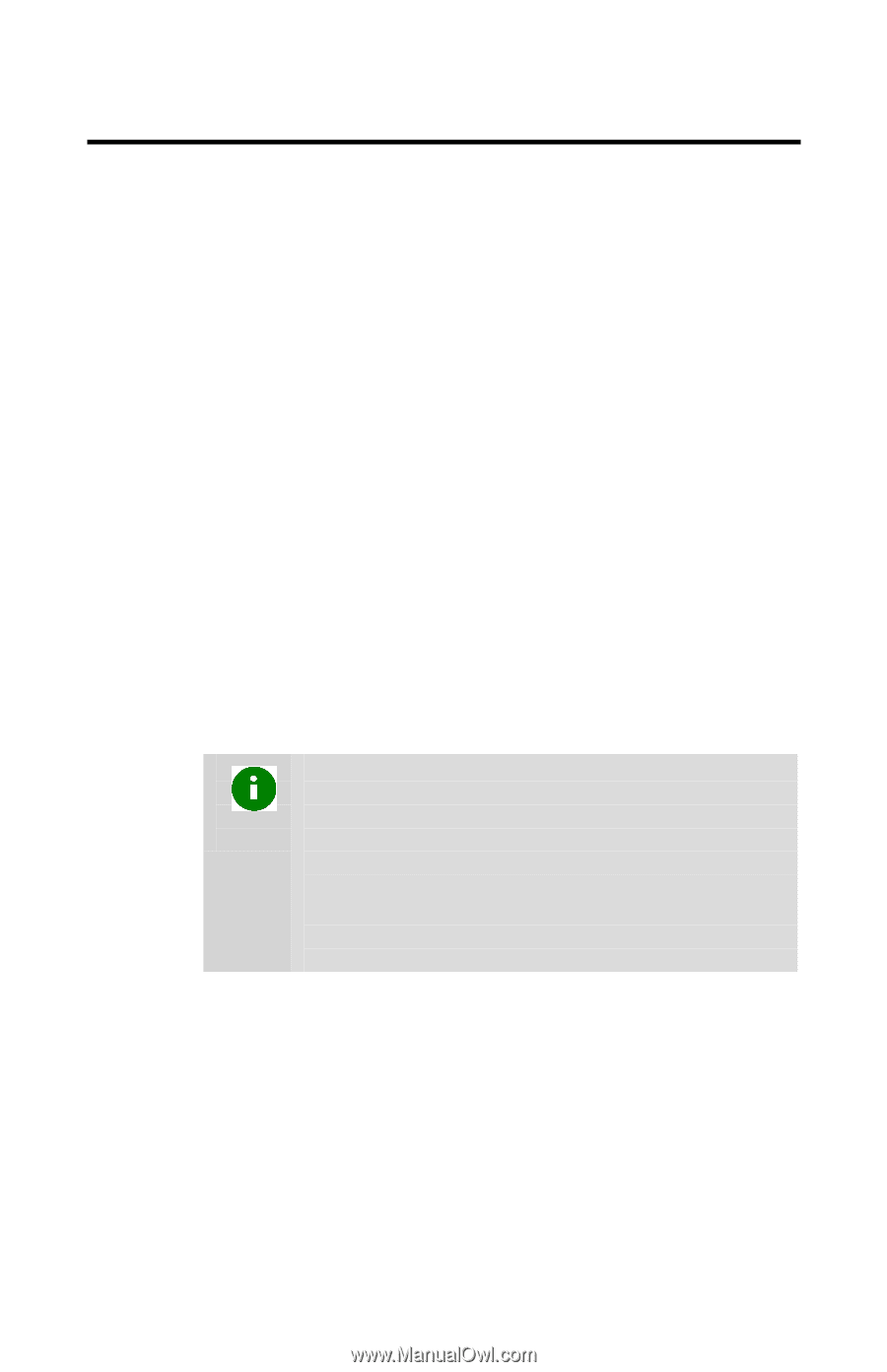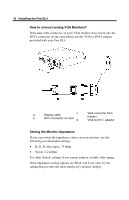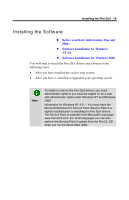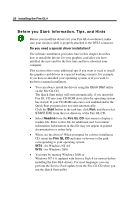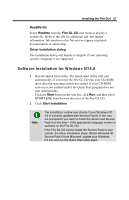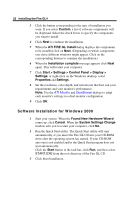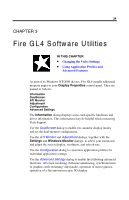HP Workstation x2000 ATI Fire GL 4 graphics card users guide - Page 25
Software Installation for Windows NT4.0, ReadMe file, Readme, Fire GL CD, Driver installation dialog
 |
View all HP Workstation x2000 manuals
Add to My Manuals
Save this manual to your list of manuals |
Page 25 highlights
Installing the Fire GL4 21 ReadMe file Select Readme from the Fire GL CD start menu to display a readme file. Refer to this file for additional and 'last minute' information. Information in this file may not appear in printed documentation or online help. Driver installation dialog The installation dialog will display in English if your operating system's language is not supported. Software Installation for Windows NT4.0 1 Run the Quick Start utility. The Quick Start utility will start automatically, if you insert the Fire GL CD into your CD-ROM drive after the operating system has started. If your CD-ROM auto-run is not enabled and/or the Quick Start program does not start automatically: Click the Start button in the task bar, click Run, and then select START.EXE from the root directory of the Fire GL CD. 2 Click Start Installation. Note The installation routine now checks if your Windows NT 4.0 is correctly updated with Service Pack 6. If not, you are prompted if you want to install the drivers and Service Pack 6 at this time - if the appropriate language version is available on the Fire GL CD. If the Fire GL CD cannot install the Service Pack to your system, the driver installation stops. Obtain Windows NT Service Pack 6 from Microsoft, update your Windows NT 4.0, and run the Quick Start utility again