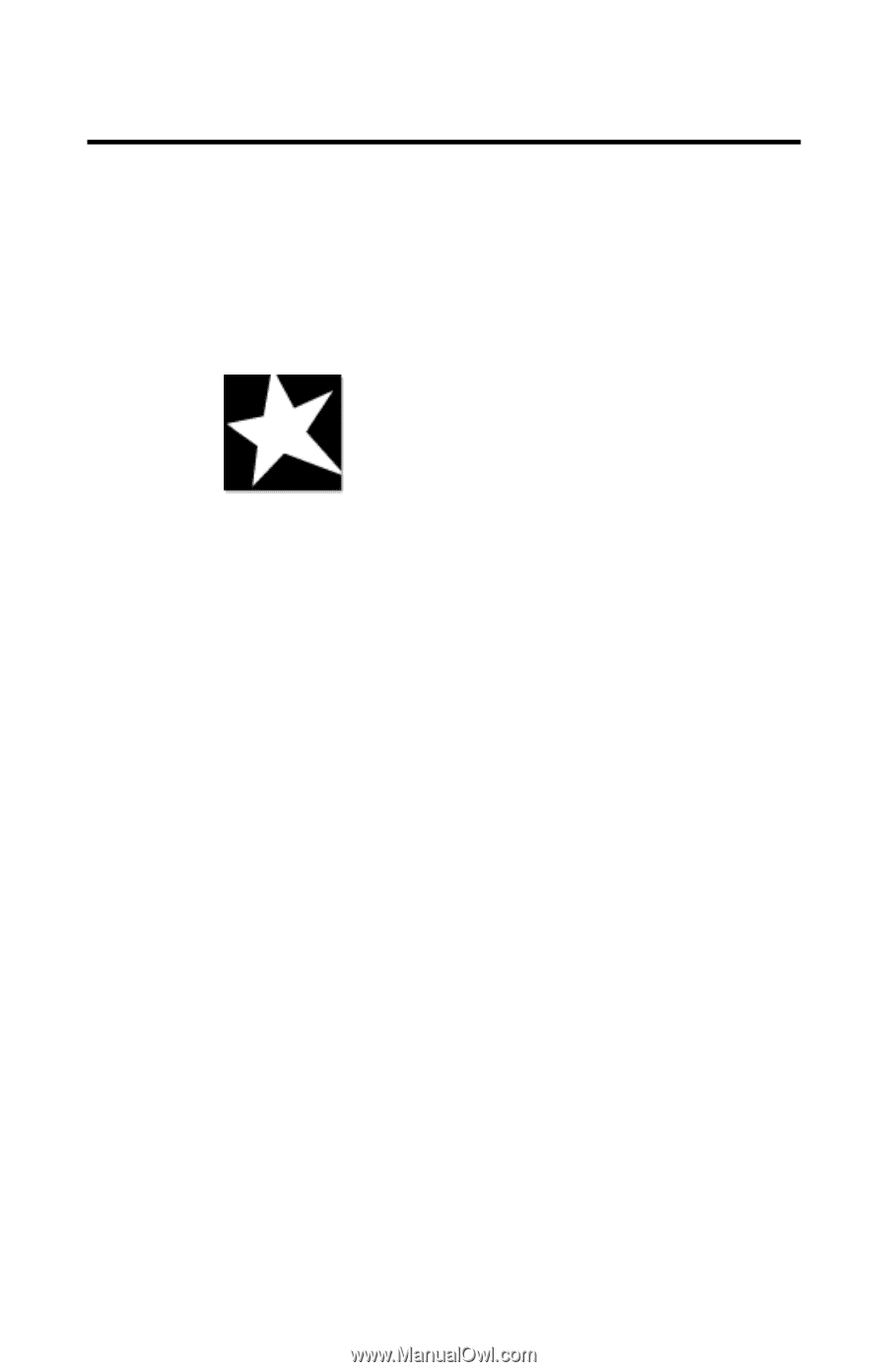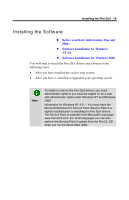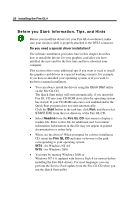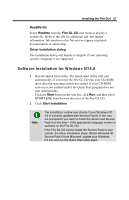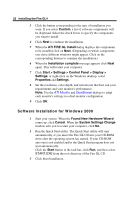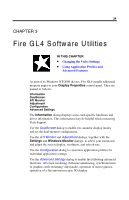HP Workstation x2000 ATI Fire GL 4 graphics card users guide - Page 28
Fire GL4 Software Utilities
 |
View all HP Workstation x2000 manuals
Add to My Manuals
Save this manual to your list of manuals |
Page 28 highlights
24 CHAPTER 3 Fire G L4 Software Utilities IN THIS CHAPTER ! Changing the Video Settings ! Using Application Profiles and Advanced Features As part of its Windows NT/2000 drivers, Fire GL4 installs additional property pages to your Display Properties control panel. They are named as follows. Information DualScreen ATI Monitor Adjustment Configuration Advanced Settings The Information dialog displays some card-specific hardware and driver information. This information may be helpful when contacting Tech Support. Use the DualScreen dialog to enable two-monitor display modes and set the dual-monitor configuration. Use the ATI Monitor and Adjustment dialogs, together with the Settings and Windows Monitor dialogs, to select your monitor(s) and adjust the screen display, resolution, and refresh rate. Use the Configuration dialog to customize application profiles for individual application settings. Use the Advanced Settings dialog to enable the following advanced functions: offscreen rendering, fullscene antialiasing, synchronization of graphics with streaming video/audio, operation of stereo glasses, operation of a flat autostereoscopic 3D display