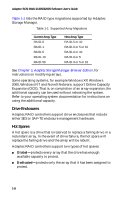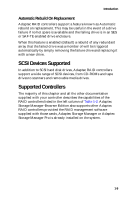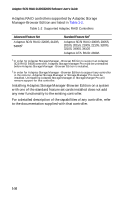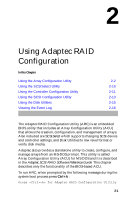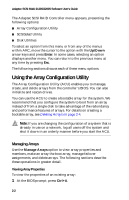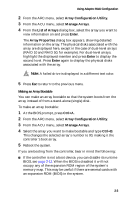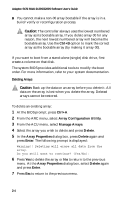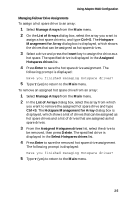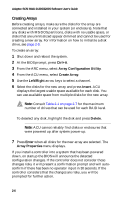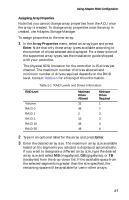HP Workstation xw6000 Adaptec SCSI RAID 2120S: Software User's Guide - Page 18
Using the Array Configuration Utility, Managing Arrays
 |
View all HP Workstation xw6000 manuals
Add to My Manuals
Save this manual to your list of manuals |
Page 18 highlights
Adaptec SCSI RAID 2120S/2200S Software User's Guide The Adaptec SCSI RAID Controller menu appears, presenting the following options: ■ Array Configuration Utility ■ SCSISelect Utility ■ Disk Utilities To select an option from this menu or from any of the menus within ARC, move the cursor to the option with the Up/Down arrow keys and press Enter. In some cases, selecting an option displays another menu. You can return to the previous menu at any time by pressing Esc. The following sections discuss each of these menu options. Using the Array Configuration Utility The Array Configuration Utility (ACU) enables you to manage, create, and delete arrays from the controller's BIOS. You can also initialize and rescan drives. You can use the ACU to create a bootable array for the system. We recommend that you configure the system to boot from an array instead of from a single disk to take advantage of the redundancy and performance features of arrays. For details on creating a bootable array, see Deleting Arrays on page 2-4. Note: If you are changing the configuration of a system that is already in use on a network, log all users off the system and shut it down in an orderly manner before you start the ACU. Managing Arrays Use the Manage Arrays option to view array properties and members, make an array the boot array, manage failover assignments, and delete arrays. The following sections describe these operations in greater detail. Viewing Array Properties To view the properties of an existing array: 1 At the BIOS prompt, press Ctrl+A. 2-2