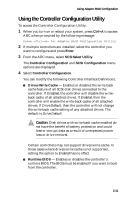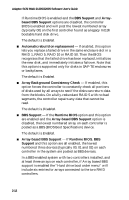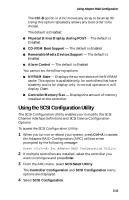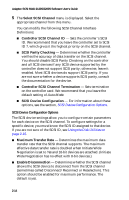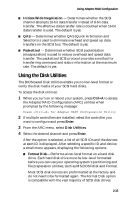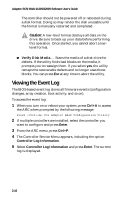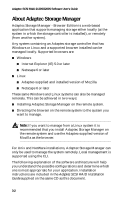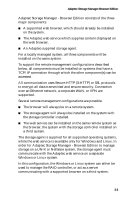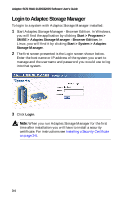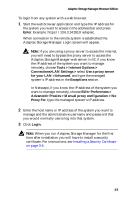HP Workstation xw6000 Adaptec SCSI RAID 2120S: Software User's Guide - Page 32
Viewing the Event Log - manual
 |
View all HP Workstation xw6000 manuals
Add to My Manuals
Save this manual to your list of manuals |
Page 32 highlights
Adaptec SCSI RAID 2120S/2200S Software User's Guide The controller should not be powered off or rebooted during a disk format. Doing so may render the disk unusable until the format is manually restarted and completed. ! Caution: A low-level format destroys all data on the drive. Be sure to back up your data before performing this operation. Once started, you cannot abort a lowlevel format. ■ Verify Disk Media - Scans the media of a disk drive for defects. If the utility finds bad blocks on the media, it prompts you to reassign them. If you select yes, the utility remaps the recoverable defects and no longer uses those blocks. You can press Esc at any time to abort the utility. Viewing the Event Log The BIOS-based event log stores all firmware events (configuration changes, array creation, boot activity, and so on). To access the event log: 1 When you turn on or reboot your system, press Ctrl+A to access the ARC when prompted by the following message: Press for Adaptec RAID Configuration Utility 2 If multiple controllers are installed, select the controller you want to configure and press Enter. 3 From the ARC menu, press Ctrl+P. 4 The Controller Service Menu appears, including the option Controller Log Information. 5 Select Controller Log Information and press Enter. The current log is displayed. 2-16