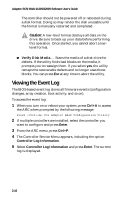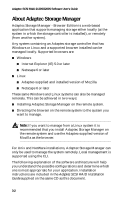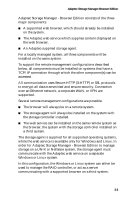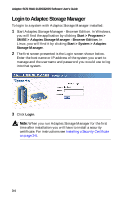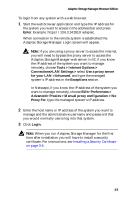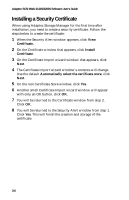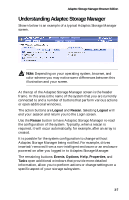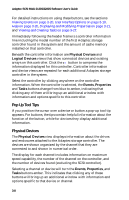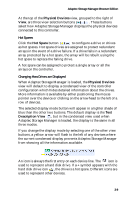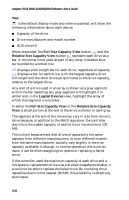HP Workstation xw6000 Adaptec SCSI RAID 2120S: Software User's Guide - Page 37
Connections>LAN Settings >, Tools > Internet Options >
 |
View all HP Workstation xw6000 manuals
Add to My Manuals
Save this manual to your list of manuals |
Page 37 highlights
Adaptec Storage Manager-Browser Edition To login from any system with a web browser: 1 Start the web browser application and type the IP address for the system you want to access in the address bar and press Enter. Example: https://10.6.3.14:3513/adaptec. When connection to the remote system is established the Adaptec Storage Manager Login screen will appear. Note: If you are using a proxy server to access the internet, you will need to bypass the proxy server to access the Adaptec Storage Manager web server. In IE, if you know the IP address of the system you want to manage remotely, choose Tools > Internet Options > Connections>LAN Settings > select Use a proxy server for your LAN >Advanced, and type the managed system's IP address in the Exceptions section. In Netscape, if you know the IP address of the system you want to manage remotely, choose Edit> Preferences > Advanced> Proxies > Manual proxy configuration > No Proxy For, type the managed system's IP address. 2 Enter the host name or IP address of the system you want to manage and the administrative username and password that you would normally use to log into that system. 3 Click Login. Note: When you run Adaptec Storage Manager for the first time after installation you will have to install a security certificate. For instructions, see Installing a Security Certificate on page 3-6. 3-5