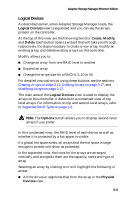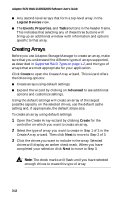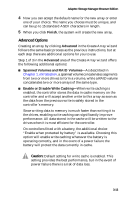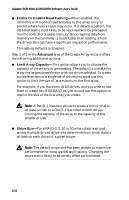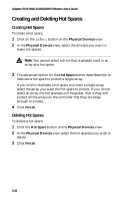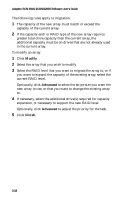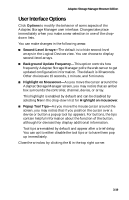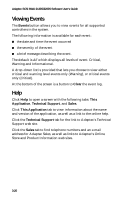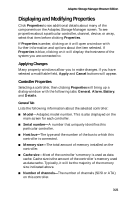HP Workstation xw6000 Adaptec SCSI RAID 2120S: Software User's Guide - Page 48
Creating and Deleting Hot Spares, Creating Hot Spares
 |
View all HP Workstation xw6000 manuals
Add to My Manuals
Save this manual to your list of manuals |
Page 48 highlights
Adaptec SCSI RAID 2120S/2200S Software User's Guide Creating and Deleting Hot Spares Creating Hot Spares To create a hot spare: 1 Click on the button on the Physical Devices view. 2 In the Physical Devices view, select the drive(s) you want to make hot spares. Note: You cannot select a drive that is already used in an array as a hot spare. 3 The advanced option for the Hot Spare button describes how to dedicate a hot spare to protect a single array. If you wish to dedicate a hot spare to protect a single array, select the array you want the hot spare to protect. If you do not select an array, the hot spare(s) will be global, that is they will protect all the arrays on the controller that they are large enough to protect. 4 Click Finish. Deleting Hot Spares To delete a hot spare: 1 Click the Hot Spare button on the Physical Devices view. 2 In the Physical Devices view select the hot spare(s) you wish to delete. 3 Click Finish. 3-16