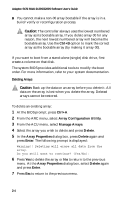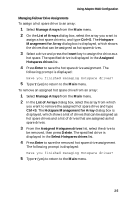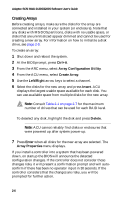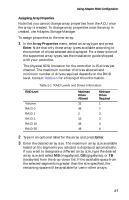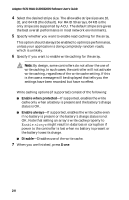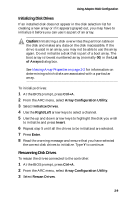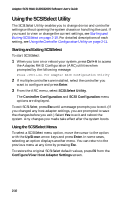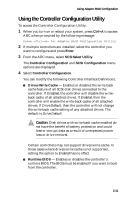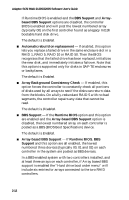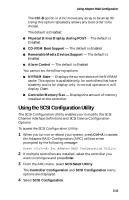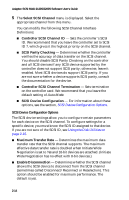HP Workstation xw6000 Adaptec SCSI RAID 2120S: Software User's Guide - Page 25
Initializing Disk Drives, Rescanning Disk Drives, Viewing Array Properties
 |
View all HP Workstation xw6000 manuals
Add to My Manuals
Save this manual to your list of manuals |
Page 25 highlights
Using Adaptec RAID Configuration Initializing Disk Drives If an installed disk does not appear in the disk selection list for creating a new array or if it appears grayed out, you may have to initialize it before you can use it as part of an array. ! Caution: Initializing a disk overwrites the partition table on the disk and makes any data on the disk inaccessible. If the drive is used in an array, you may not be able to use the array again. Do not initialize a disk that is part of a boot array. The boot array is lowest numbered array (normally 00) in the List of Arrays dialog box. See Viewing Array Properties on page 2-2 for information on determining which disks are associated with a particular array. To initialize drives: 1 At the BIOS prompt, press Ctrl+A. 2 From the ARC menu, select Array Configuration Utility. 3 Select Initialize Drives. 4 Use the Right/Left arrow keys to select a channel. 5 Use the up and down arrow keys to highlight the disk you wish to initialize and press Insert. 6 Repeat step 5 until all the drives to be initialized are selected. 7 Press Enter. 8 Read the warning message and ensure that you have selected the correct disk drives to initialize. Type Y to continue. Rescanning Disk Drives To rescan the drives connected to the controller: 1 At the BIOS prompt, press Ctrl+A. 2 From the ARC menu, select Array Configuration Utility. 3 Select Rescan Drives. 2-9