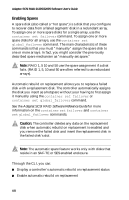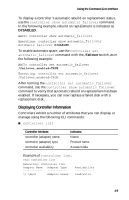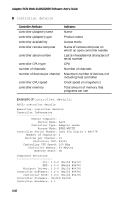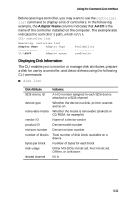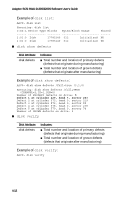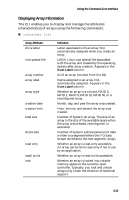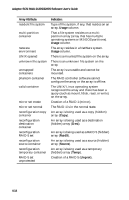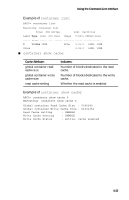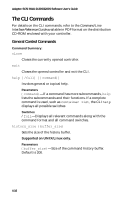HP Workstation xw6000 Adaptec SCSI RAID 2120S: Software User's Guide - Page 77
Displaying Disk Information, Using the Command Line Interface
 |
View all HP Workstation xw6000 manuals
Add to My Manuals
Save this manual to your list of manuals |
Page 77 highlights
Using the Command Line Interface Before opening a controller, you may want to use the controller list command to display a list of controllers. In the following example, the Adapter Name column indicates that AAC0 is the name of the controller installed on the computer. The example also indicates the controller's path, which is \\.\ CLI> controller list Executing: controller list Adapter Name Adapter Type ------------ ------------ \\.\AAC0 Adaptec xxxxx Availability -----------read/write Displaying Disk Information The CLI enables you to monitor or manage disk attributes, prepare a disk for use by a controller, and detect defects using the following CLI commands: ■ disk list Disk Attribute: SCSI device ID device type removable media vendor ID product ID revision number number of blocks bytes per block disk usage shared channel Indicates: An ID number assigned to each SCSI device attached to a SCSI channel Whether the device is a disk, printer, scanner, and so on Whether the media is removable (diskette or CD-ROM, for example) Name of a device vendor Device model number Device revision number Total number of disk block available on a device Number of bytes for each block Either MS-DOS, Initialized, Not Initialized, Offline, or Unknown N/A 4-11