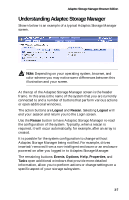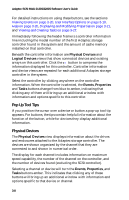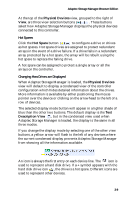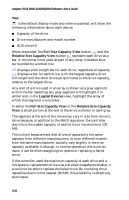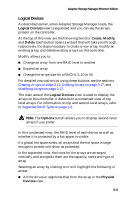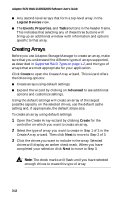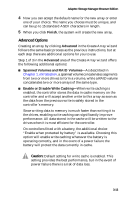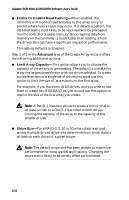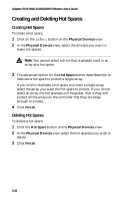HP Workstation xw6000 Adaptec SCSI RAID 2120S: Software User's Guide - Page 44
Creating Arrays, Create Array wizard. Then click
 |
View all HP Workstation xw6000 manuals
Add to My Manuals
Save this manual to your list of manuals |
Page 44 highlights
Adaptec SCSI RAID 2120S/2200S Software User's Guide ■ Any second-level arrays that form a top-level array in the Logical Devices view. ■ The Events, Properties, and Tasks buttons in the header frame. This indicates that selecting any of these three buttons will bring up an additional window with information and options specific to that array. Creating Arrays Before you use Adaptec Storage Manager to create an array, make sure that you understand the different types of arrays supported, as described in Supported RAID Types on page 1-2, and the type of arrays that are most appropriate for your application. Click Create to open the Create Array wizard. This wizard offers the following options: ■ Create arrays using default settings. ■ Expand the wizard by clicking on Advanced to see additional options and customize settings. Using the default settings will create an array of the largest possible capacity on the selected drives, use the default cache setting and, if appropriate, the default stripe size. To create an array using default settings: 1 Open the Create Array wizard by clicking Create for the controller on which you want to create an array. 2 Select the type of array you want to create in Step 1 of 3 in the Create Array wizard. Then click Next to move to Step 2 of 3. 3 Click the drives you want to include in the array. Selected drives will display an amber check mark. When you have completed your selection click Next to move to Step 3. Note: The check marks will flash until you have selected enough drives to create this type of array. 3-12