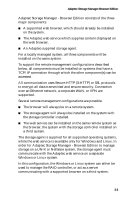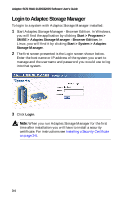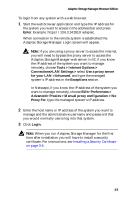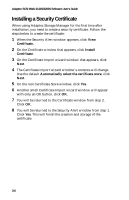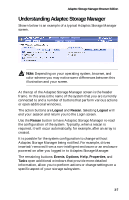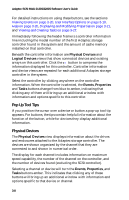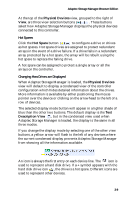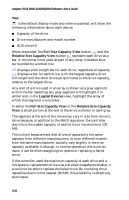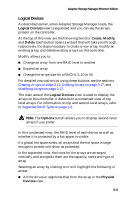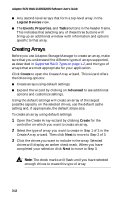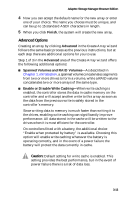HP Workstation xw6000 Adaptec SCSI RAID 2120S: Software User's Guide - Page 40
Pop Up Tool Tips, Physical Devices, Physical, Devices, Logical, Events, Properties, Tasks - memory specifications
 |
View all HP Workstation xw6000 manuals
Add to My Manuals
Save this manual to your list of manuals |
Page 40 highlights
Adaptec SCSI RAID 2120S/2200S Software User's Guide For detailed instructions on using these buttons, see the sections Viewing Events on page 3-20, User Interface Options on page 3-19, Help on page 3-20, Displaying and Modifying Properties on page 3-21, and Viewing and Creating Tasks on page 3-27. Immediately following the header frame is a controller information line including the model number of the first Adaptec storage controller found in the system and the amount of cache memory installed on that controller. Beneath the controller information are Physical Devices and Logical Devices views that show connected devices and existing arrays on this controller. Click the button to compress the information displayed for this controller. Controller information and device views are repeated for each additional Adaptec storage controller in the system. Select the controller by clicking anywhere on the controller information. When the controller is selected, the Events, Properties and Tasks buttons change from blue to amber, indicating that clicking any of them will bring up an additional window with information and options specific to this controller. Pop Up Tool Tips If you position the cursor over a device or button a pop-up tool tip appears. For buttons, the tips contain helpful information about the function of the button, while for devices they display additional information. Physical Devices The Physical Devices view displays information about the drives and enclosures attached to the Adaptec storage controller. The devices are shown organized by the channel that they are connected to and shown in numerical order. The display for each channel includes information on maximum speed capability, the number of the channel on the controller, and the number of devices found (excluding the SCSI controller). Selecting a channel or device will turn the Events, Properties, and Tasks buttons amber. This indicates that clicking any of these buttons will bring up an additional window with information and options specific to that device or channel. 3-8