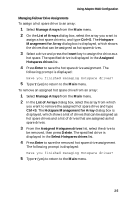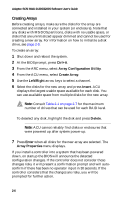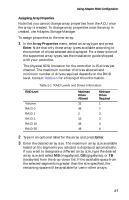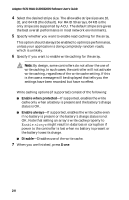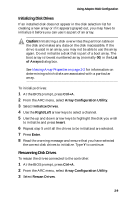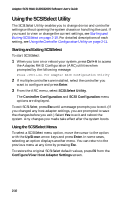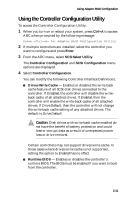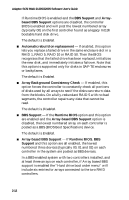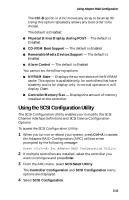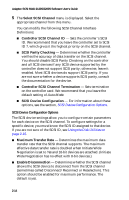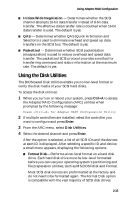HP Workstation xw6000 Adaptec SCSI RAID 2120S: Software User's Guide - Page 26
Using the SCSISelect Utility, Starting and Exiting SCSISelect, Using the SCSI, Menus
 |
View all HP Workstation xw6000 manuals
Add to My Manuals
Save this manual to your list of manuals |
Page 26 highlights
Adaptec SCSI RAID 2120S/2200S Software User's Guide Using the SCSISelect Utility The SCSISelect Utility enables you to change device and controller settings without opening the system chassis or handling the card. If you want to view or change the current settings, see Starting and Exiting SCSISelect on page 2-10. For detailed descriptions of each setting, see Using the Controller Configuration Utility on page 2-11. Starting and Exiting SCSISelect To start SCSISelect: 1 When you turn on or reboot your system, press Ctrl+A to access the Adaptec RAID Configuration (ARC) utilities when prompted by the following message: Press for Adaptec RAID Configuration Utility 2 If multiple controllers are installed, select the controller you want to configure and press Enter. 3 From the ARC menu, select SCSISelect Utility. The Controller Configuration and SCSI Configuration menu options are displayed. To exit SCSISelect, press Esc until a message prompts you to exit. (If you changed any host adapter settings, you are prompted to save the changes before you exit.) Select Yes to exit and reboot the system. Any changes you made take effect after the system boots. Using the SCSISelect Menus To select a SCSISelect menu option, move the cursor to the option with the Up/Down arrow keys and press Enter. In some cases, selecting an option displays another menu. You can return to the previous menu at any time by pressing Esc. To restore the original SCSISelect default values, press F6 from the Configure/View Host Adapter Settings screen. 2-10