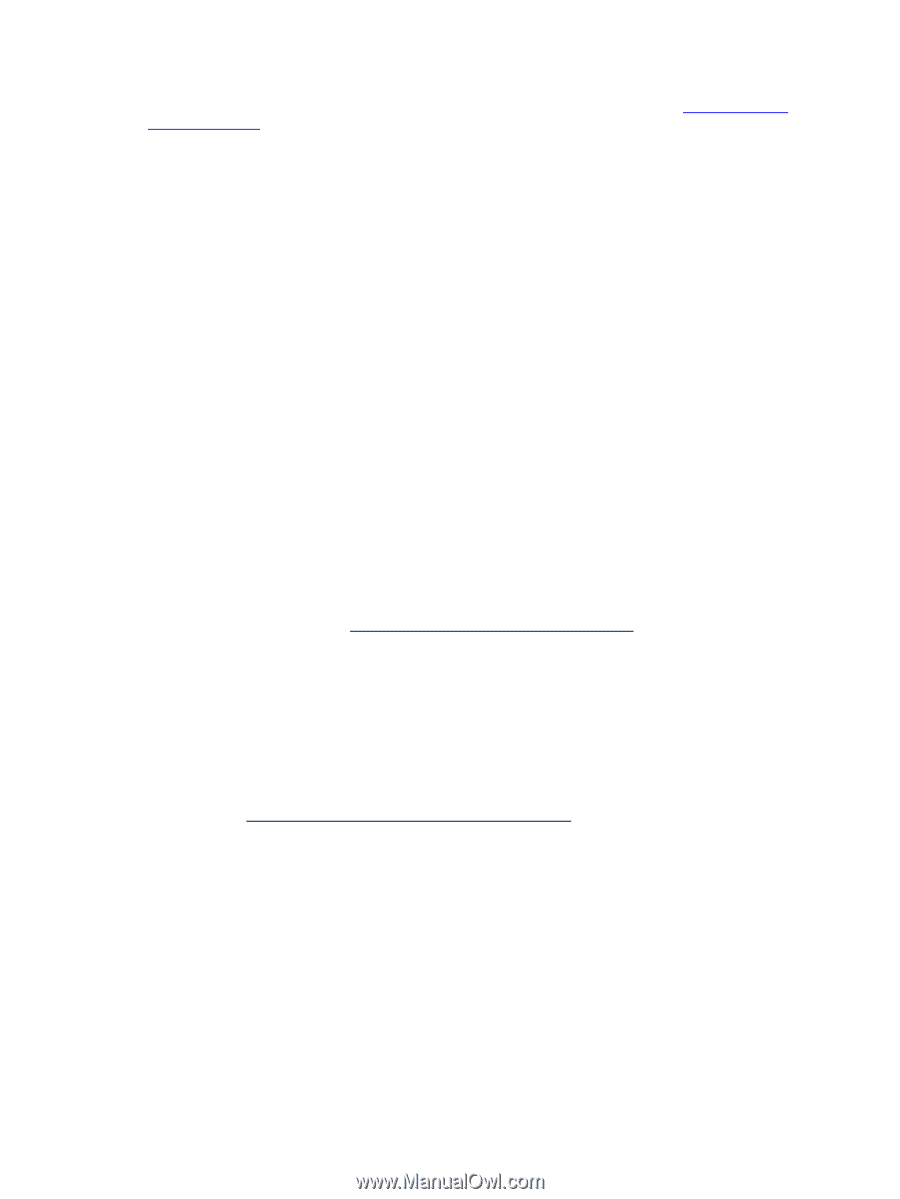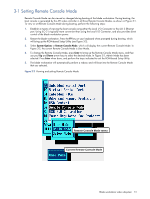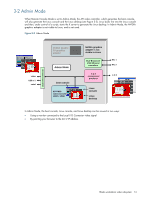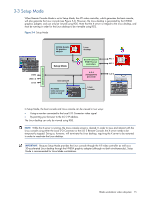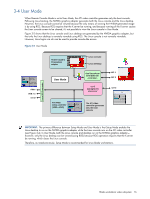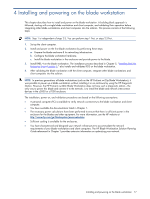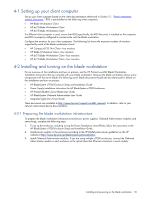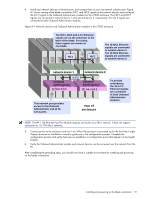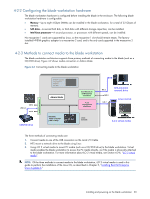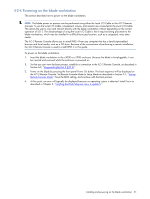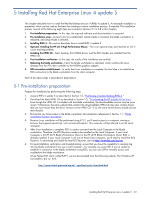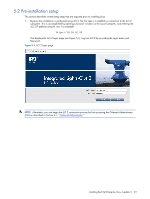HP Xw460c HP ProLiant xw460c Blade Workstation - Administrator's Guide for Lin - Page 18
Setting up your client computer, Installing and turning on the blade workstation - proliant blade workstation specification
 |
View all HP Xw460c manuals
Add to My Manuals
Save this manual to your list of manuals |
Page 18 highlights
4-1 Setting up your client computer Set up your client computer based on the client documentation referenced in Section 1-1, "Blade workstation solution documents." RGS is preinstalled on the following client computers: • HP Blade Workstation Client • HP dc72 Blade Workstation Client • HP dc73 Blade Workstation Client If a different client computer is used, ensure that RGS (specifically, the RGS Receiver) is installed on the computer, and RGS is properly configured to communicate with the blade workstation. Configure the monitors for your client computers. The following list shows the maximum number of monitors supported by each of the blade workstation clients: • HP Compaq t5720 Thin Client-two monitors • HP Blade Workstation Client-four monitors • HP dc72 Blade Workstation Client-four monitors • HP dc73 Blade Workstation Client-four monitors 4-2 Installing and turning on the blade workstation For an overview of the installation and turn on process, see the HP ProLiant xw460c Blade Workstation Installation Instructions that are included with your blade workstation. Because the blade workstation shares many components with the server blade, the following server blade documents should also be referenced for details on the installation and turn on process: • HP BladeSystem c7000 Enclosure Setup and Installation Guide • Power Supply Installation Instructions for HP BladeSystem c7000 Enclosures • HP ProLiant BL460c Server Blade User Guide • HP BladeSystem Onboard Administrator User Guide • Integrated Lights-Out 2 User Guide These documents are available at http://www.hp.com/support/xw460c_manuals. In addition, refer to your network interconnect device documentation. 4-2-1 Preparing the blade workstation infrastructure To prepare the blade workstation infrastructure (enclosure, power supplies, Onboard Administrator modules, and networking), complete the following steps: 1. To set up the enclosure, including wiring the Power Distribution Units (PDUs), follow the instructions in the HP BladeSystem c7000 Enclosure Setup and Installation Guide. 2. Install power supplies in the enclosure according to the HP BladeSystem power guidelines on the HP website at http://www.hp.com/go/bladesystem/powercalculator. 3. Install Onboard Administrator modules. If you are using multiple c7000 enclosures, connect the Onboard Administrator module in each enclosure to the uplink/downlink Ethernet connectors in each module. Installing and powering on the blade workstation 18