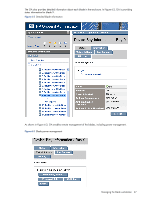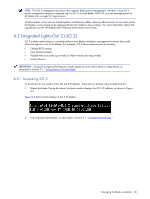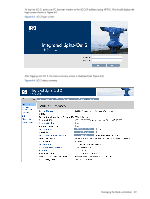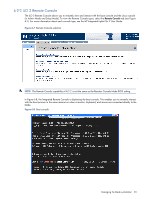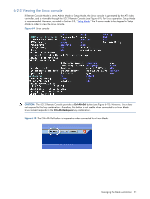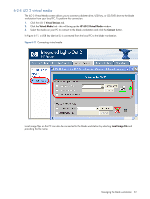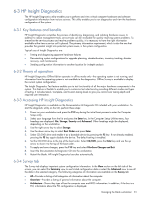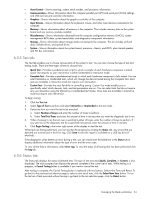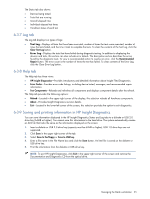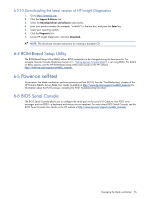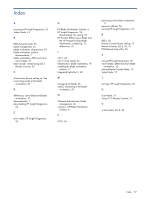HP Xw460c HP ProLiant xw460c Blade Workstation - Administrator's Guide for Lin - Page 52
iLO 2 virtual media, Virtual Devices, Virtual Media, Connect, Local Image File
 |
View all HP Xw460c manuals
Add to My Manuals
Save this manual to your list of manuals |
Page 52 highlights
6-2-4 iLO 2 virtual media The iLO 2 Virtual Media screen allows you to connect a diskette drive, USB key, or CD/DVD drive to the blade workstation from your local PC. To perform this connection: 1. Click the iLO 2 Virtual Devices tab. 2. Click the Virtual Media link-this will bring up the HP iLO 2 Virtual Media window. 3. Select the media on your PC to connect to the blade workstation and click the Connect button. In Figure 6-11, a USB key (device E:) is connected from the local PC to the blade workstation. Figure 6-11 Connecting virtual media Local image files on the PC can also be connected to the blade workstation by selecting Local Image File and providing the file name. Managing the blade workstation 52

Managing the blade workstation
52
6-2-4 iLO 2 virtual media
The iLO 2 Virtual Media screen allows you to connect a diskette drive, USB key, or CD/DVD drive to the blade
workstation from your local PC. To perform this connection:
1.
Click the iLO 2
Virtual Devices
tab.
2.
Click the
Virtual Media
link—this will bring up the
HP iLO 2 Virtual Media
window.
3.
Select the media on your PC to connect to the blade workstation and click the
Connect
button.
In Figure 6-11, a USB key (device E:) is connected from the local PC to the blade workstation.
Figure 6-11
Connecting virtual media
Local image files on the PC can also be connected to the blade workstation by selecting
Local Image File
and
providing the file name.