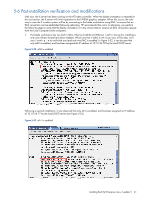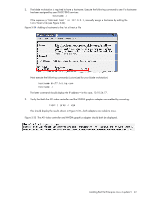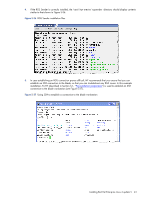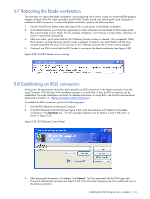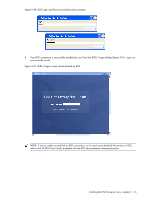HP Xw460c HP ProLiant xw460c Blade Workstation - Administrator's Guide for Lin - Page 40
Virtual CD/DVD-ROM drive., Enter, Disconnect
 |
View all HP Xw460c manuals
Add to My Manuals
Save this manual to your list of manuals |
Page 40 highlights
3. Next, the RGS Sender is installed, as follows: a. You will be asked if you accept the RGS HP license agreement. Enter "yes" if you agree with the license terms, and press Enter. b. You will be asked "Continue with this customization?" Enter "yes", and press Enter. c. You will be informed that RGS installation is complete, and prompted to "Hit or any key to continue..." Press Enter. d. You will be presented with a prompt to decide whether to enable or disable the iLO 2 Remote Console (see Figure 5-30). As described in Section 3-3, "Setup Mode," Setup Mode is the recommended operating mode for Linux blade workstations. In Setup Mode, the iLO 2 Remote Console is enabled, so enter "yes", and press Enter. Figure 5-30 Enabling of the iLO 2 Remote Console e. Based on enabling the iLO 2 Remote Console, you'll be informed that a line has been added to the rgsenderconfig file (see Figure 5-31). Note also that Remote Console Mode has been set to Setup Mode (which is the same as the current mode that has been used throughout this installation process). Press Enter, which will terminate the install.sh window. Figure 5-31 Addition of a line to the rgsenderconfig file 4. Remove the HPIKL CD from the CD drive. NOTE: If you're unable to remove the CD by pressing the eject button on your local CD drive, you'll need to press the Disconnect button in the iLO 2 Virtual Media window shown in Figure 5-5. This will enable the eject button to work. If the remote CD drive is still needed, press the Connect button to re-connect the Virtual CD/DVD-ROM drive. Installing Red Hat Enterprise Linux 4 update 5 40