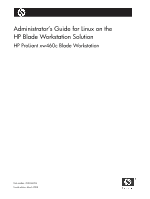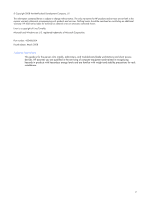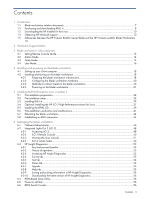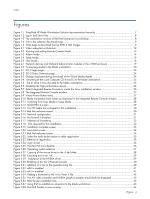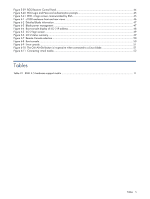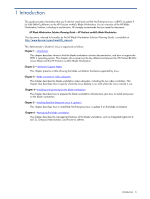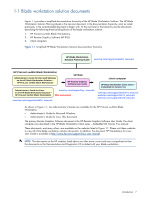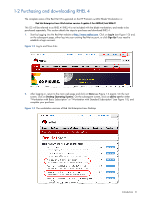Contents 3
Contents
1
Introduction
1-1
Blade workstation solution documents
...............................................................................................
7
1-2
Purchasing and downloading RHEL 4
...............................................................................................
8
1-3
Downloading the HP Installer Kit for Linux
.......................................................................................
10
1-4
Obtaining HP technical support
.....................................................................................................
10
1-5
Differences between the HP ProLiant BL460c Server Blade and the HP ProLiant xw460c Blade Workstation
10
2
Hardware Support Matrix
3
Blade workstation video subsystem
3-1
Setting Remote Console Mode
.......................................................................................................
13
3-2
Admin Mode
...............................................................................................................................
14
3-3
Setup Mode
................................................................................................................................
15
3-4
User Mode
..................................................................................................................................
16
4
Installing and powering on the blade workstation
4-1
Setting up your client computer
......................................................................................................
18
4-2
Installing and turning on the blade workstation
................................................................................
18
4-2-1
Preparing the blade workstation infrastructure
........................................................................
18
4-2-2
Configuring the blade workstation hardware
.........................................................................
20
4-2-3
Methods to connect media to the blade workstation
................................................................
20
4-2-4
Powering on the blade workstation
.......................................................................................
21
5
Installing Red Hat Enterprise Linux 4 update 5
5-1
Pre-installation preparation
............................................................................................................
22
5-2
Pre-installation setup
.....................................................................................................................
23
5-3
Installing RHEL 4
..........................................................................................................................
29
5-4
Optional: Installing the HP iLO 2 High-Performance Mouse for Linux
...................................................
37
5-5
Installing the HPIKL CD
.................................................................................................................
39
5-6
Post-installation verification and modifications
..................................................................................
41
5-7
Rebooting the blade workstation
....................................................................................................
44
5-8
Establishing an RGS connection
.....................................................................................................
44
6
Managing the blade workstation
6-1
Onboard Administrator
.................................................................................................................
46
6-2
Integrated Lights-Out 2 (iLO 2)
.......................................................................................................
48
6-2-1
Accessing iLO 2
.................................................................................................................
48
6-2-2
iLO 2 Remote Console
........................................................................................................
50
6-2-3
Viewing the Linux console
...................................................................................................
51
6-2-4
iLO 2 virtual media
............................................................................................................
52
6-3
HP Insight Diagnostics
..................................................................................................................
53
6-3-1
Key features and benefits
....................................................................................................
53
6-3-2
Theory of operation
............................................................................................................
53
6-3-3
Accessing HP Insight Diagnostics
.........................................................................................
53
6-3-4
Survey tab
.........................................................................................................................
53
6-3-5
Test tab
.............................................................................................................................
54
6-3-6
Status tab
..........................................................................................................................
54
6-3-7
Log tab
.............................................................................................................................
55
6-3-8
Help tab
...........................................................................................................................
55
6-3-9
Saving and printing information in HP Insight Diagnostics
.......................................................
55
6-3-10
Downloading the latest version of HP Insight Diagnostics
.........................................................
56
6-4
ROM-Based Setup Utility
...............................................................................................................
56
6-5
Power-on self-test
..........................................................................................................................
56
6-6
BIOS Serial Console
.....................................................................................................................
56