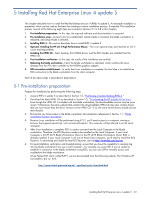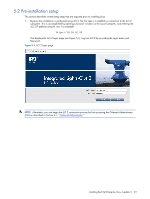HP Xw460c HP ProLiant xw460c Blade Workstation - Administrator's Guide for Lin - Page 27
The Integrated Remote Console window, Virtual Power Button menu
 |
View all HP Xw460c manuals
Add to My Manuals
Save this manual to your list of manuals |
Page 27 highlights
Figure 5-8 The Integrated Remote Console window 7. Click the power button (circled in Figure 5-9) to display the Virtual Power Button menu. The Momentary Press button changes the blade power state each time it is clicked-from off to on, or from on to off. If the blade workstation is powered down (as indicated at the bottom of the Integrated Remote Console window), click Momentary Press once to turn power on. If the blade workstation is already powered, click Momentary Press to turn power off and, after the blade workstation is powered down, click Momentary Press again to turn power on. Figure 5-9 Virtual Power Button menu Installing Red Hat Enterprise Linux 4 update 5 27

Installing Red Hat Enterprise Linux 4 update 5
27
Figure 5-8
The Integrated Remote Console window
7.
Click the power button (circled in Figure 5-9) to display the
Virtual Power Button
menu. The
Momentary
Press
button changes the blade power state each time it is clicked—from off to on, or from on to off. If the
blade workstation is powered down (as indicated at the bottom of the Integrated Remote Console window),
click
Momentary Press
once to turn power on. If the blade workstation is already powered, click
Momentary Press
to turn power off and, after the blade workstation is powered down, click
Momentary
Press
again to turn power on.
Figure 5-9
Virtual Power Button menu