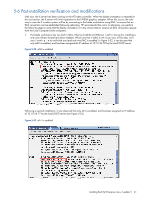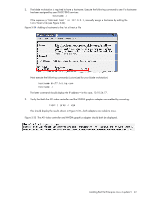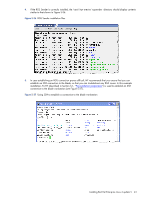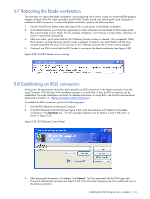HP Xw460c HP ProLiant xw460c Blade Workstation - Administrator's Guide for Lin - Page 39
Installing the HPIKL CD
 |
View all HP Xw460c manuals
Add to My Manuals
Save this manual to your list of manuals |
Page 39 highlights
5-5 Installing the HPIKL CD In this section, hpsetup, the NVIDIA driver, and RGS are installed from the HPIKL CD. Use of the iLO 2 Remote Console is continued, and it is assumed that you have logged into the blade workstation as root. To install the HPIKL CD on the blade workstation, perform the following steps: 1. Insert the HPIKL CD into your iLO 2 Virtual Media CD drive. If installation from the HPIKL CD does not begin automatically, create a terminal window, and execute autorun.sh as shown in Figure 5-28. Figure 5-28 Executing autorun.sh 2. The install.sh window is created, and, after several minutes, a message is displayed indicating that the NVIDIA driver is being installed (see Figure 5-29). Figure 5-29 Installation of the NVIDIA driver Installing Red Hat Enterprise Linux 4 update 5 39