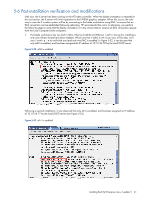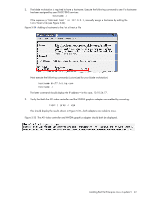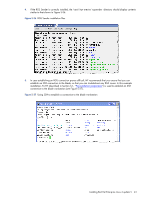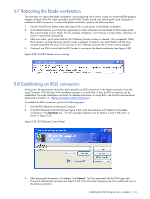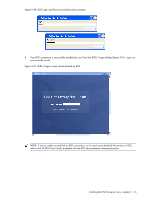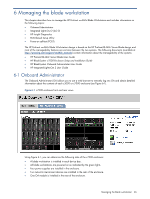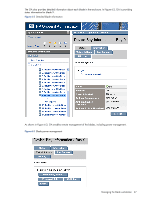HP Xw460c HP ProLiant xw460c Blade Workstation - Administrator's Guide for Lin - Page 42
Next execute the following commands customized for your blade workstation
 |
View all HP Xw460c manuals
Add to My Manuals
Save this manual to your list of manuals |
Page 42 highlights
2. The blade workstation is required to have a hostname. Execute the following command to see if a hostname has been assigned by your DHCP/DNS services: hostname -i If the response is "Unknown host" or 127.0.0.1, manually assign a hostname by editing the /etc/hosts file (see Figure 5-34). Figure 5-34 Adding a hostname to the /etc/hosts file Next execute the following commands (customized for your blade workstation): hostname blc77.fct.hp.com hostname -i The latter command should display the IP address-in this case, 10.10.54.77. 3. Verify that both the ATI video controller and the NVIDIA graphics adapter are enabled by executing: lspci | grep -i vga This should display the results shown in Figure 5-35-both adapters are visible to Linux. Figure 5-35 The ATI video controller and NVIDIA graphics adapter should both be displayed. Installing Red Hat Enterprise Linux 4 update 5 42