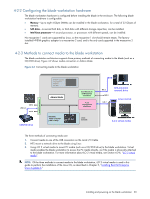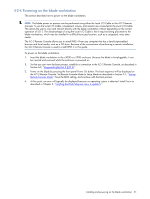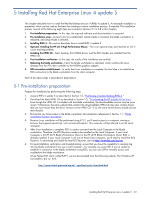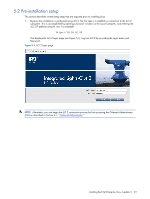HP Xw460c HP ProLiant xw460c Blade Workstation - Administrator's Guide for Lin - Page 25
Local Media Drive, Virtual, CD/DVD-ROM, Connect, Local Image File,
 |
View all HP Xw460c manuals
Add to My Manuals
Save this manual to your list of manuals |
Page 25 highlights
4. The Virtual Media window is displayed next (see Figure 5-4). Select Local Media Drive under Virtual CD/DVD-ROM, select the CD drive letter on your Local Computer (D: in this case), and click Connect. This will mount the Local Computer CD drive to the blade workstation. Figure 5-4 Mounting of the Local Computer CD drive (D:) to the blade workstation Figure 5-5 shows the Virtual Media window after the D: drive is mounted to the blade workstation. This allows the Local Computer D: drive to be used for the Linux installation process. Alternatively, instead of repetitively inserting CDs, you can create image files of each of the CDs, and reference them using the Local Image File capability shown in Figure 5-5. Figure 5-5 The D: drive is now mounted to the blade workstation NOTE: To achieve higher speed data transfers between the CD drive and the blade workstation, you can alternatively connect a USB CD drive directly to the blade workstation using the Local I/O Cable. Installing Red Hat Enterprise Linux 4 update 5 25