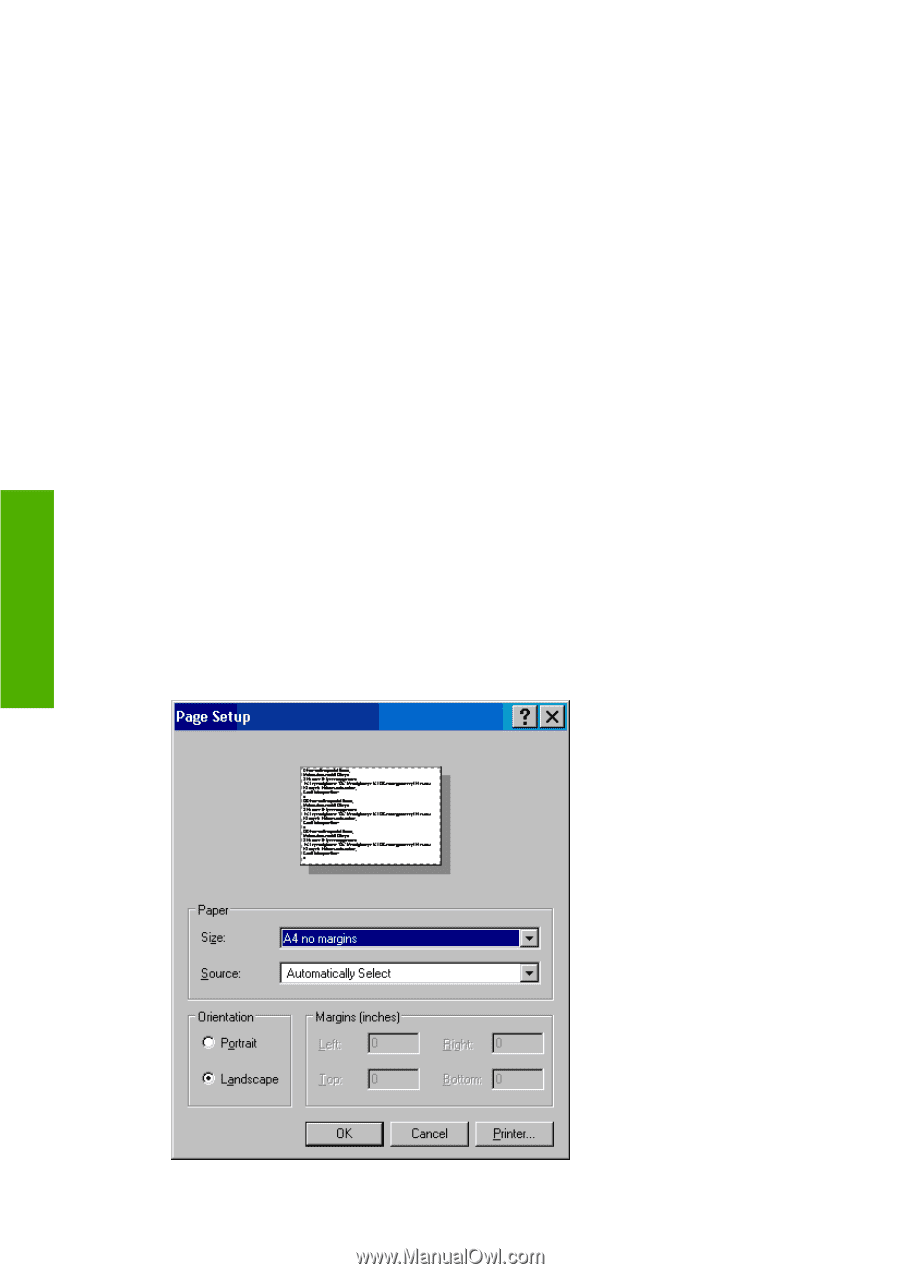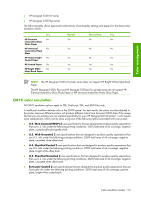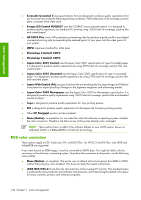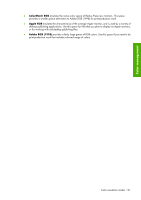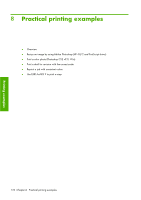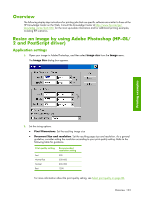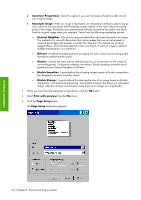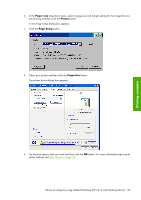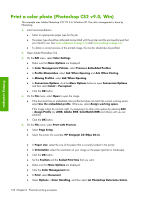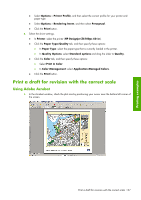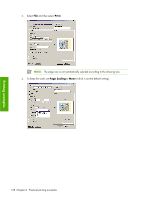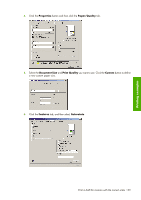HP Z6100 HP Designjet Z6100 Printer Series - User's Guide - Page 136
Constrain Proportions, Resample Image, Nearest Neighbor, Bilinear, Bicubic, Bicubic Smoother,
 |
UPC - 882780989535
View all HP Z6100 manuals
Add to My Manuals
Save this manual to your list of manuals |
Page 136 highlights
Printing examples ● Constrain Proportions: Select this option if you want to preserve height-to-width ratio of your original image ● Resample Image: When an image is resampled, an interpolation method is used to assign color values to any new pixels that Photoshop creates, based on the color values of existing pixels in the image. Photoshop uses sophisticated methods to preserve the quality and detail from the original image when you resample. Select from the following resampling options: ● Nearest Neighbor: A fast but less precise method that replicates the pixels in an image. This method is for use with illustrations that contain edges that are not anti-aliased, to preserve hard edges and produce a smaller file. However, this method can produce jagged effects, which become apparent when you distort or scale an image or perform multiple manipulations on a selection. ● Bilinear: A method that adds pixels by averaging the color values of surrounding pixels. It produces medium-quality results. ● Bicubic: A slower but more precise method based on an examination of the values of surrounding pixels. Using more complex calculations, Bicubic produces smoother tonal gradations than Nearest Neighbor or Bilinear. ● Bicubic Smoother: A good method for enlarging images based on Bicubic interpolation but designed to produce smoother results ● Bicubic Sharper: A good method for reducing the size of an image based on Bicubic interpolation with enhanced sharpening. This method maintains the detail in a resampled image. If Bicubic Sharper oversharpens some areas of an image, try using Bicubic. 3. When you have finished setting the sizing options, click the OK button. 4. Select Print with preview from the File menu. 5. Click the Page Setup button. The Page Setup dialog box appears. 124 Chapter 8 Practical printing examples