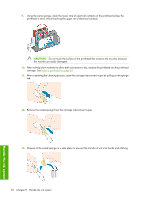HP Z6100 HP Designjet Z6100 Printer Series - User's Guide - Page 85
Remove the maintenance cartridge - designjet ink cartridges
 |
UPC - 882780989535
View all HP Z6100 manuals
Add to My Manuals
Save this manual to your list of manuals |
Page 85 highlights
Corrective action 1. Clean any faulty printheads. See Clean the printheads on page 168. Then reprint the Printhead status plot to see whether the problem has been solved. 2. If the problem persists, clean the printheads again, and reprint the Printhead status plot to see whether the problem has been solved. 3. If the problem persists, consider cleaning your printheads manually. See Clean the printheads on page 168. Also try reprinting your current print job, in case it now prints satisfactorily. 4. If the problem continues to persist, replace any persistently faulty printheads. See Work with ink system components on page 59. What to do if problems persist If you still experience print-quality problems after applying the advice in this chapter, here are some additional tips to consider: ● Try using a higher print-quality option. See Select print quality on page 80. ● Check the driver you are using to print with. If it is a non-HP driver, consult the driver vendor about the problem. You could also try using the correct HP driver, if that workaround is acceptable to you. Download the latest HP drivers from http://www.hp.com/go/designjet/. ● If you are using a non-HP raster image processing (RIP), its settings might be incorrect. See the documentation that came with the RIP. ● Verify that your printer firmware is up to date. See Update the printer firmware on page 141. ● Verify that you have the correct settings in your software program. ● Contact HP Support. See HP Customer Care on page 183. Remove the maintenance cartridge A message appears on the front panel when you must change the maintenance cartridge. Follow these precautions when removing a maintenance cartridge: ● Be careful not to get ink on your hands. Ink might be on, around, and inside the replaced maintenance cartridge. ● Always handle and store the replaced maintenance cartridge upright to avoid spilling any ink. CAUTION: A message appears on the front panel when the maintenance cartridge is almost full and again when it is completely full and must be changed. You can ignore the alert and continue printing by pressing the OK button on the front panel. However, HP strongly recommends that you change the maintenance cartridge when prompted. Ignoring the alert can result in serious damage to the printer. Work with ink system components 73 Handle the ink system