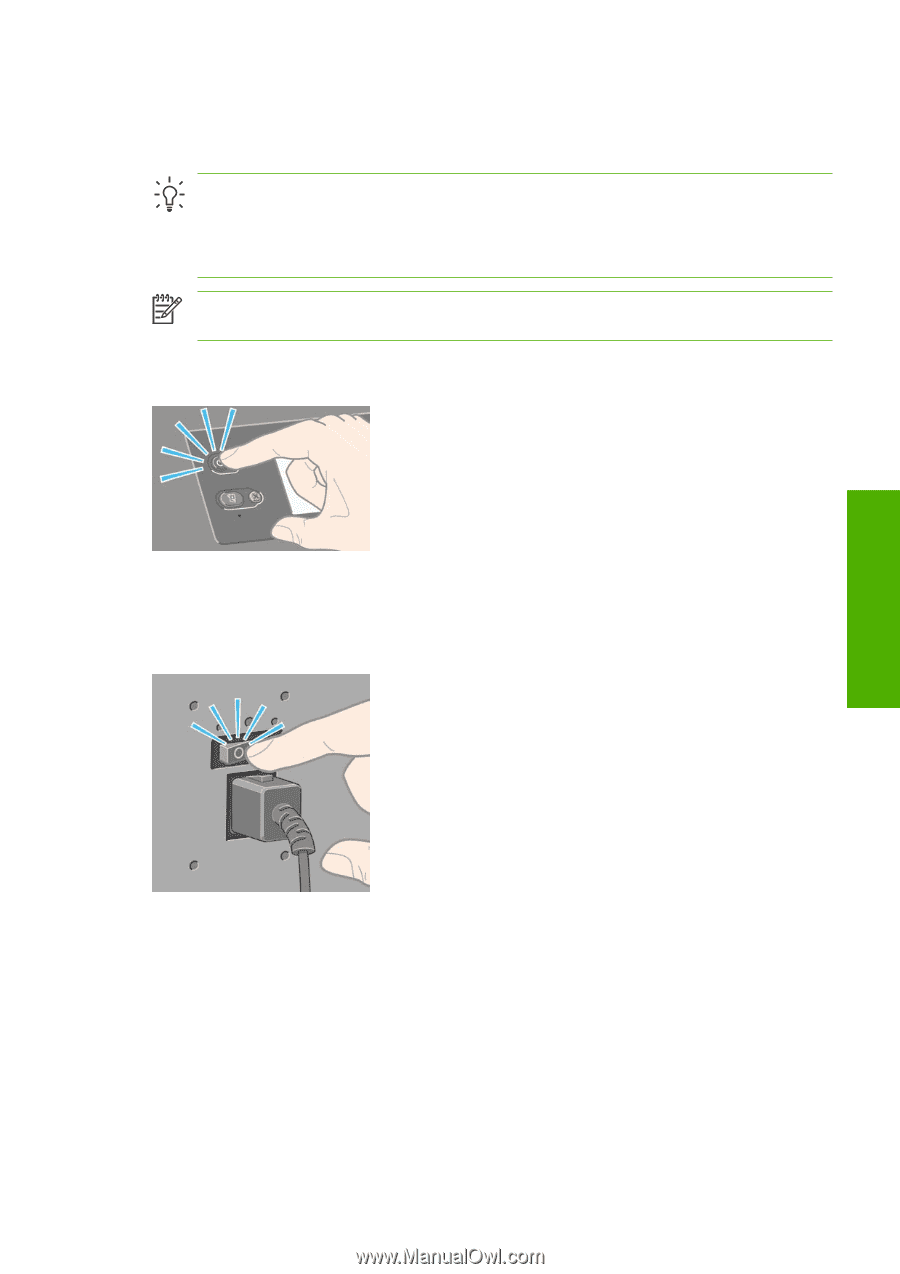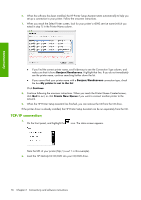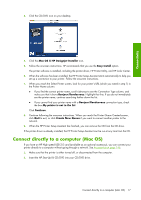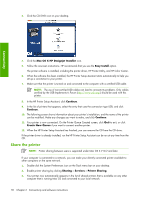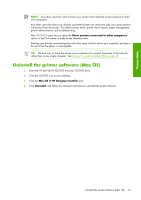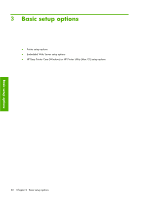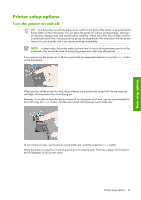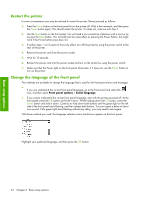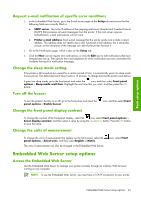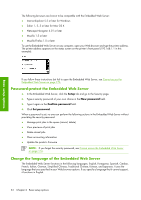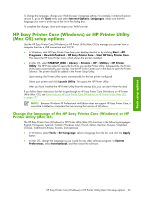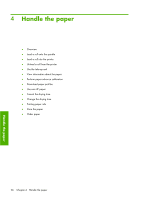HP Z6100 HP Designjet Z6100 Printer Series - User's Guide - Page 33
Turn the printer on and off - designjet maintenance cartridge
 |
UPC - 882780989535
View all HP Z6100 manuals
Add to My Manuals
Save this manual to your list of manuals |
Page 33 highlights
Basic setup options Printer setup options Turn the printer on and off TIP: Turn the printer on with the hard power switch on the back of the printer or by pressing the Power button on the front panel. You can leave the printer on without wasting energy. Leaving it on improves response time and overall system reliability. When the printer has not been used for a certain period of time, it saves power by going into sleep mode. Any interaction with the printer returns it to active mode, and it can resume printing immediately. NOTE: In sleep mode, the printer wakes up from time to time to do maintenance service to the printheads. This avoids the need of doing long preparation after long idle periods. If you want to turn the printer on or off, the normal and recommended method is to use the Power button on the front panel. When you turn off the printer this way, the printheads are automatically stored with the maintenance cartridge, which prevents them from drying out. However, if you plan to leave the printer turned off for a long period of time, you are recommended to turn it off using the Power button, and then also switch off the power switch at the rear. To turn it back on later, use the power switch at the rear, and then press the Power button. When the printer is turned on, it will take some time to initialize itself. This time is about 10 minutes for the HP Designjet Z6100 printer series. Printer setup options 21