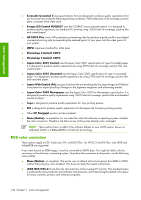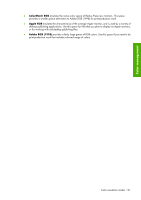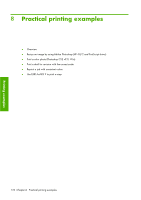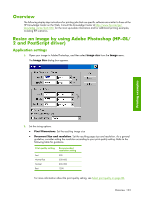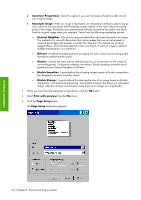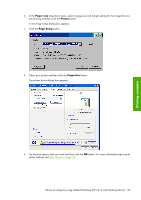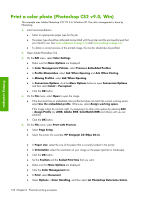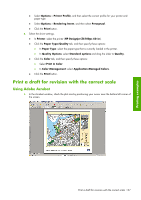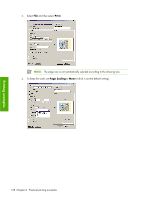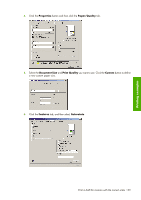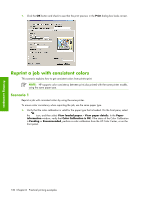HP Z6100 HP Designjet Z6100 Printer Series - User's Guide - Page 137
Paper size, Printer, Setup, Properties
 |
UPC - 882780989535
View all HP Z6100 manuals
Add to My Manuals
Save this manual to your list of manuals |
Page 137 highlights
Printing examples 6. In the Paper size drop-down menu, select a page size and margin setting for the image that you are printing and then click the Printer button. A new Page Setup dialog box appears. 7. Click the Page Setup button. 8. Select your printer and then click the Properties button. The printer driver dialog box appears. 9. Set the print options that you want and then click the OK button. For more information about print option settings, see Print options on page 79. Resize an image by using Adobe Photoshop (HP-GL/2 and PostScript driver) 125
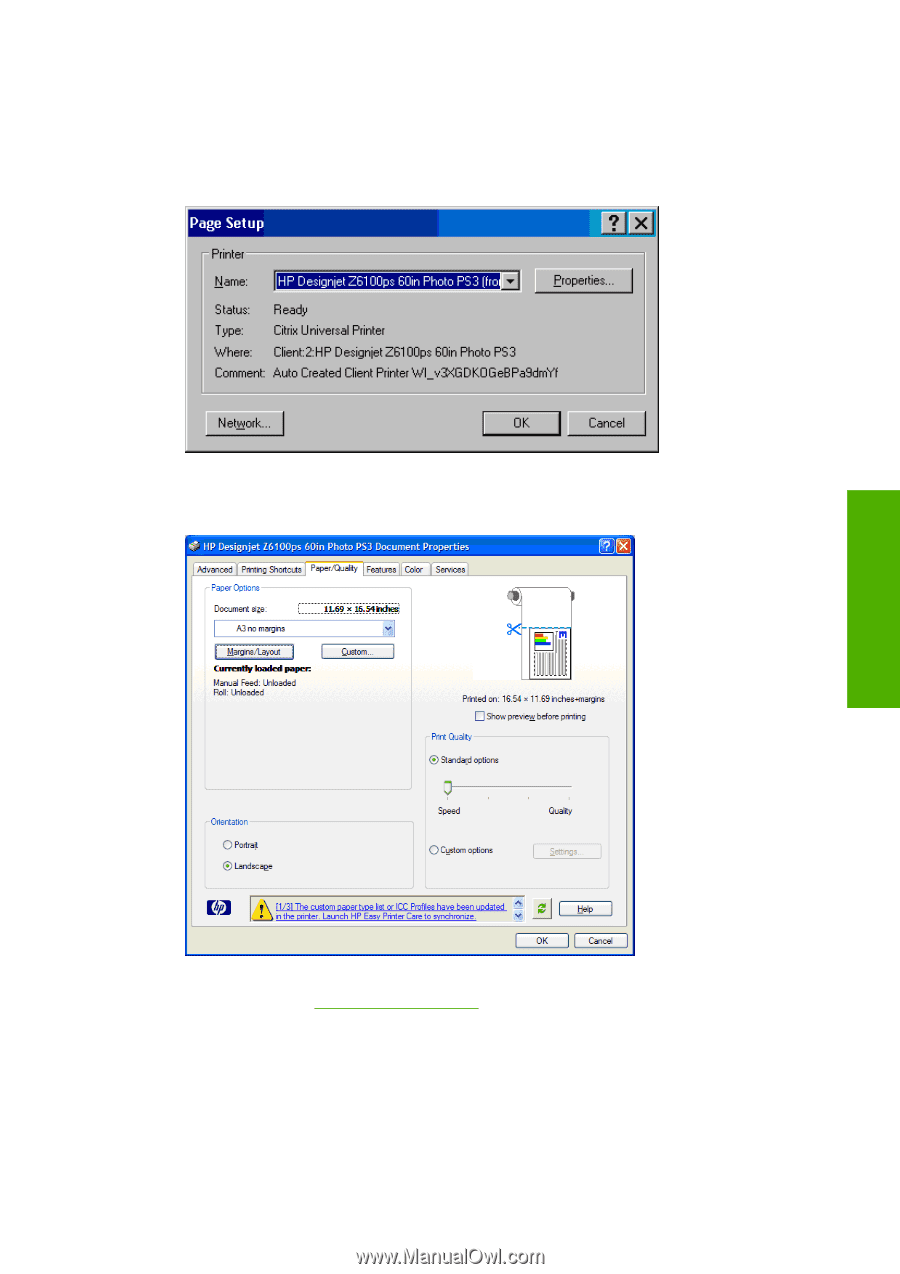
6
.
In the
Paper size
drop-down menu, select a page size and margin setting for the image that you
are printing and then click the
Printer
button.
A new Page Setup dialog box appears.
7
.
Click the
Page Setup
button.
8
.
Select your printer and then click the
Properties
button.
The printer driver dialog box appears.
9
.
Set the print options that you want and then click the
OK
button. For more information about print
option settings, see
Print options
on page
79
.
Resize an image by using Adobe Photoshop (HP–GL/2 and PostScript driver)
125
Printing examples