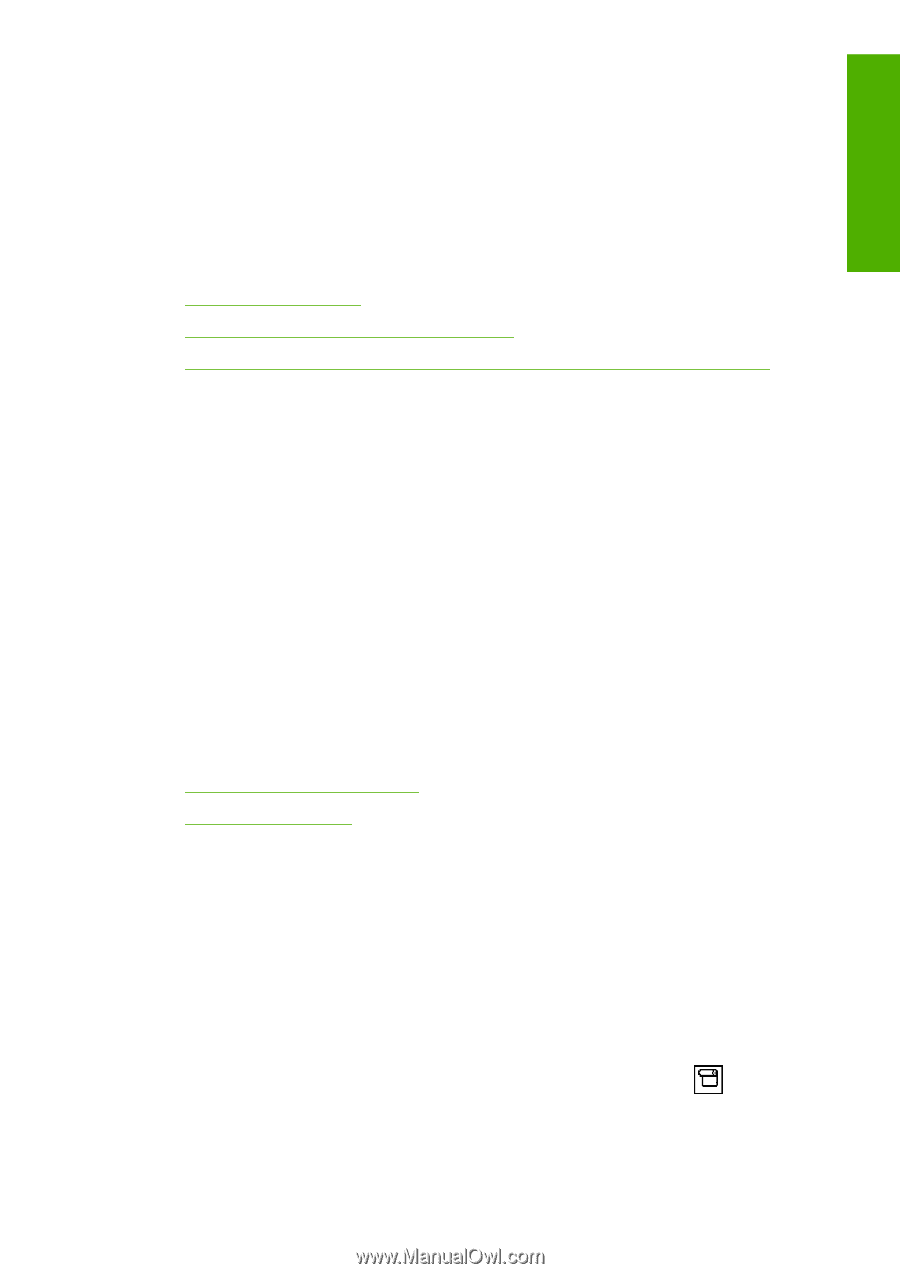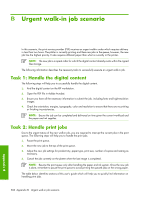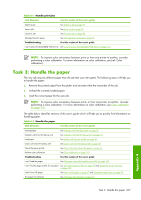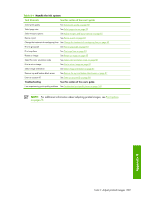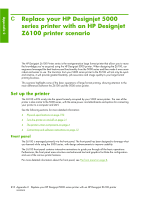HP Z6100 HP Designjet Z6100 Printer Series - User's Guide - Page 223
Printer software, What is new in paper handling?, Paper profiles - designjet spindle hub
 |
UPC - 882780989535
View all HP Z6100 manuals
Add to My Manuals
Save this manual to your list of manuals |
Page 223 highlights
Appendix C Printer software ● Printer drivers for Windows and Mac OS ● The Embedded Web Server (called the HP Designjet WebAccess in the 5000 series) enables you to manage your print jobs, check consumables levels and check printer status ● The HP Easy Printer Care (Windows) and HP Printer Utility (Mac OS), which enable you to access various printer features and functionality See the following sections for more detailed information: ● Printer software on page 9 ● Embedded Web Server setup options on page 23 ● HP Easy Printer Care (Windows) or HP Printer Utility (Mac OS) setup options on page 25 If you have worked through the Set-up poster, you are ready to begin printing. Handle the paper The Z6100 requirements for handling the paper, loading and unloading the paper and using the take-up reel is similar to those for the 5000 series printer. All of the basic paper-handling procedures start from the front panel. What is new in paper handling? ● There is no spindle lever on the Z6100 series printers. To remove the spindle, simply lift it from the printer when you are prompted by the front panel. ● New hub design for improved loading and unloading of paper ● You can now leave the printer window open while loading media ● While the portfolio of printing materials has grown, sheet paper is not supported in the Z6100; only roll paper is supported See the following sections for more detailed information on supported paper types and ordering paper: ● Supported paper types on page 28 ● Order paper on page 49 Paper profiles When you load a new roll into the printer, the front panel prompts you to select the type of paper you are loading and enter the length of the roll. For every paper type listed in the front panel, there is a paper profile (containing an ICC profile) already stored in the printer software. If you want to use a paper that is not listed in the front panel, choose one of the following options: ● Select the paper that matches most closely the paper you intend to use, via the front panel ● Download the profile from the Internet. The printer automatically performs color calibration and paper advance calibration for every downloaded profile. You can easily view information on the currently loaded paper. To do so, select the panel and then select View information about the paper. icon, in the front Handle the paper 211