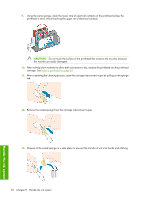HP Z6100 HP Designjet Z6100 Printer Series - User's Guide - Page 78
Clean recover the printheads
 |
UPC - 882780989535
View all HP Z6100 manuals
Add to My Manuals
Save this manual to your list of manuals |
Page 78 highlights
7. Make sure that the end of the blue handle catches the wire loop on the near side of the carriage. 8. Lower the handle to rest on the carriage cover. When all of the printheads have been inserted correctly and the printer has accepted them, the printer beeps. NOTE: If the printer does not beep when you insert the printhead and the Replace message appears on the front-panel display, you might need to reinsert the printhead. 9. Close the printer window. 10. The front-panel display confirms that all of the printheads are correctly inserted. The printer starts checking and preparing the printheads. The default routine process, when all printheads are changed, takes about 18 minutes. If the printer identifies a problem when preparing the printheads, the process takes longer, up to 30 minutes. For a single printhead insertion, the time varies between 10 and 20 minutes. After all printheads are checked and prepared, the printhead realignment procedure runs automatically if paper is loaded. See Align the printheads on page 71. Clean (recover) the printheads To clean the printheads (which often enables them to recover from problems), go to the printer's front panel and select the icon, and then select Image quality maintenance > Clean 66 Chapter 5 Handle the ink system Handle the ink system