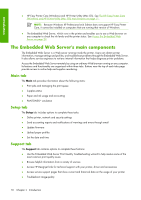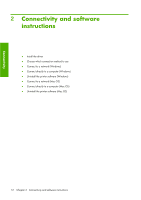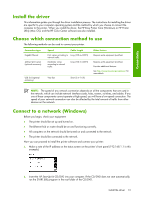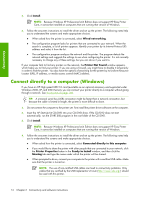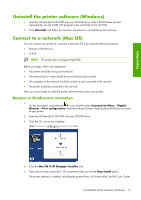HP Z6100 HP Designjet Z6100 Printer Series - User's Guide - Page 22
The Embedded Web Server's main components - designjet firmware
 |
UPC - 882780989535
View all HP Z6100 manuals
Add to My Manuals
Save this manual to your list of manuals |
Page 22 highlights
Introduction ● HP Easy Printer Care (Windows) and HP Printer Utility (Mac OS). See The HP Easy Printer Care (Windows) and HP Printer Utility (Mac OS) main features on page 11. NOTE: Because Windows XP Professional x64 Edition does not support HP Easy Printer Care, it cannot be installed on computers that are running that version of Windows. ● The Embedded Web Server, which runs in the printer and enables you to use a Web browser on any computer to check the ink levels and the printer status. See Access the Embedded Web Server on page 23. The Embedded Web Server's main components The Embedded Web Server is a Web server running inside the printer. Users can obtain printer information, manage settings and profiles, and troubleshoot problems through the Embedded Web Server. It also allows service engineers to retrieve internal information that helps diagnose printer problems. Access the Embedded Web Server remotely by using an ordinary Web browser running on any computer. Its features and functionality are organized within three tabs. Buttons near the top of each tabs page provide access to online help and supplies reordering. Main tab The Main tab provides information about the following items: ● Print jobs and managing the print queue ● Supplies status ● Paper and ink usage and accounting ● PANTONE©* emulation Setup tab The Setup tab includes options to complete these tasks: ● Define printer, network and security settings ● Send accounting reports and notifications of warnings and errors through email ● Update firmware ● Upload paper profiles ● Set the date and time Support tab The Support tab contains options to complete these funtions: ● Use the Embedded Web Server Print Quality Troubleshooting wizard to help resolve some of the most common print quality issues ● Browse helpful information from a variety of sources ● Access HP Designjet links for technical support with your printer, driver and accessories ● Access service support pages that show current and historical data on the usage of your printer ● Troubleshoot image-quality 10 Chapter 1 Introduction