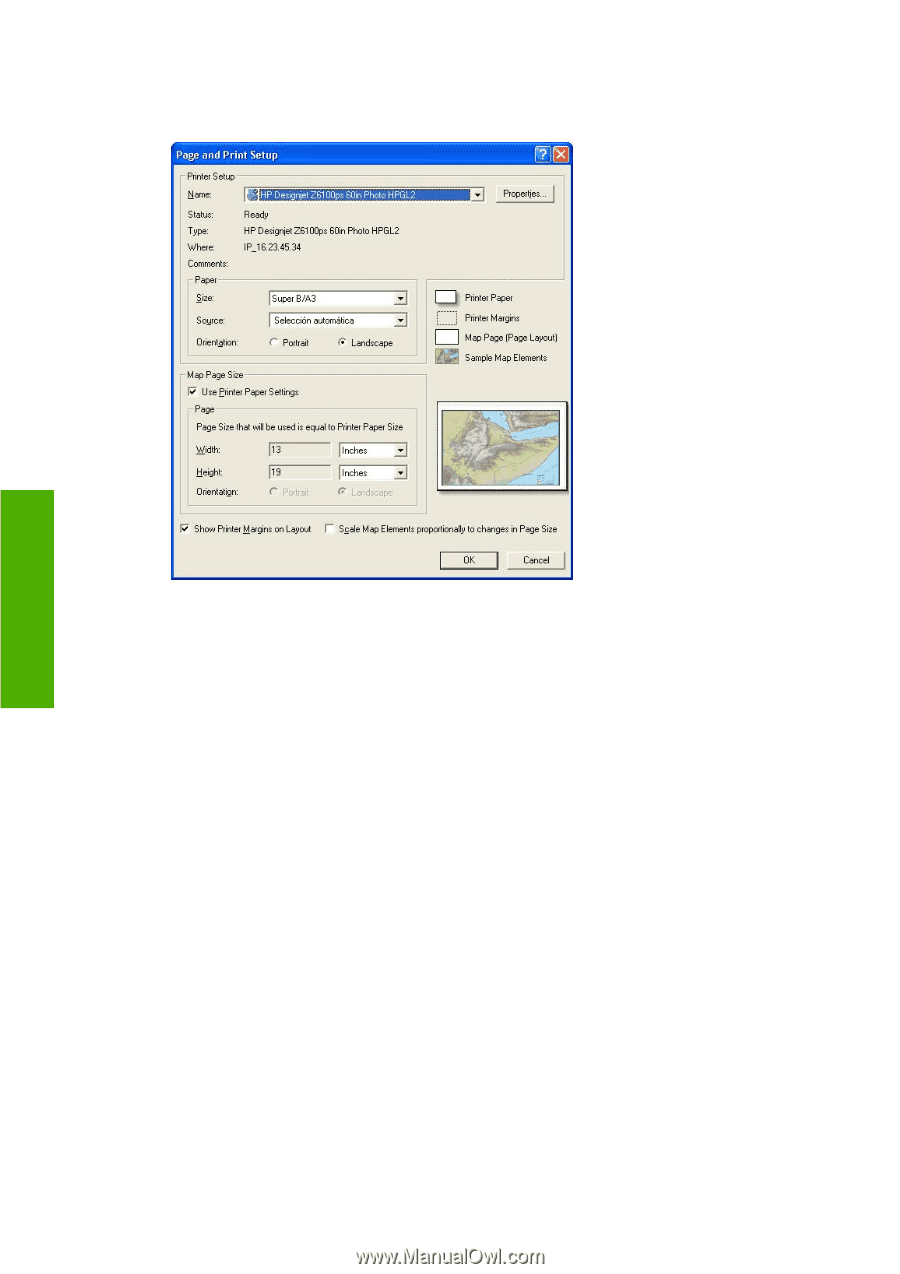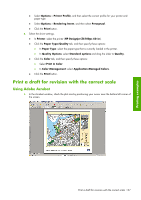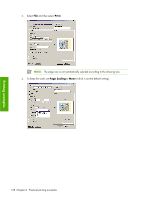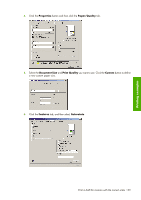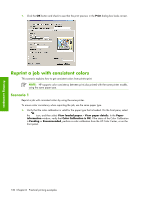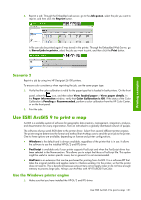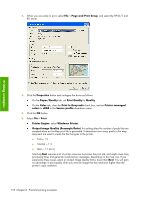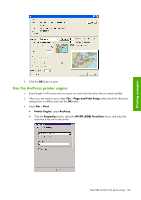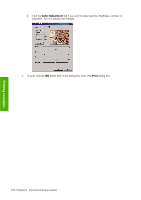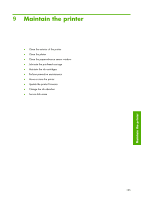HP Z6100 HP Designjet Z6100 Printer Series - User's Guide - Page 144
Output Image Quality Resample Ratio
 |
UPC - 882780989535
View all HP Z6100 manuals
Add to My Manuals
Save this manual to your list of manuals |
Page 144 highlights
Printing examples 2. When you are ready to print, select File > Page and Print Setup, and select the HP-GL/2 and RTL driver. 3. Click the Properties button and configure the driver as follows. ● On the Paper/Quality tab, set Print Quality to Quality. ● On the Color tab, clear the Print In Grayscale check box, and set Printer managed colors to sRGB in the Source profile drop-down menu. 4. Click the OK button. 5. Select File > Print. ● Printer Engine: select Windows Printer. ● Output Image Quality (Resample Ratio): this setting alters the number of pixels that are sampled when an ArcMap print file is generated. It determines how many pixels in the map document are used to create the file that goes to the printer. ● Fast = 1:5 ● Normal = 1:3 ● Best = 1:1 (as is) Selecting Best requires a lot of printer resources to process the print job, and might cause long processing times and generate out-of-memory messages, depending on the map size. If you experience these issues, select an Output Image Quality that is lower than Best. You will gain no advantage in print quality when you send an image that has resolution higher than the printer's input resolution. 132 Chapter 8 Practical printing examples