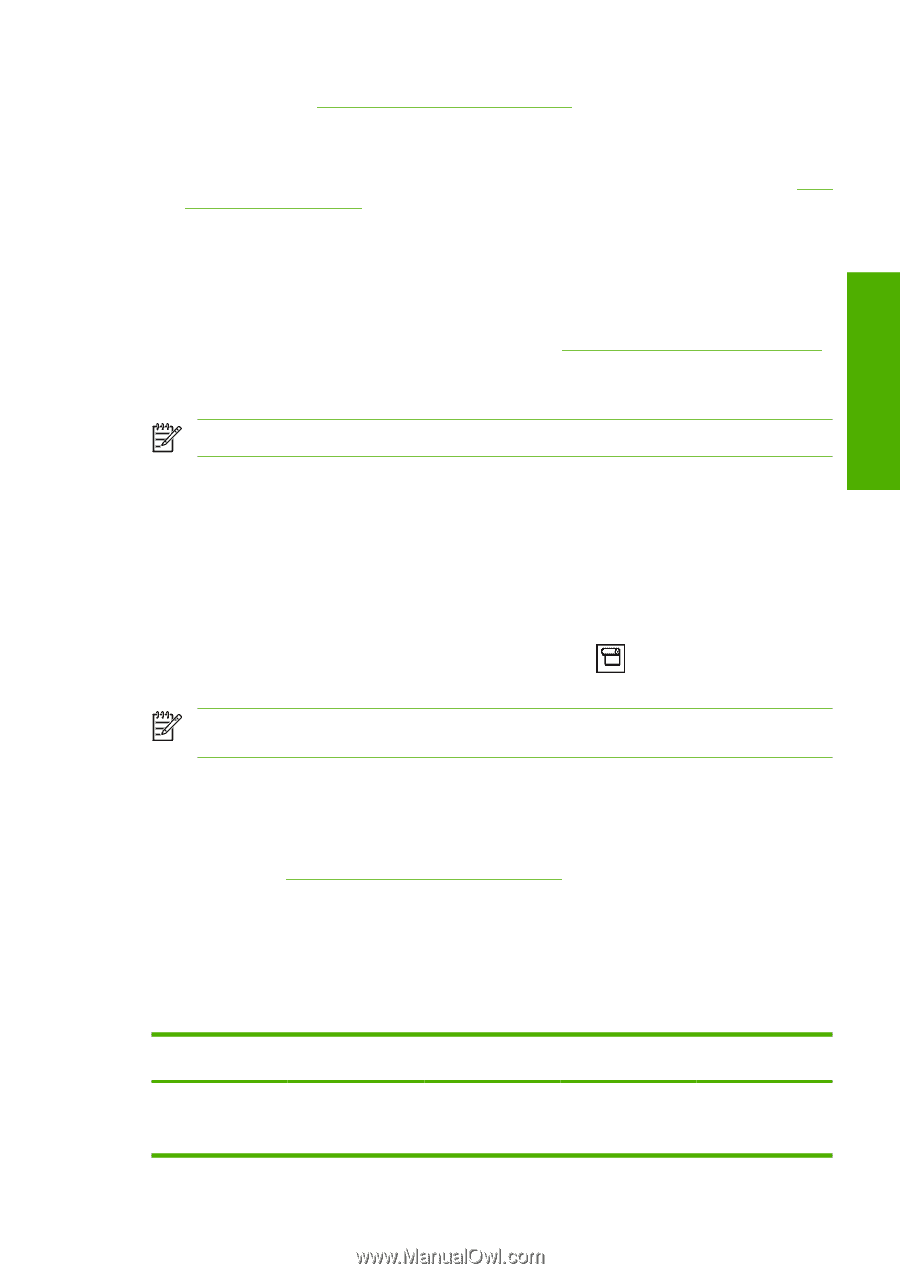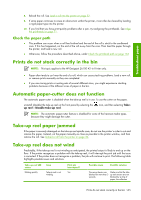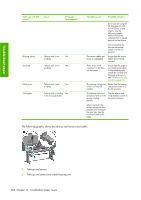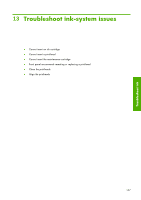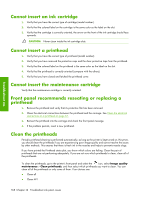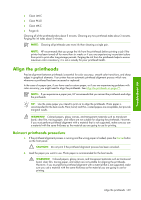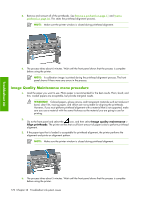HP Z6100 HP Designjet Z6100 Printer Series - User's Guide - Page 177
Prints do not stack correctly in the bin, Automatic paper-cutter does not function, Take-up reel - designjet 42 in printer
 |
UPC - 882780989535
View all HP Z6100 manuals
Add to My Manuals
Save this manual to your list of manuals |
Page 177 highlights
Troubleshoot paper 8. Reload the roll. See Load a roll into the printer on page 32. 9. If some paper continues to cause an obstruction within the printer, it can often be cleared by loading a rigid paper type into the printer. 10. If you find that you have print-quality problems after a jam, try realigning the printheads. See Align the printheads on page 71. Check the paper path ● This problem can occur when a roll has finished and the end of the roll is stuck to the cardboard core. If this has happened, cut the end of the roll away from the core. Then feed the paper through the printer, and load a new roll. ● Otherwise, follow the procedure described above, under Check the printhead path on page 163 Prints do not stack correctly in the bin NOTE: This topic applies to the HP Designjet Z6100 42-in Printer only. ● Paper often tends to curl near the end of a roll, which can cause stacking problems. Load a new roll, or remove prints manually as they are completed. ● If you are mixing prints or nesting sets of several different sizes, you might experience stacking problems because of the different sizes of paper in the bin. Automatic paper-cutter does not function The automatic paper-cutter is disabled when the take-up reel is in use. To use the cutter on the paper, uninstall (disable) the take-up reel on the front panel by selecting the up reel > Disable take-up reel. icon, and then selecting Take- NOTE: The automatic paper-cutter feature is disabled for some of the heaviest media types, because they might damage the cutter. Take-up reel paper jammed If the paper is severely damaged on the take-up reel spindle core, do not use the printer's cutter to cut and remove the paper. Instead, cut the paper manually as close as possible to the printer window, and then remove the roll. See Unload a roll from the printer on page 36. Take-up reel does not wind Predictably, if the take-up reel is not winding as anticipated, the printed output is likely to end up on the floor. If the printer recognizes a problem with the take-up reel, it will interrupt the print job until the issue is corrected. If the printer does not recognize a problem, the job will continue to print. The following table highlights possible issues and solutions. Take-up reel LED status Blinking quickly Issue Take-up reel is not winding Print job interrupted? Yes Possible cause Possible solution The sensor beam was blocked for more than 3 seconds. Make sure that the takeup reel sensors are not blocked by a strip of paper, the collection Prints do not stack correctly in the bin 165