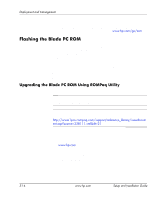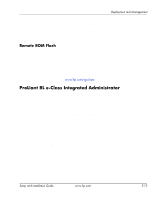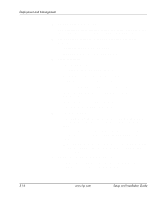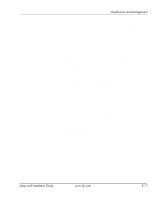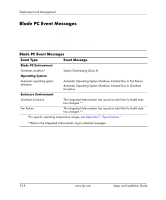HP bc1000 Setup & Installation Guide - Page 77
HP Systems Insight Manager, Viewing the Event List
 |
View all HP bc1000 manuals
Add to My Manuals
Save this manual to your list of manuals |
Page 77 highlights
Deployment and Management HP Systems Insight Manager IMPORTANT: You can install HP Systems Insight Manager using the Management CD included with your enclosure or download it from the HP website. HP Systems Insight Manager provides in-depth fault, inventory, and configuration management of HP server platforms (including hundreds of Blade PCs) from a single console. You can use HP Systems Insight Manager to view each Blade PC and the Integrated Administrator of each blade enclosure. The system parameters that are monitored describe the status of all key Blade PC and enclosure components. By being able to view the events that occur to these components, you can take immediate action. Use the instructions in the following section to view and print the event list from within HP Systems Insight Manager. You can also mark a critical or caution event as repaired after the affected component has been replaced. Viewing the Event List To view the event list for discover systems: 1. In the HP Systems Insight Manager System Lists window, a. Expand the System List. b. Expand the Systems by Type. c. Select All Systems, All Enclosures, or All Clients to view the list of Blade PCs or enclosures. 2. On the displayed list, click on the appropriate enclosure or client. 3. Click on the Events tab on the newly displayed page. 4. Click on an event for the event details. Setup and Installation Guide www.hp.com 5-19