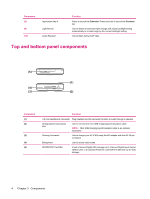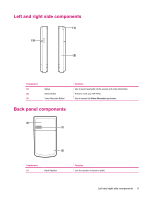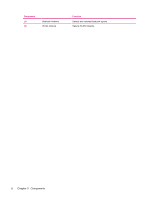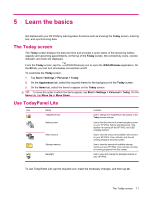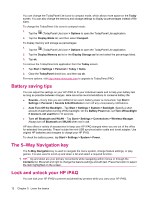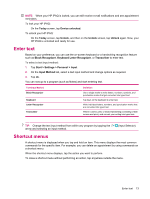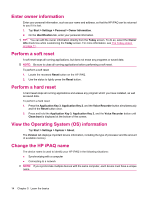HP iPAQ 214 HP iPAQ 200 Enterprise Handheld Series - Product Guide - Page 17
Protect your HP iPAQ with a password - display
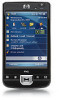 |
View all HP iPAQ 214 manuals
Add to My Manuals
Save this manual to your list of manuals |
Page 17 highlights
Protect your HP iPAQ with a password You can secure the data on your HP iPAQ by setting a password. Each time you turn on your HP iPAQ, you will be prompted to enter the password. To set a password: 1. Tap Start > Settings > Lock. 2. Select the Prompt if device unused for check box, and then select the time that your HP iPAQ must be unused before you are prompted for a password. 3. In the Password type list, select the type of password you would like to use. Enter the password, and then confirm the password. 4. On the Hint tab, enter a phrase to help you remember your password. Make sure that your hint does not allow others to guess your password. The hint is displayed after the wrong password is entered five times in a row. 5. When prompted, tap ok. The next time your HP iPAQ remains unused for the specified amount of time, you will be prompted to enter your password. TIP: Follow the steps above to change or reset your password. Protect your HP iPAQ with a password 9