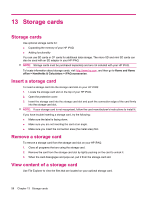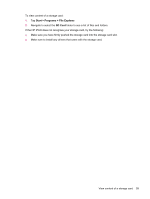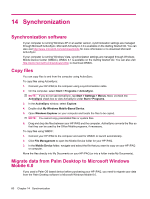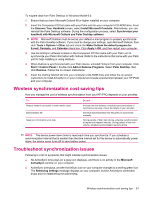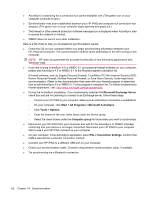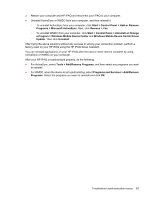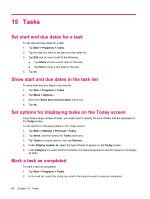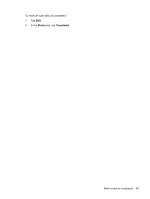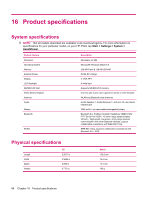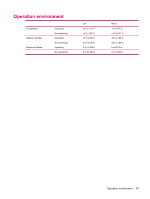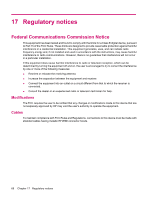HP iPAQ 214 HP iPAQ 200 Enterprise Handheld Series - Product Guide - Page 71
Windows Mobile Device Center Driver - activesync problem
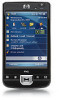 |
View all HP iPAQ 214 manuals
Add to My Manuals
Save this manual to your list of manuals |
Page 71 highlights
● Restart your computer and HP iPAQ and reconnect your iPAQ to your computer. ● Uninstall ActiveSync or WMDC from your computer, and then reinstall it. ◦ To uninstall ActiveSync from your computer, click Start > Control Panel > Add or Remove Programs > Microsoft ActiveSync. Next, click Remove > Yes. ◦ To uninstall WMDC from your computer, click Start > Control Panel > Uninstall or Change a Program > Windows Mobile Device Center and Windows Mobile Device Center Driver Update. Then click Uninstall. After trying the above solutions without any success in solving your connection problem, perform a factory reset on your HP iPAQ using the HP iPAQ Setup Assistant. You can reinstall applications on your HP iPAQ after the hard or clean reset is complete by using ActiveSync or WMDC on your computer. After your HP iPAQ is synchronized properly, do the following: ● For ActiveSync, select Tools > Add/Remove Programs, and then select any programs you want to reinstall. ● For WMDC, when the device is not synchronizing, select Programs and Services > Add/Remove Programs. Select the programs you want to reinstall and click OK. Troubleshoot synchronization issues 63