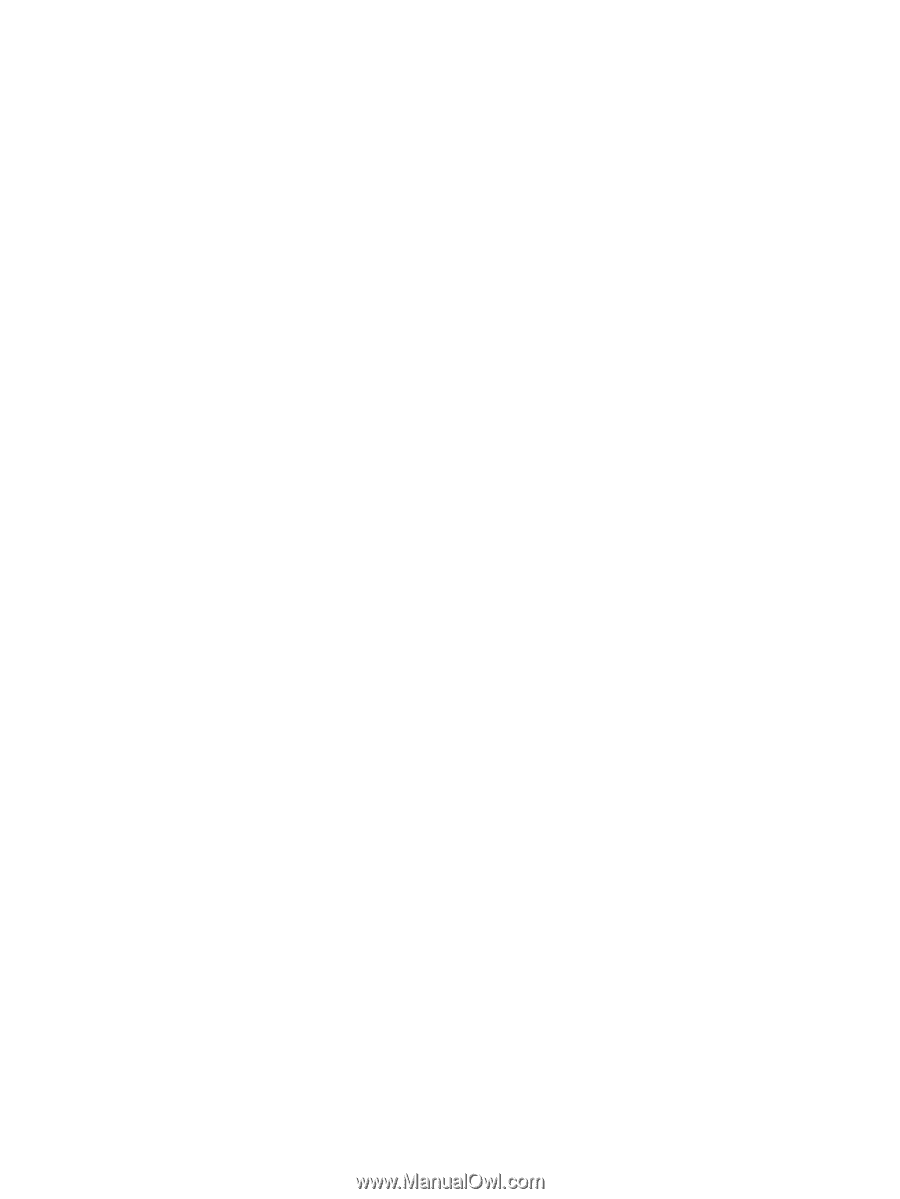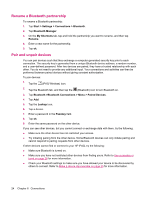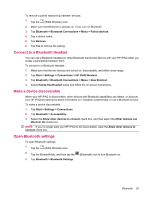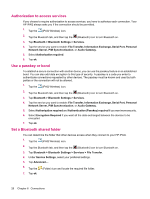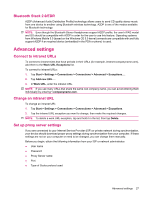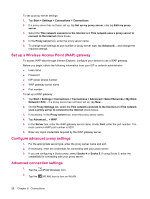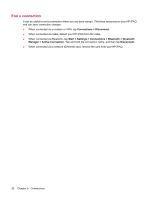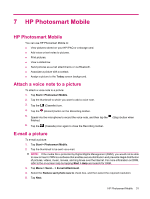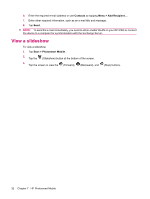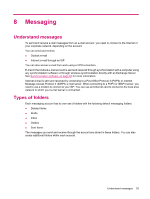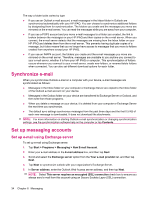HP iPAQ 214 HP iPAQ 200 Enterprise Handheld Series - Product Guide - Page 37
Set up a VPN server connection, Change a connection group name, My Work Network Connections
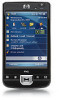 |
View all HP iPAQ 214 manuals
Add to My Manuals
Save this manual to your list of manuals |
Page 37 highlights
3. To connect to a network, tap Start > Settings > Connections > Connections > Advanced > Select Networks. 4. Select My ISP to connect to the Internet through an ISP or select My Work Network to connect to a company network. Select My Work Network if the network requires a proxy server. If you need to change or create a new network management name, tap Edit... or New..., and then tap ok. 5. From the Connections screen, tap Advanced to set up your dialing rules and exceptions, and then tap ok. Set up a VPN server connection A VPN connection helps you to securely connect to servers, such as a corporate network, via the Internet. Before you begin, obtain the following information from your network administrator: ● User name ● Password ● Domain name ● TCP/IP settings ● Host name or IP address of the VPN server To set up a VPN server connection: 1. Tap Start > Settings > Connections > Connections. 2. Under My Work Network, tap Add a new VPN server connection and follow the instructions in the New Connection wizard. 3. Under most circumstances, you should not change any advanced settings. However, you need to change advanced settings when: ● The server to which you are connecting does not use dynamically-assigned addresses, and you need to enter your TCP/IP settings. ● You need to change server DNS or WINS settings. If either of these circumstances applies, from the My VPN screen, tap Advanced... and fill in the required information. Tap ok to save the changes and return to the My VPN screen. 4. To view additional information for any screen in the wizard or while changing settings, tap Help. Change a connection group name Your device is already set up with two groups of connection settings: My ISP and My Work Network. You can also change the name of these groups. For example, if you put all of your corporate settings under My Work Network Connections, you can change the name to your company's name. 1. Tap Start > Settings > Connections > Connections. 2. After you have created a new connection, under My ISP or My Work Network, tap Add a new modem connection to create a new connection. 3. Under My ISP, or My Work Network, tap Manage Existing Connections. 4. Tap General. 5. Enter a name for the settings group, and then tap ok. Advanced settings 29