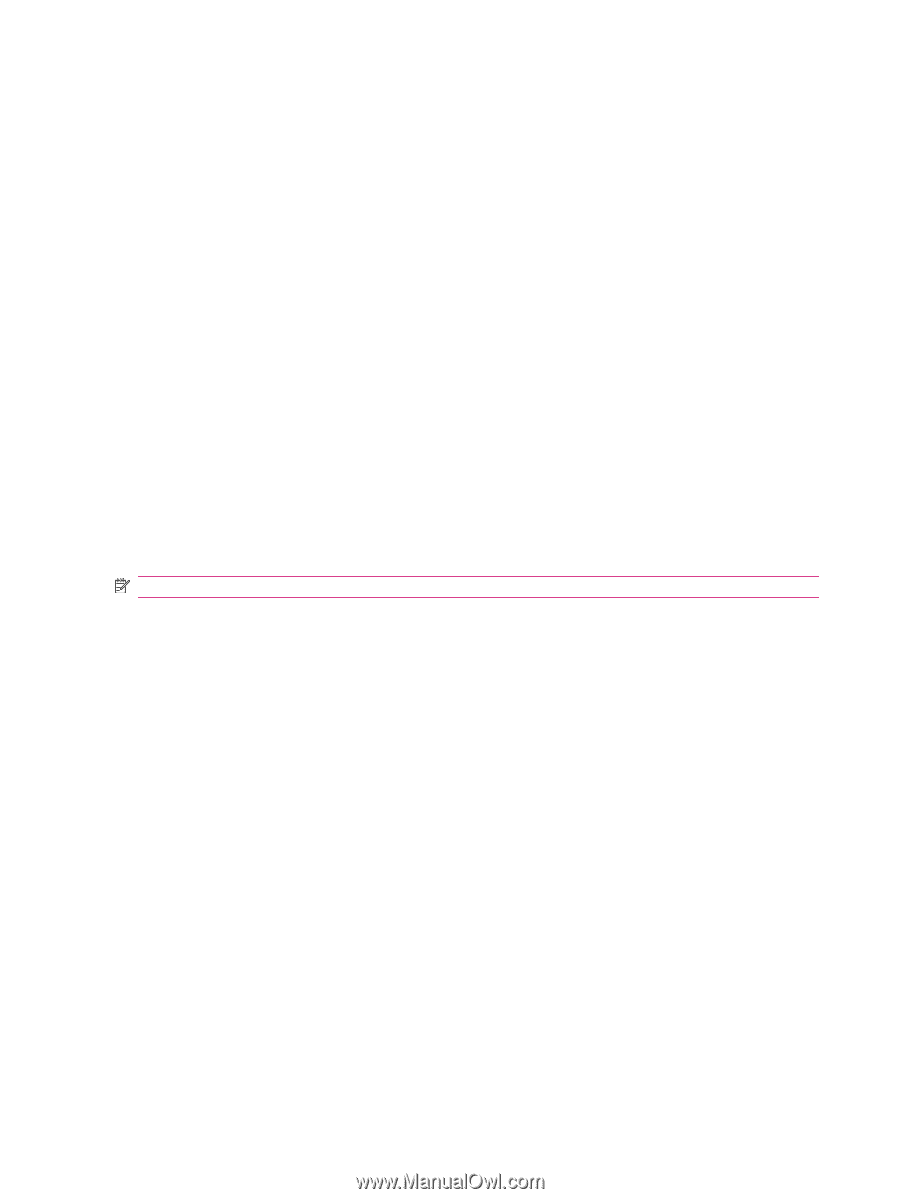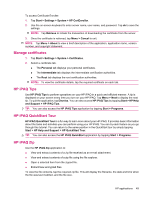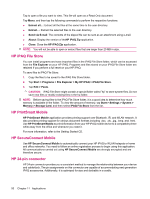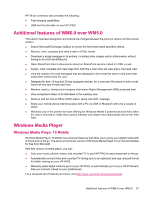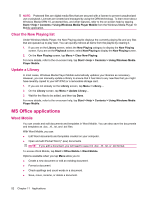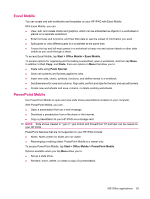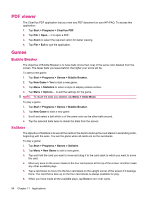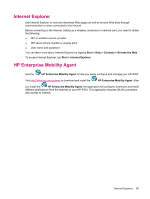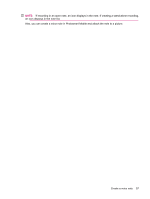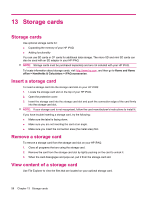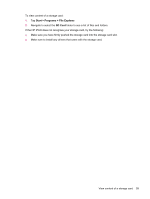HP iPAQ 214 HP iPAQ 200 Enterprise Handheld Series - Product Guide - Page 62
PDF viewer, Games, Bubble Breaker, Solitaire
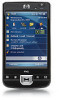 |
View all HP iPAQ 214 manuals
Add to My Manuals
Save this manual to your list of manuals |
Page 62 highlights
PDF viewer The ClearVue PDF application lets you view any PDF document on your HP iPAQ. To access this application: 1. Tap Start > Programs > ClearVue PDF. 2. Tap File > Open... > to open a PDF. 3. Tap Zoom to select the required option for better viewing. 4. Tap File > Exit to quit the application. Games Bubble Breaker The objective of Bubble Breaker is to have balls (more than one) of the same color deleted from the screen. The fewer balls you leave behind, the higher your score will be. To start a new game: 1. Tap Start > Programs > Games > Bubble Breaker. 2. Tap New Game > Yes to start a new game. 3. Tap Menu > Statistics to select a style to display relative entries. 4. Tap Menu > Options... to edit the settings for the game. NOTE: To recall the balls you deleted, tap Menu > Undo Move. To play a game: 1. Tap Start > Programs > Games > Bubble Breaker. 2. Tap New Game to start a new game. 3. Scroll and select a ball which is of the same color as the other balls around. 4. Tap the selected balls twice to delete the balls from the screen. Solitaire The objective of Solitaire is to use all the cards in the deck to build up four suit stacks in ascending order, beginning with the aces. You win the game when all cards are on the suit stacks. To play a game: 1. Tap Start > Programs > Games > Solitaire. 2. Tap Menu > New Game to start a new game. 3. Tap and hold the card you want to move and drag it to the card stack to which you want to move the card. 4. Move any aces on the seven stacks to the four card spaces at the top of the screen, and then make any other available plays. 5. Tap a card twice to move it to the four card stack on the upright corner of the screen if it belongs there. The card that is face up on the four card stacks is always available for play. 6. When you have made all the available plays, tap Draw to turn over cards. 54 Chapter 11 Applications