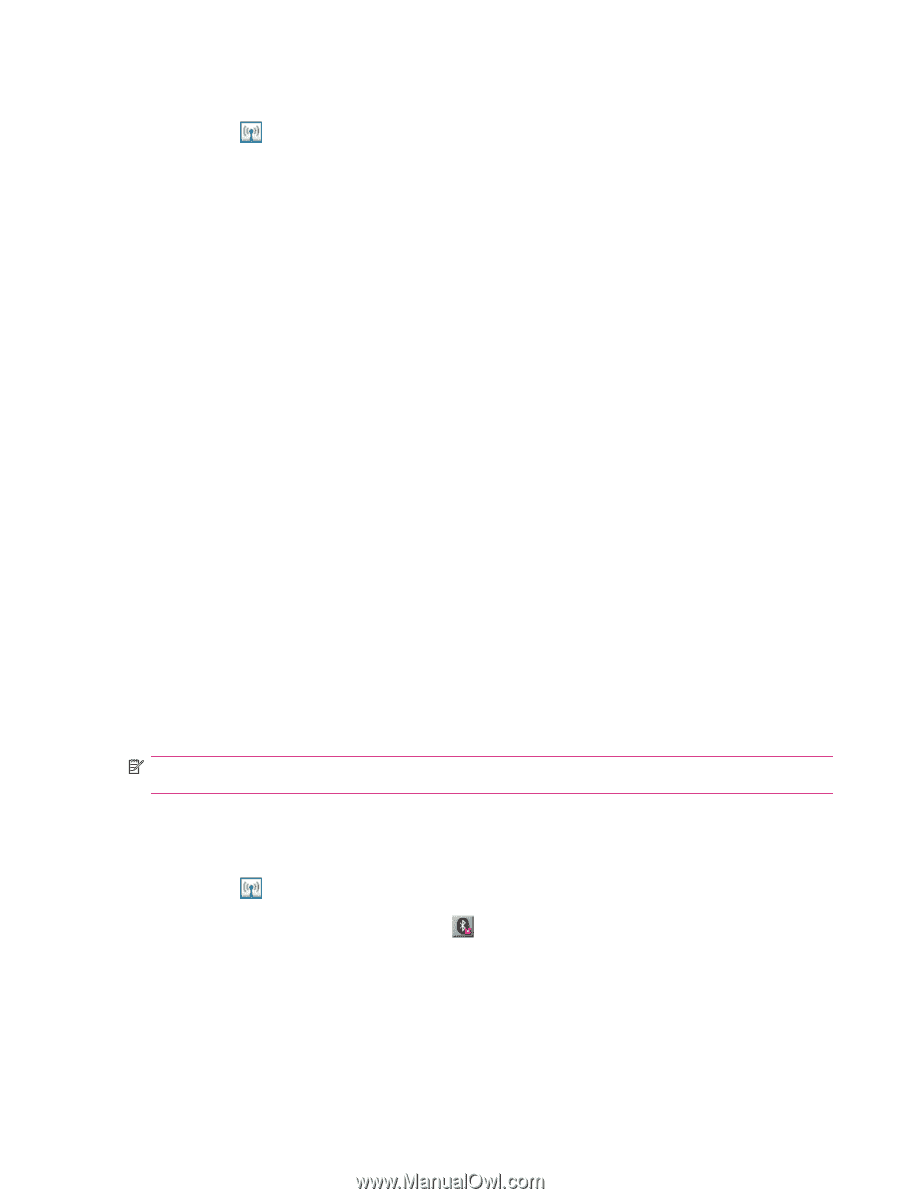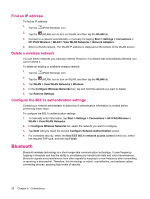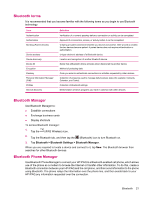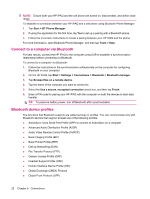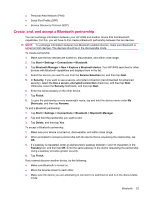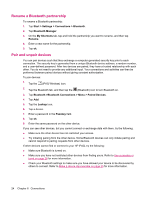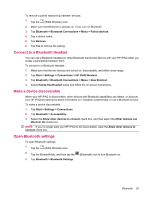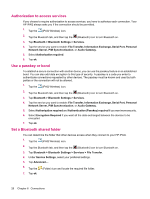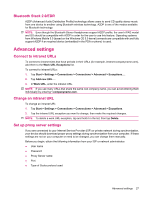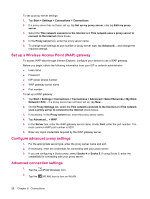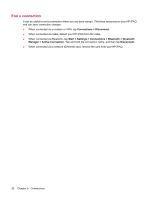HP iPAQ 214 HP iPAQ 200 Enterprise Handheld Series - Product Guide - Page 33
Connect to a Bluetooth Headset, Make a device discoverable, Open Bluetooth settings, HP iPAQ Wireless
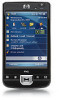 |
View all HP iPAQ 214 manuals
Add to My Manuals
Save this manual to your list of manuals |
Page 33 highlights
To remove a paired relationship between devices: 1. Tap the (iPAQ Wireless) icon. 2. Make sure that Bluetooth is already on. If not, turn on Bluetooth. 3. Tap Bluetooth > Bluetooth Connections > Menu > Paired devices. 4. Tap a device name. 5. Tap Remove. 6. Tap Yes to remove the pairing. Connect to a Bluetooth Headset You can use a Bluetooth headset (or other Bluetooth hands-free device) with your HP iPAQ when you create a partnership between them. To connect to a Bluetooth Headset: 1. Make sure that the two devices are turned on, discoverable, and within close range. 2. Tap Start > Settings > Connections > HP iPAQ Wireless. 3. Tap Bluetooth > Bluetooth Connections > Menu > New Shortcut. 4. Select Hands-free/Headset setup and follow the on-screen instructions. Make a device discoverable When your HP iPAQ is discoverable, other devices with Bluetooth capabilities can detect, or discover, your HP iPAQ and attempt to beam information to it, establish a partnership, or use a Bluetooth service. To make a device discoverable: 1. Tap Start > Settings > Connections. 2. Tap Bluetooth > Accessibility. 3. Select the Allow other devices to connect check box, and then select the Other devices can discover me check box. NOTE: If you no longer want your HP iPAQ to be discoverable, clear the Allow other devices to connect check box. Open Bluetooth settings To open Bluetooth settings: 1. Tap the (iPAQ Wireless) icon. 2. Tap the Bluetooth tab, and then tap the 3. Tap Bluetooth > Bluetooth Settings. (Bluetooth) icon to turn Bluetooth on. Bluetooth 25