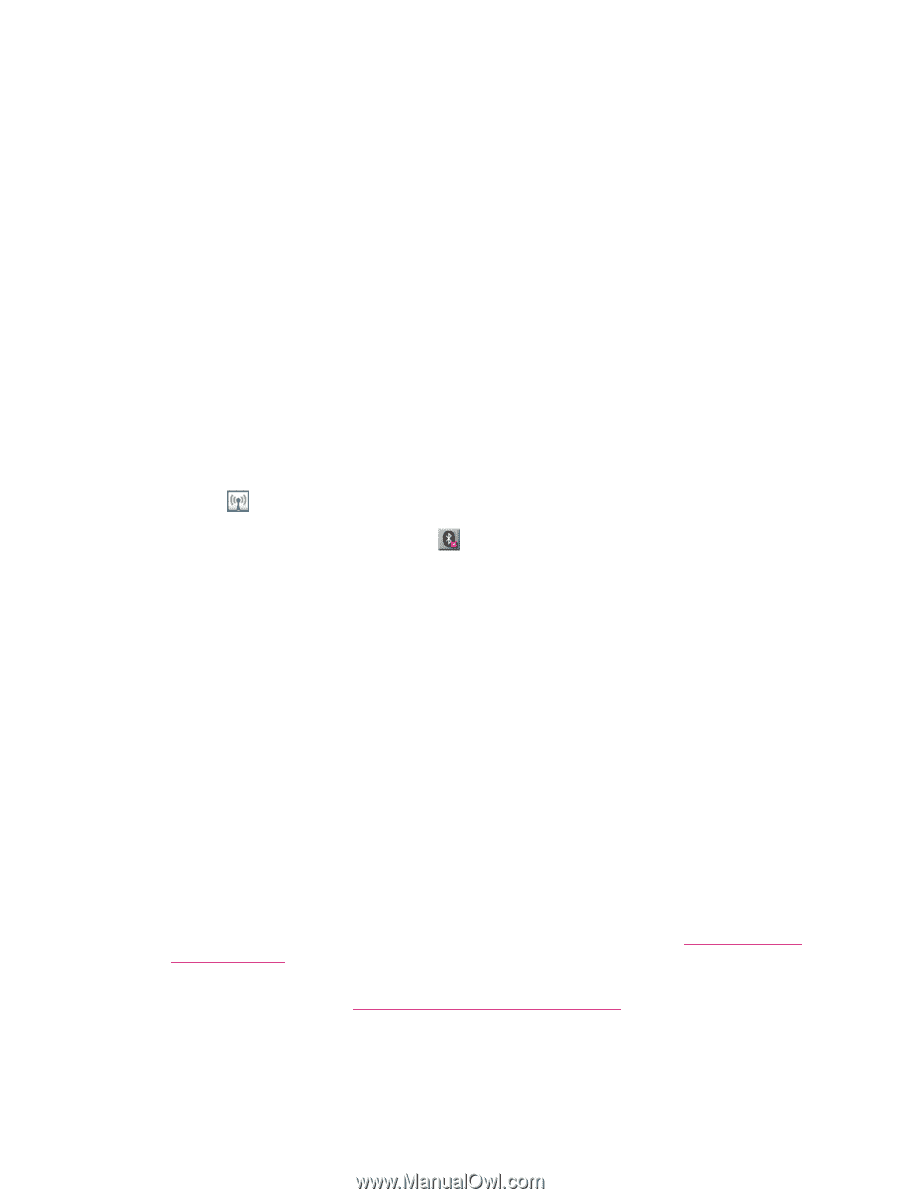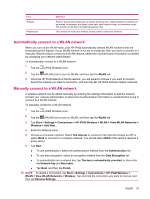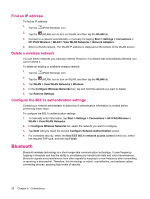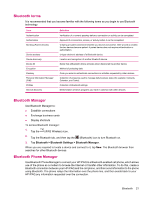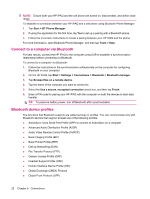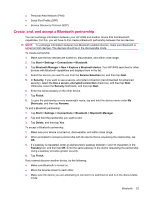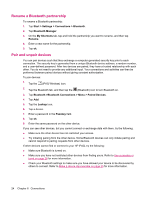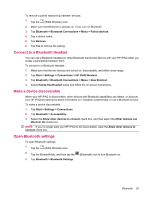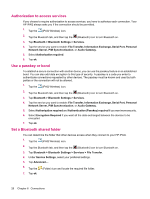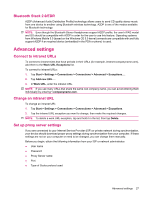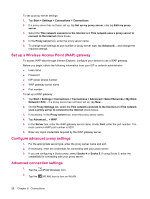HP iPAQ 214 HP iPAQ 200 Enterprise Handheld Series - Product Guide - Page 32
Rename a Bluetooth partnership, Pair and unpair devices, Start, Settings, Connections, Bluetooth
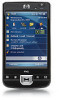 |
View all HP iPAQ 214 manuals
Add to My Manuals
Save this manual to your list of manuals |
Page 32 highlights
Rename a Bluetooth partnership To rename a Bluetooth partnership: 1. Tap Start > Settings > Connections > Bluetooth. 2. Tap Bluetooth Manager. 3. On the My Shortcuts tab, tap and hold the partnership you want to rename, and then tap Rename. 4. Enter a new name for the partnership. 5. Tap ok. Pair and unpair devices You can pair devices such that they exchange a computer generated security key prior to each connection. The security key is generated from a unique Bluetooth device address, a random number, and a user-defined password. After two devices are paired, they have a trusted relationship with each other. You do not need to provide any additional input. Your connections and activities can then be performed between paired devices without giving constant authorization. To pair devices: 1. Tap the (iPAQ Wireless) icon. 2. Tap the Bluetooth tab, and then tap the (Bluetooth) icon to turn Bluetooth on. 3. Tap Bluetooth >Bluetooth Connections > Menu > Paired Devices. 4. Tap Add. 5. Tap the Lookup icon. 6. Tap a device. 7. Enter a password in the Passkey field. 8. Tap ok. 9. Enter the same password on the other device. If you can see other devices, but you cannot connect or exchange data with them, try the following: ● Make sure the other device has not restricted your access. ● Try initiating pairing from the other device. Some Bluetooth devices can only initiate pairing and cannot respond to pairing requests from other devices. If other devices cannot find or connect to your HP iPAQ, try the following: ● Make sure Bluetooth is turned on. ● Make sure you have not restricted other devices from finding yours. Refer to Use a passkey or bond on page 26 for more information. ● Check your Bluetooth settings to make sure you have allowed your device to be discovered by others to connect. Refer to Make a device discoverable on page 25 for more information. 24 Chapter 6 Connections