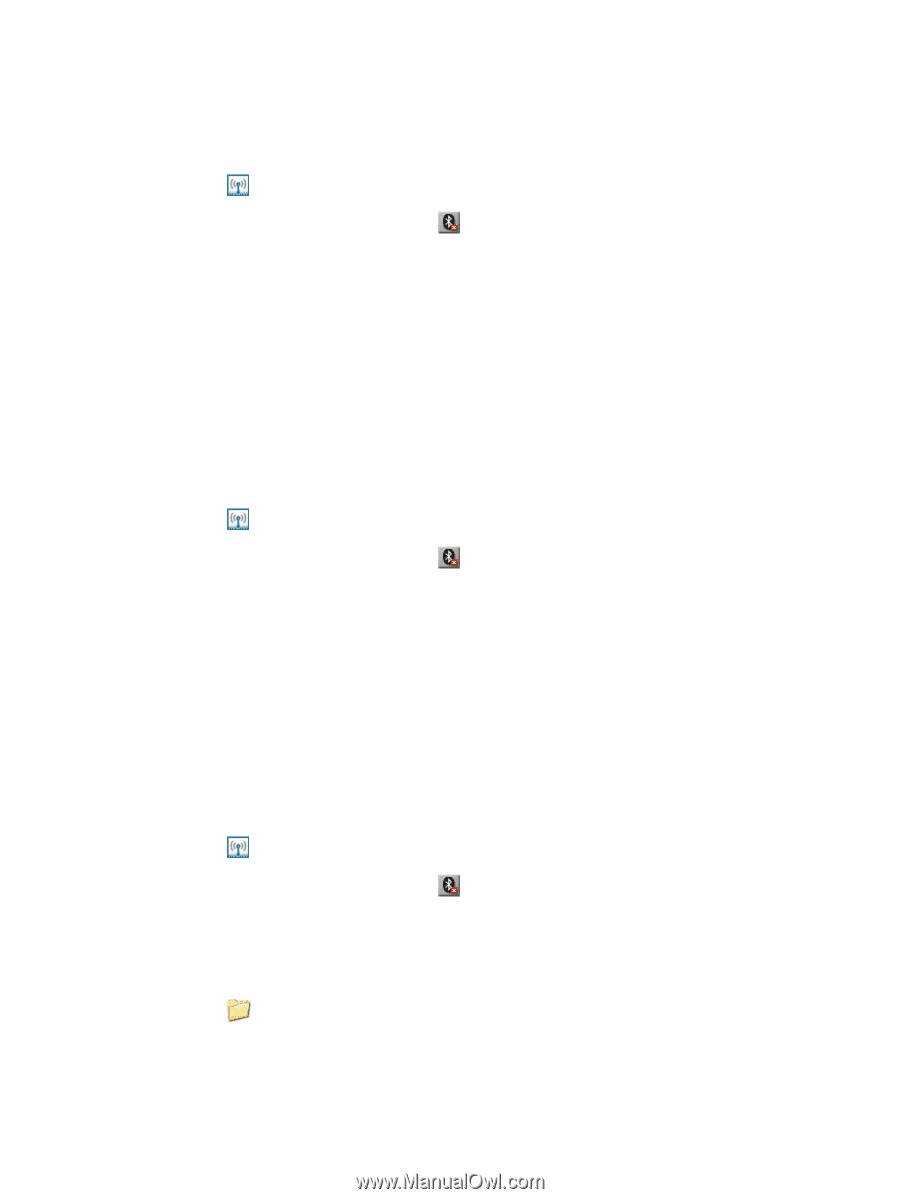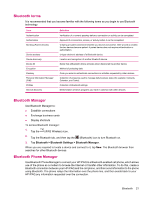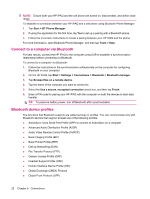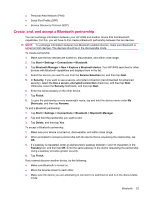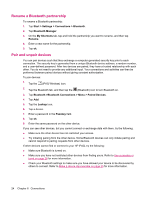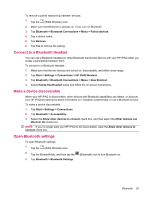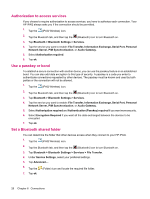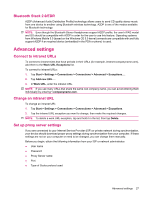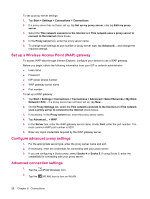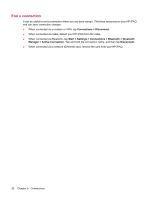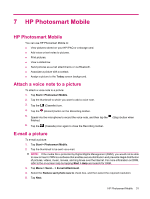HP iPAQ 214 HP iPAQ 200 Enterprise Handheld Series - Product Guide - Page 34
Authorization to access services, Use a passkey or bond, Set a Bluetooth shared folder, File Transfer
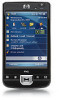 |
View all HP iPAQ 214 manuals
Add to My Manuals
Save this manual to your list of manuals |
Page 34 highlights
Authorization to access services If you choose to require authorization to access services, you have to authorize each connection. Your HP iPAQ always asks you if the connection should be permitted. 1. Tap the (iPAQ Wireless) icon. 2. Tap the Bluetooth tab, and then tap the (Bluetooth) icon to turn Bluetooth on. 3. Tap Bluetooth > Bluetooth Settings > Services. 4. Tap the service you want to enable: File Transfer, Information Exchange, Serial Port, Personal Network Server, PIM Synchronization, or Audio Gateway. 5. Select Authorization required. 6. Tap ok. Use a passkey or bond To establish a secure connection with another device, you can use the passkey feature or an established bond. You can also add data encryption to this type of security. A passkey is a code you enter to authenticate connections requested by other devices. The passkey must be known and used by both parties or the connection will not be allowed. 1. Tap the (iPAQ Wireless) icon. 2. Tap the Bluetooth tab, and then tap the (Bluetooth) icon to turn Bluetooth on. 3. Tap Bluetooth > Bluetooth Settings > Services. 4. Tap the service you want to enable: File Transfer, Information Exchange, Serial Port, Personal Network Server, PIM Synchronization, or Audio Gateway. 5. Select Authorization required and Authentication (Passkey) required if you want more security. 6. Select Encryption Required if you want all the data exchanged between the devices to be encrypted. 7. Tap ok. Set a Bluetooth shared folder You can determine the folder that other devices access when they connect to your HP iPAQ. 1. Tap the (iPAQ Wireless) icon. 2. Tap the Bluetooth tab, and then tap the (Bluetooth) icon to turn Bluetooth on. 3. Tap Bluetooth > Bluetooth Settings > Services > File Transfer. 4. Under Service Settings, select your preferred settings. 5. Tap Advanced.... 6. Tap the (Folder) icon and locate the required file folder. 7. Tap ok. 26 Chapter 6 Connections