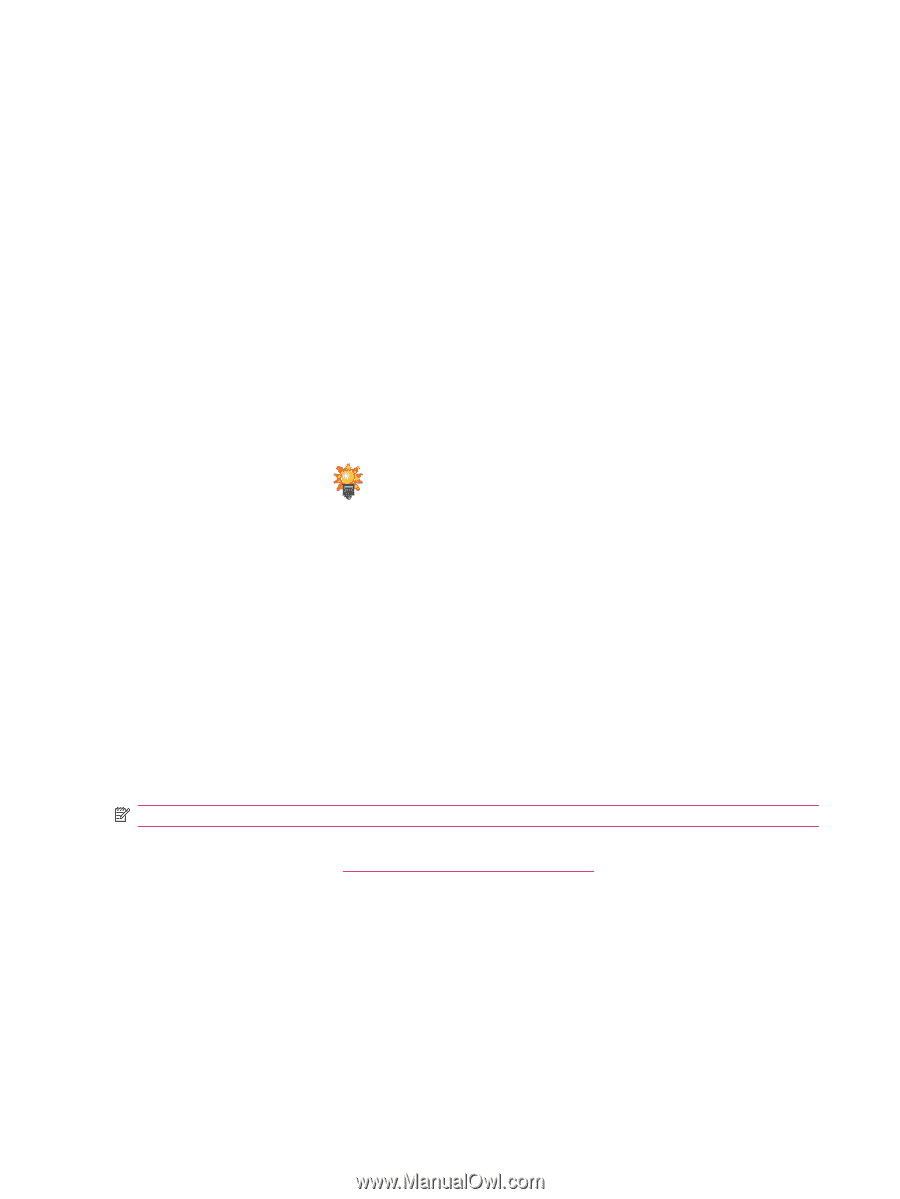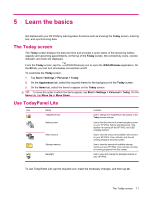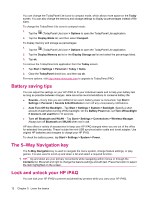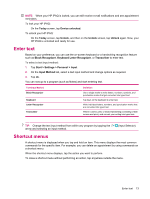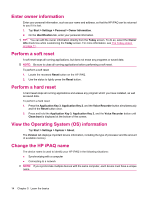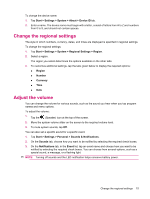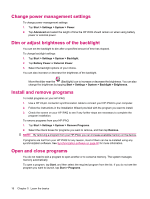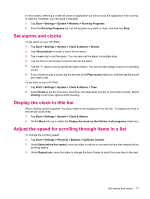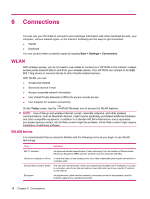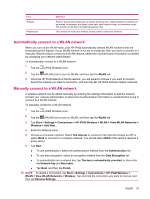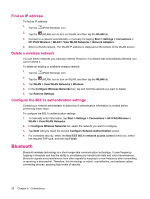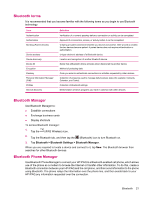HP iPAQ 214 HP iPAQ 200 Enterprise Handheld Series - Product Guide - Page 24
Change power management settings, Dim or adjust brightness of the backlight - software
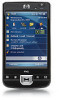 |
View all HP iPAQ 214 manuals
Add to My Manuals
Save this manual to your list of manuals |
Page 24 highlights
Change power management settings To change power management settings: 1. Tap Start > Settings > System > Power. 2. Tap Advanced and select the length of time the HP iPAQ should remain on when using battery power or external power. Dim or adjust brightness of the backlight You can set the backlight to dim after a specified amount of time has elapsed. To change backlight settings: 1. Tap Start > Settings > System > Backlight. 2. Tap Battery Power or External Power. 3. Select the backlight options of your choice. You can also increase or decrease the brightness of the backlight. Move the slider near the (Backlight) icon to increase or decrease the brightness. You can also change the brightness by tapping Start > Settings > System > Backlight > Brightness. Install and remove programs To install programs on your HP iPAQ: 1. Use a HP 24-pin connector synchronization cable to connect your HP iPAQ to your computer. 2. Follow the instructions in the Installation Wizard provided with the program you want to install. 3. Check the screen on your HP iPAQ to see if any further steps are necessary to complete the program installation. To remove programs from your HP iPAQ: 1. Tap Start > Settings > System > Remove Programs. 2. Select the check boxes for programs you want to remove, and then tap Remove. NOTE: By removing a program from your HP iPAQ, you can increase available memory on the device. If programs are lost from your HP iPAQ for any reason, most of them can be re-installed using any synchronization software. See Synchronization software on page 60 for more information. Open and close programs You do not need to exit a program to open another or to conserve memory. The system manages memory automatically. To open a program, tap Start, and then select the required program from the list. If you do not see the program you want to launch, tap Start > Programs. 16 Chapter 5 Learn the basics