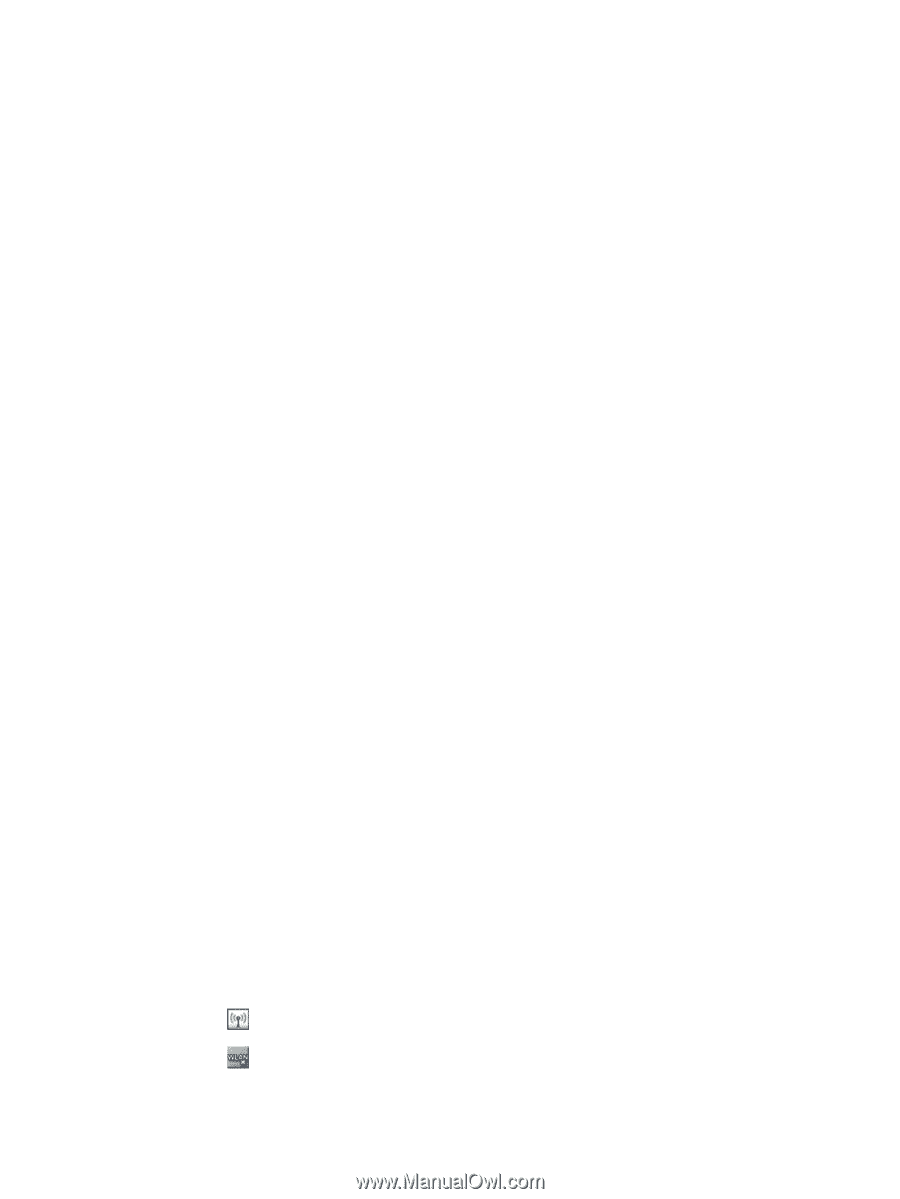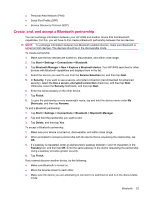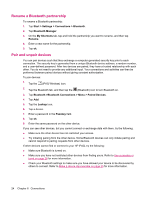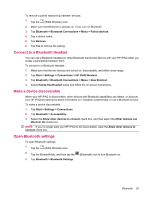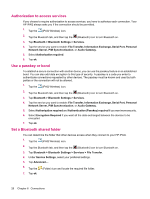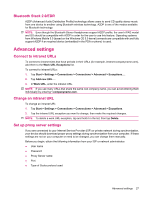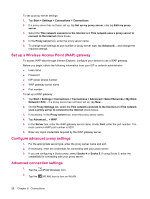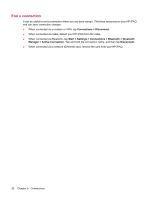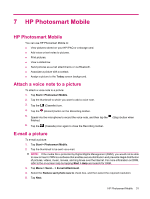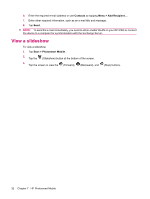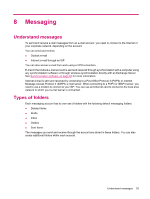HP iPAQ 214 HP iPAQ 200 Enterprise Handheld Series - Product Guide - Page 36
Set up a Wireless Access Point (WAP) gateway, Con advanced proxy settings
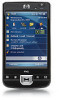 |
View all HP iPAQ 214 manuals
Add to My Manuals
Save this manual to your list of manuals |
Page 36 highlights
To set up proxy server settings: 1. Tap Start > Settings > Connections > Connections. 2. If a proxy server has not been set up, tap Set up my proxy server, else tap Edit my proxy server. 3. Select the This network connects to the Internet and This network uses a proxy server to connect to the Internet check boxes. 4. In the Proxy server box, enter the proxy server name. 5. To change such settings as port number or proxy server type, tap Advanced... and change the required settings. Set up a Wireless Access Point (WAP) gateway To access WAP sites through Internet Explorer, configure your device to use a WAP gateway. Before you begin, obtain the following information from your ISP or network administrator: ● User name ● Password ● ISP server phone number ● WAP gateway server name ● Port number To set up a WAP gateway: 1. Tap Start > Settings > Connections > Connections > Advanced > Select Networks > My Work Network> Edit... If a proxy server has not been set up, tap New... 2. On the Proxy Settings tab, select the This network connects to the Internet and This network uses a proxy server to connect to the Internet check boxes. 3. If necessary, in the Proxy server box, enter the proxy server name. 4. Tap Advanced... > WAP. 5. In the Server box, enter the WAP gateway server name. Under Port, enter the port number. The most common WAP port number is 9201. 6. Enter any logon credentials required by the WAP gateway server. Configure advanced proxy settings 1. For the appropriate server type, enter the proxy server name and port. 2. If necessary, enter the credentials for connecting with your proxy server. 3. If you are configuring a Socks proxy, select Socks 4 or Socks 5. If using Socks 5, enter the credentials for connecting with your proxy server. Advanced connection settings 1. Tap the (iPAQ Wireless) icon. 2. Tap the (WLAN) icon to turn on WLAN. 28 Chapter 6 Connections