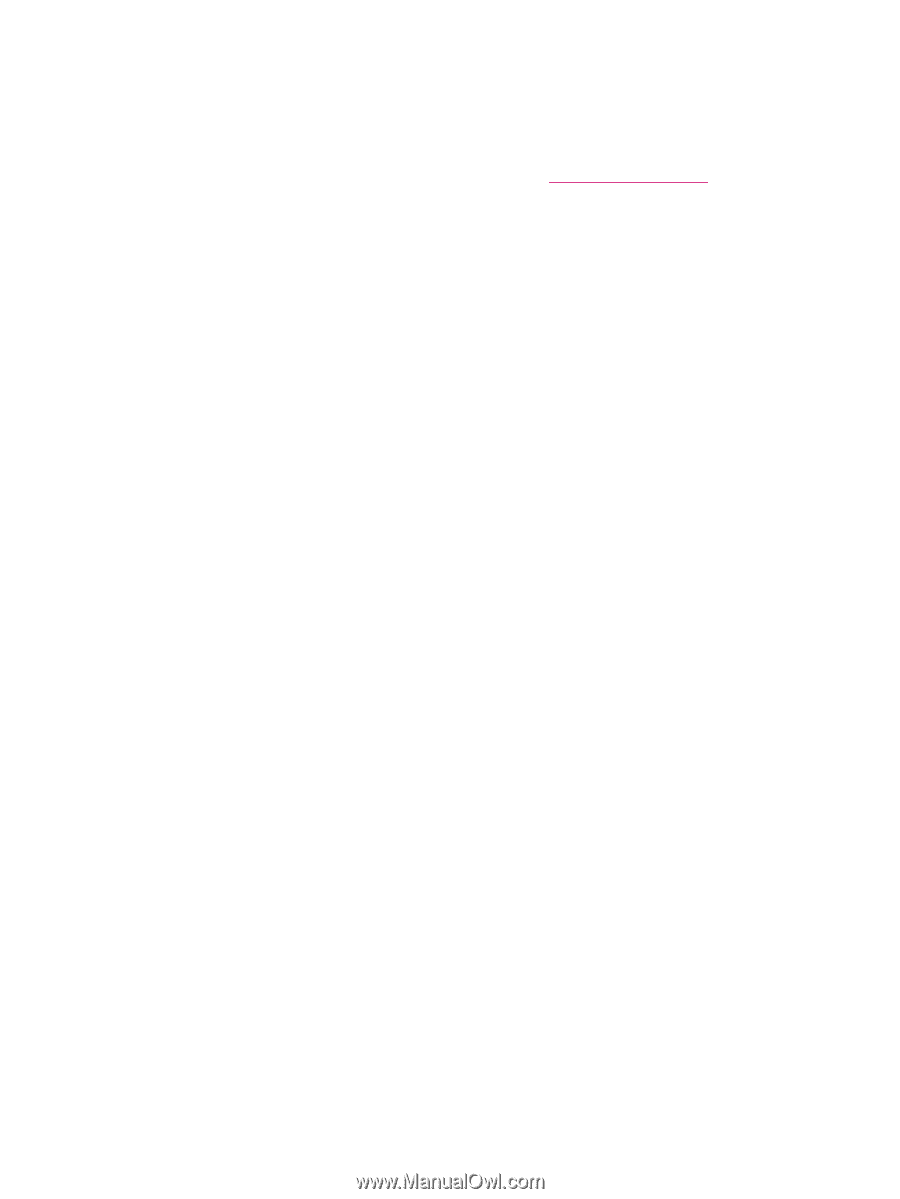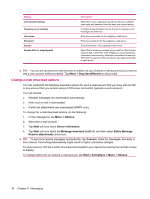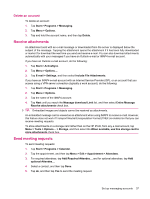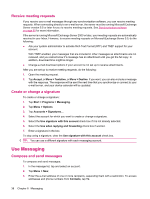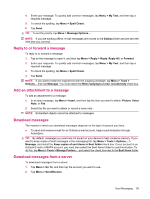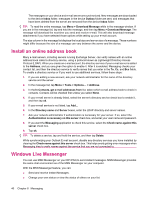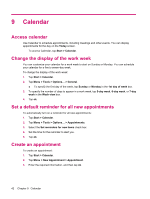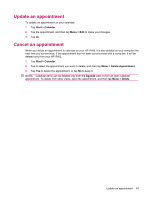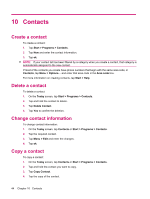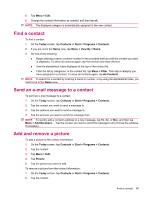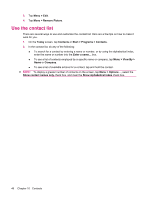HP iPAQ 214 HP iPAQ 200 Enterprise Handheld Series - Product Guide - Page 49
Sign in and out of Messenger, Send instant messages, Change your status
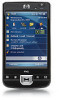 |
View all HP iPAQ 214 manuals
Add to My Manuals
Save this manual to your list of manuals |
Page 49 highlights
● Invite others for a chat conversation. ● Block certain contacts from seeing your status or sending you messages. To use MSN Messenger, you need a Microsoft.NET Passport account unless you already have a Hotmail account. To set up a Microsoft.NET Passport account, go to http://www.passport.net. After you have an account, you can use your HP iPAQ MSN Messenger feature. Sign in and out of Messenger Tap Start > Programs > Messenger to open MSN Messenger feature. To sign into the Messenger: 1. Tap Sign In after navigating to a required sign-in status. 2. Enter your information in the E-mail address and Password box. Tap Sign In. To sign out of the Messenger: Tap Menu > Sign Out to sign-out of MSN Messenger. If you do not sign out of MSN Messenger, you remain on a data connection, which might result in additional charges from your service provider. The session will not time out or end unless one of the following occurs: ● User ends instant messenger session ● The device is turned off or moves out of range Send instant messages You can send Instant Messages from your MSN Messenger to contacts on your messenger list. To send Instant Messages: 1. Select the person to whom you want to send an Instant Message, and then tap Send IM. 2. Enter your message, and then tap Send. You can also manage your contacts and control their visibility. To manage contacts in the MSN Messenger: ● Tap Menu > Add new contact to create a new contact. ● Tap Menu > Contact options > Remove contact to remove an existing contact. ● Tap Menu > Contact options > Block contact/Unblock contact to block or unblock the selected contact from seeing your status and sending you Instant Messages. Change your status You can change your status on MSN Messenger according to your need. To change your status: Press Menu > Change Status, and navigate to select the required status. Windows Live Messenger 41