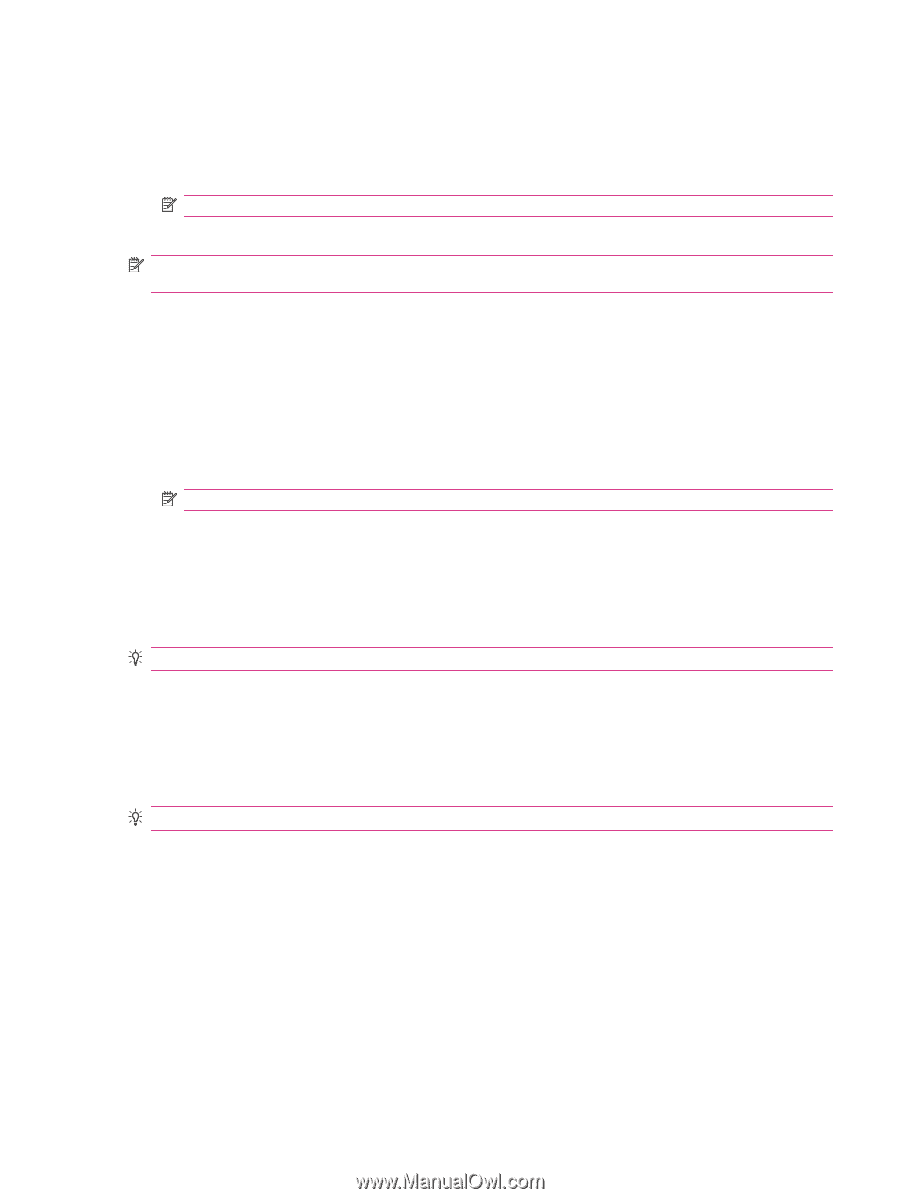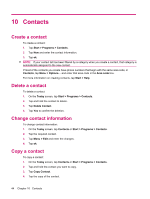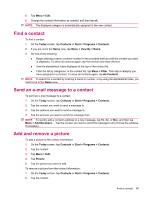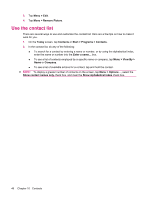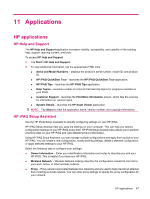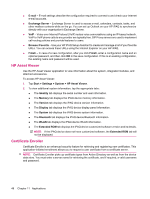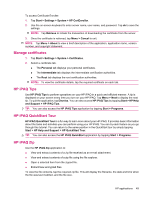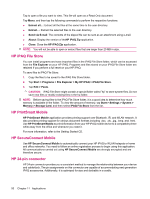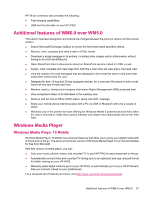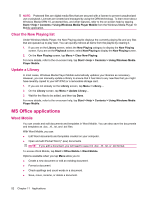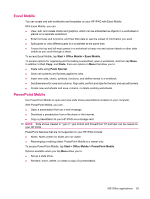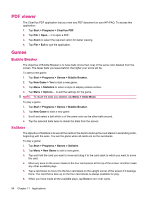HP iPAQ 214 HP iPAQ 200 Enterprise Handheld Series - Product Guide - Page 57
Manage certificates, HP iPAQ Tips, HP iPAQ QuickStart Tour
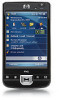 |
View all HP iPAQ 214 manuals
Add to My Manuals
Save this manual to your list of manuals |
Page 57 highlights
To access Certificate Enroller: 1. Tap Start > Settings > System > HP CertEnroller. 2. Use the on-screen keyboard to enter server name, user name, and password. Tap ok to save the settings. NOTE: Tap Retrieve to initiate the transaction of downloading the certificate from the server. 3. Once the certificate is retrieved, tap Menu > Cancel to exit. NOTE: Tap Menu > About to view a brief description of the application, application name, version number, and copyright statement. Manage certificates 1. Tap Start > Settings > System > Certificates. 2. Select a certificate tab. ● The Personal tab displays your personal certificates. ● The Intermediate tab displays the intermediate certification authorities. ● The Root tab displays the root certification authorities. NOTE: To view the certificate details, tap the required certificate on each tab. HP iPAQ Tips Use HP iPAQ Tips to perform operations on your HP iPAQ in a quick and efficient manner. A tip is displayed on your screen every time you turn on your HP iPAQ. Tap Menu > Next to display the next tip. To quit the application, tap Dismiss. You can also access HP iPAQ Tips by tapping Start > HP Help and Support > HP iPAQ Tips. TIP: You can also access the HP iPAQ Tips application by tapping Start > Programs. HP iPAQ QuickStart Tour HP iPAQ QuickStart Tour is a fun way to learn more about your HP iPAQ. It provides basic information about the tasks and activities you can perform using your HP iPAQ. You can try each feature as you go through this tutorial. You can return to the same position in the QuickStart tour by simply tapping Start > HP Help and Support > HP QuickStart Tour. TIP: You can also access the HP iPAQ QuickStart application by tapping Start > Programs. HP iPAQ Zip Use the HP iPAQ Zip application to: ● View and extract contents of a zip file received as an e-mail attachment. ● View and extract contents of a zip file using the file explorer. ● Open a selected item from the zipped file. ● Extract/view encrypted files. To view the file contents, tap the required zip file. This will display the filename, the date and time when the file was last modified, and the file size. HP applications 49