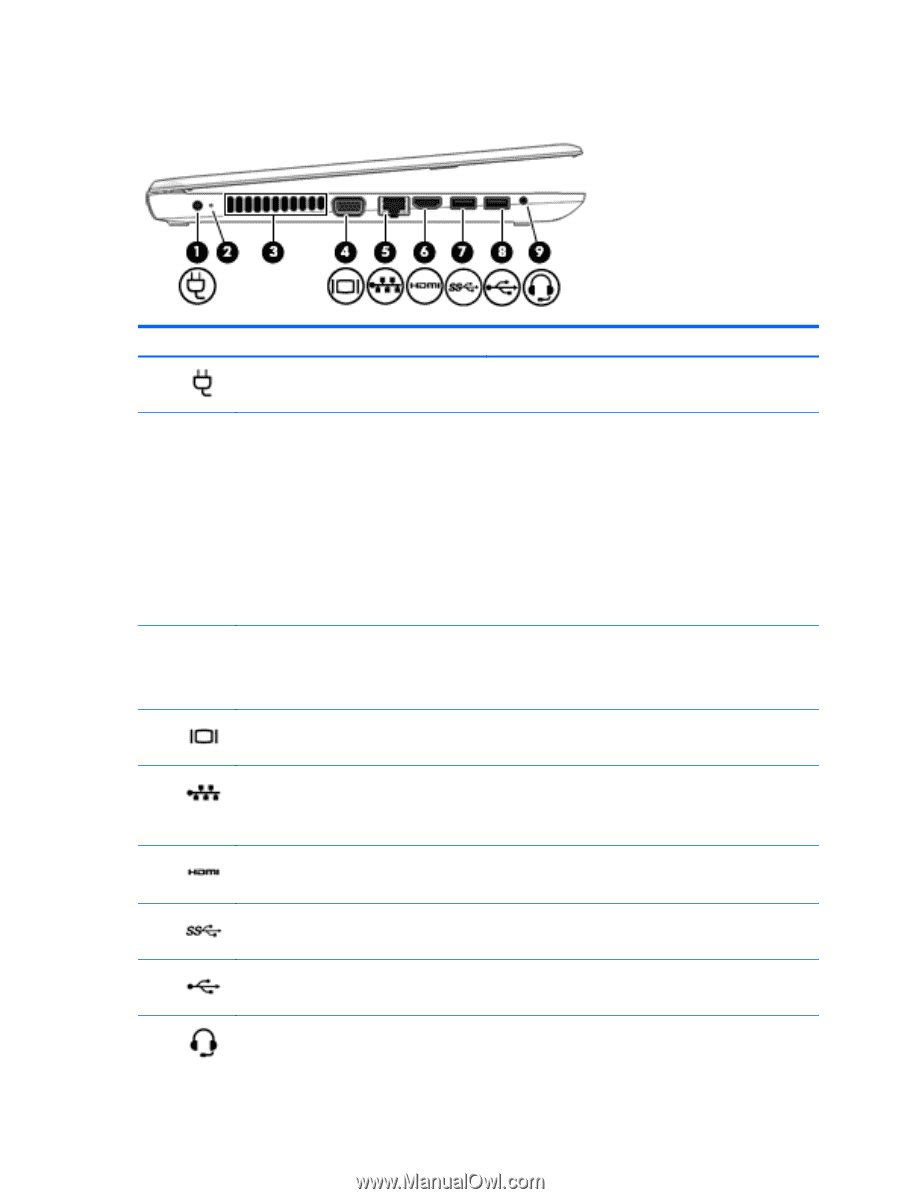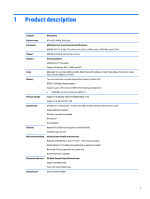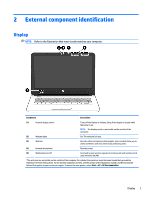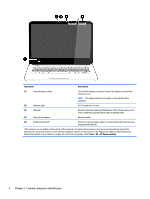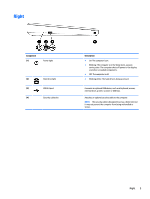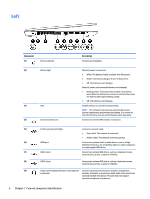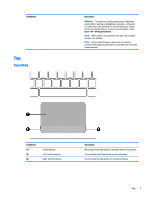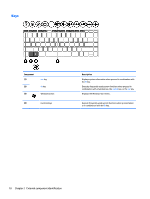HP mt245 mt245 Mobile Thin Client Maintenance and Service Guide - Page 14
Left, television, any compatible digital or audio component
 |
View all HP mt245 manuals
Add to My Manuals
Save this manual to your list of manuals |
Page 14 highlights
Left Component (1) Power connector Description Connects an AC adapter. (2) Battery light (3) Vent (4) External monitor port When AC power is connected: ● White: The battery charge is greater than 90 percent. ● Amber: The battery charge is from 0 to 90 percent. ● Off: The battery is not charging. When AC power is disconnected (battery not charging): ● Blinking amber: The battery has reached a low battery level. When the battery has reached a critical battery level, the battery light begins blinking rapidly. ● Off: The battery is not charging. Enables airflow to cool internal components. NOTE: The computer fan starts up automatically to cool internal components and prevent overheating. It is normal for the internal fan to cycle on and off during routine operation. Connects an external VGA monitor or projector. (5) RJ-45 (network) jack/lights (6) HDMI port (7) USB 3.0 port Connects a network cable. ● Green (left): The network is connected. ● Amber (right): The network is showing activity. Connects an optional video or audio device, such as a highdefinition television, any compatible digital or audio component, or a high-speed HDMI device. Connects an optional USB device, such as a keyboard, mouse, external drive, printer, scanner or USB hub. (8) USB 2.0 port Connects an optional USB device, such as a keyboard, mouse, external drive, printer, scanner or USB hub. (9) Audio-out (headphone)/Audio-in (microphone) Connects optional powered stereo speakers, headphones, combo jack earbuds, a headset, or a television audio cable. Also connects an optional headset microphone. This jack does not support optional microphone-only devices. 6 Chapter 2 External component identification