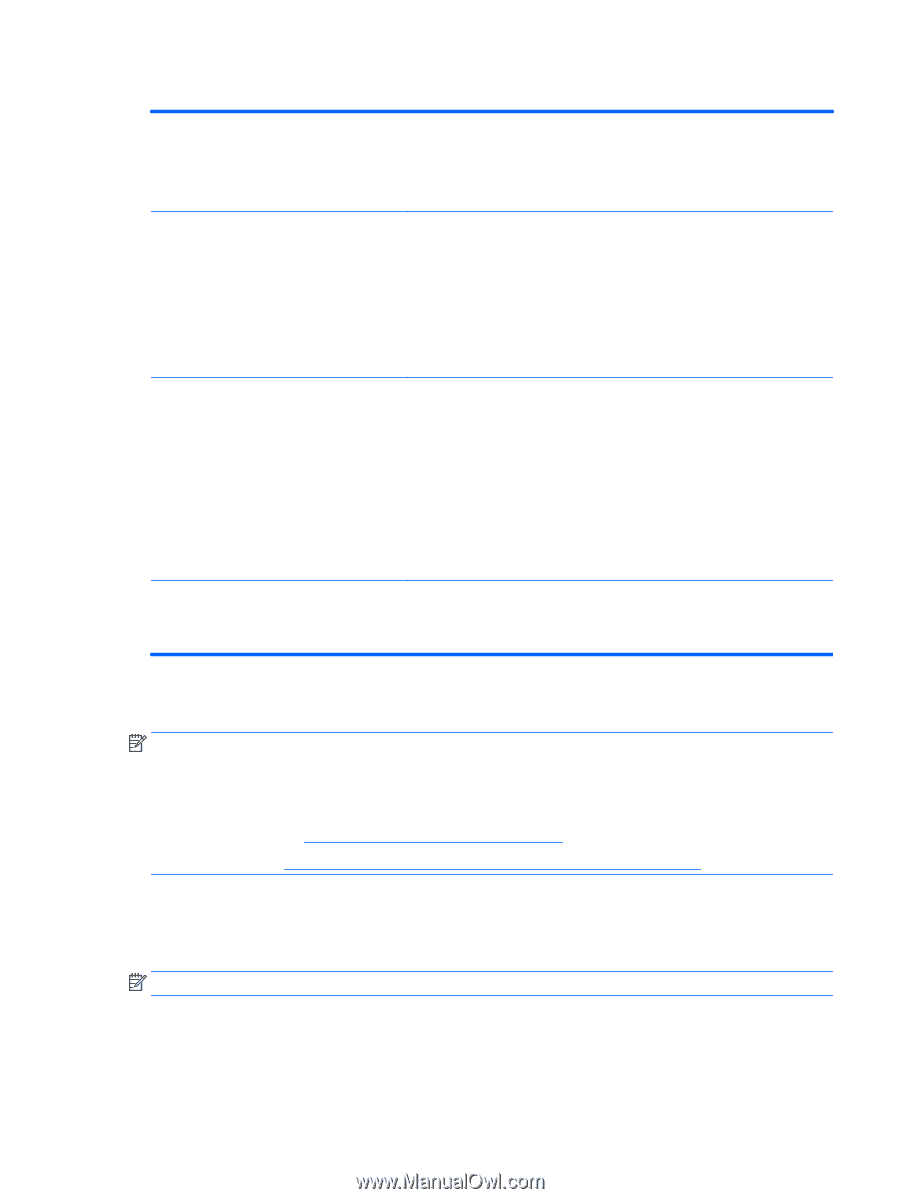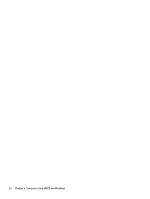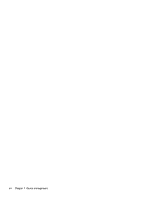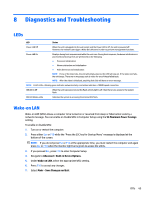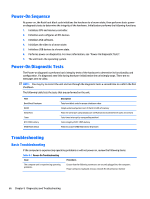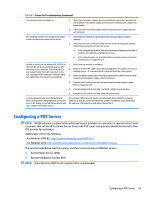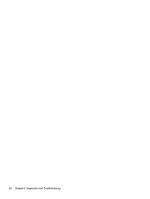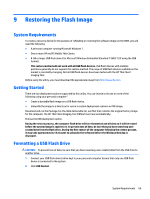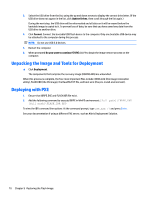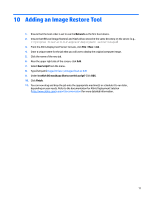HP mt245 mt245 Mobile Thin Client Maintenance and Service Guide - Page 75
Configuring a PXE Server
 |
View all HP mt245 manuals
Add to My Manuals
Save this manual to your list of manuals |
Page 75 highlights
Table 8-1 Power-On Troubleshooting (continued) The computer does not power on. 1. Verify that the power supply is good by installing it on a known working unit and testing it. If the power supply does not work on the test unit, replace the power supply. 2. If the unit does not work properly with the replaced power supply, have the unit serviced. The computer powers on and displays a splash screen, but does not connect to the server. 1. Verify that the network is operating and the network cable is working properly. 2. Verify that the unit is communicating with the server by having the System Administrator ping the unit from the server: ● If the computer pings back, then the signal was accepted and the unit is working. This indicates a configuration issue. ● If the computer does not ping back and the computer does not connect to the server, re-image the unit. No link or activity on the network RJ-45 LEDs or 1. Verify that the network is not down. the LEDs do not illuminate blinking green after powering on the computer. (The network LEDs are located inside the RJ-45 connector on the 2. Make sure the RJ-45 cable is good by installing the RJ-45 cable onto a known working device-if a network signal is detected then the cable is good. top, rear panel of the computer. Indicator lights are visible when the connector is installed.) 3. Verify the power supply is good by replacing the power cable to the unit with a known working power supply cable and testing it. 4. If network LED's still do not light and you know the power supply is good, then re-image the unit. 5. If network LED's still do not light, run the IP configuration procedure. 6. If network LED's still do not light, have the unit serviced. A newly connected unknown USB peripheral does not respond or USB peripherals connected prior to the newly connected USB peripheral will not complete their device actions. An unknown USB peripheral may be connected and disconnected to a running platform as long as you do not reboot the system. If problems occur, disconnect the unknown USB peripheral and reboot the platform. Configuring a PXE Server NOTE: All PXE software is supported by authorized service providers on a warranty or service contract basis. Customers that call the HP Customer Service Center with PXE issues and questions should be referred to their PXE provider for assistance. Additionally, refer to the following: - For Windows 2008 R2: http://support.microsoft.com/kb/891275 - For Windows 2012: http://technet.microsoft.com/en-us/library/cc766320(WS.10).aspx The services listed below must be running, and they may be running on different servers: 1. Domain Name Service (DNS) 2. Remote Installation Services (RIS) NOTE: Active Directory DHCP is not required, but is recommended. Configuring a PXE Server 67