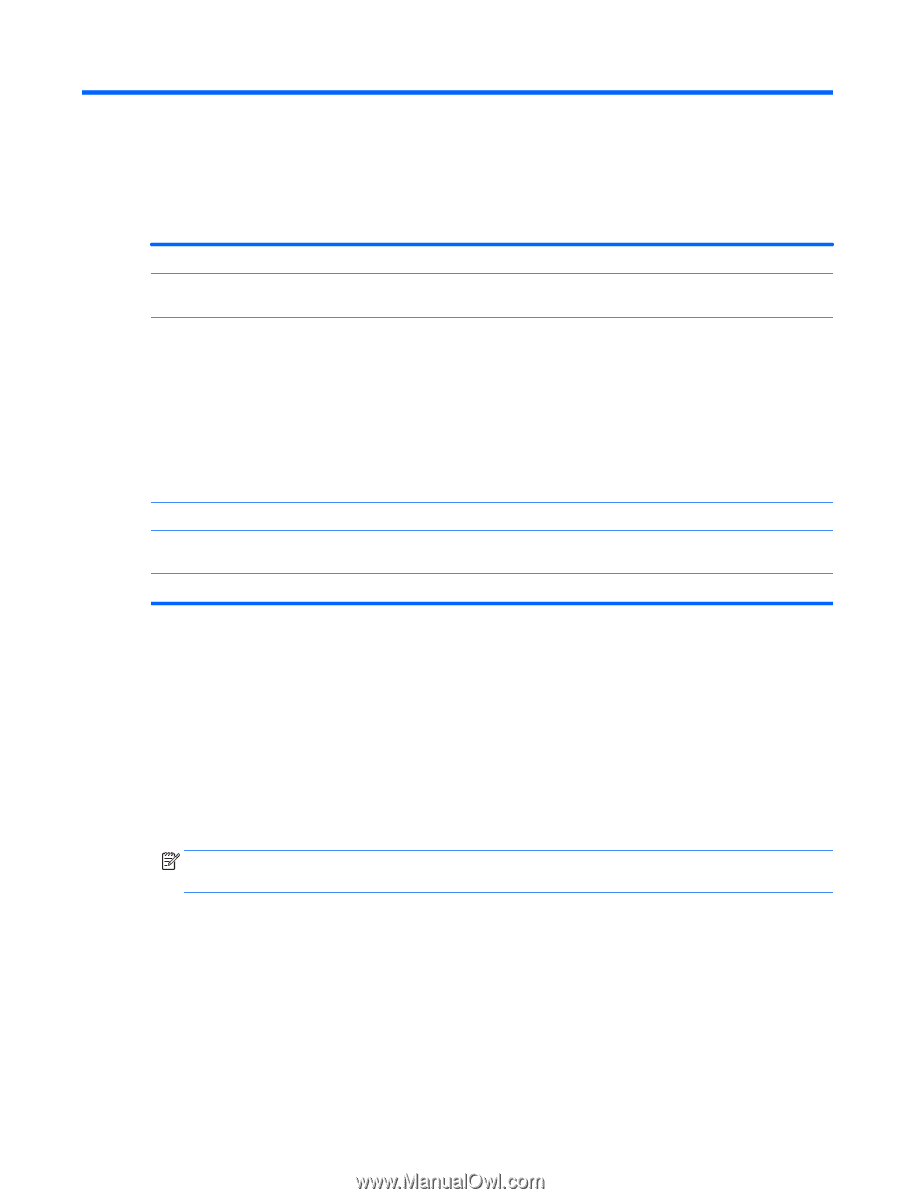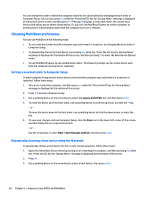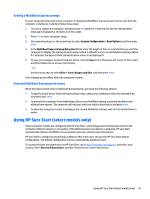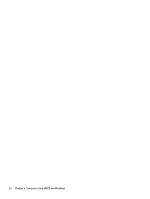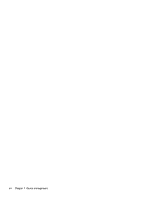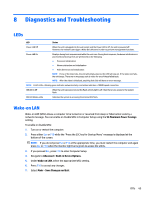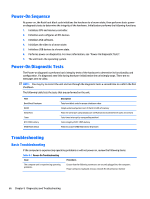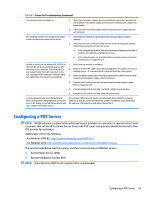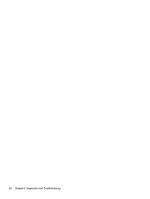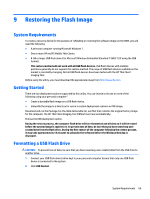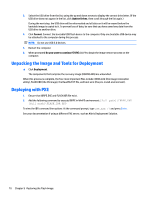HP mt245 mt245 Mobile Thin Client Maintenance and Service Guide - Page 73
Diagnostics and Troubleshooting, LEDs, Wake-on LAN
 |
View all HP mt245 manuals
Add to My Manuals
Save this manual to your list of manuals |
Page 73 highlights
8 Diagnostics and Troubleshooting LEDs LED Status Power LED Off When the unit is plugged into the wall socket and the Power LED is off, the unit is powered off. However, the network can trigger a Wake On LAN event in order to perform management functions. Power LED On Displays during boot sequence and while the unit is on. During boot sequence, hardware initialization is processed and startup tests are performed on the following: ● Processor initialization ● Memory detection and initialization ● Video detection and initialization NOTE: If one of the tests fails, the unit will simply stop, but the LED will stay on. If the video test fails, the unit beeps. There are no messages sent to video for any of these failed tests. NOTE: After the video is initialized, anything that fails will have an error message. NOTE: RJ-45 LEDs - Blinking green indicates network activity, and amber indicates a 100MB speed connection. IDE LED is Off When the unit is powered on and the flash activity light is off, then there is no access to the system flash. IDE LED blinks white Indicates the system is accessing the internal IDE flash. Wake-on LAN Wake-on LAN (WOL) allows a computer to be turned on or resumed from sleep or hibernation state by a network message. You can enable or disable WOL in Computer Setup using the S5 Maximum Power Savings setting. To enable or disable WOL: 1. Turn on or restart the computer. 2. Press either Esc or F10 while the "Press the ESC key for Startup Menu" message is displayed at the bottom of the screen. NOTE: If you do not press Esc or F10 at the appropriate time, you must restart the computer and again press Esc or F10 when the monitor light turns green to access the utility. 3. If you pressed Esc, press F10 to enter Computer Setup. 4. Navigate to Advanced > Built-in Device Options. 5. Under Wake-on LAN, select the appropriate WOL setting. 6. Press F10 to accept any changes. 7. Select Main > Save Changes and Exit. LEDs 65