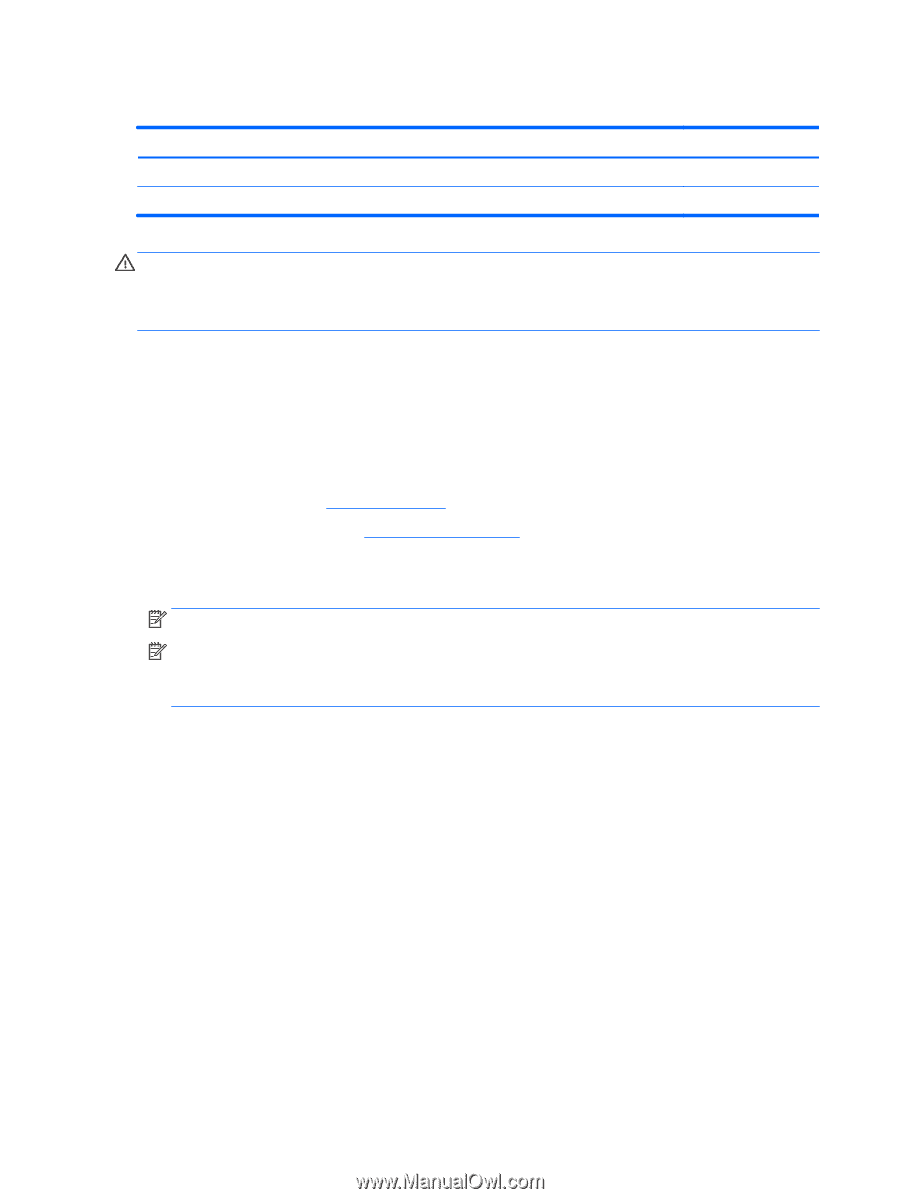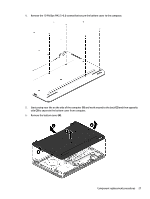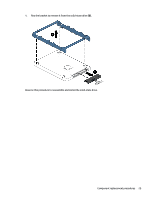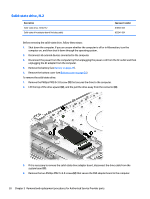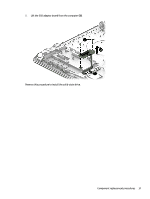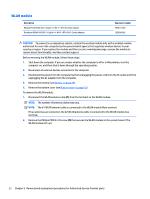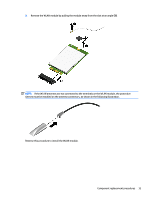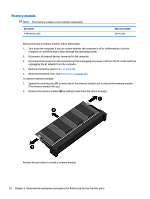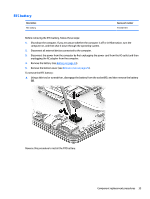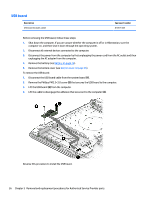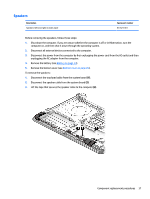HP mt245 mt245 Mobile Thin Client Maintenance and Service Guide - Page 40
WLAN module, CAUTION
 |
View all HP mt245 manuals
Add to My Manuals
Save this manual to your list of manuals |
Page 40 highlights
WLAN module Description Realtek RTL8723BE 802.11b/g/n 1x1 Wi-Fi + BT4.0 Combo Adapter Broadcom BCM43142 802.11 b/g/n 1x1 Wi-Fi + BT4.0 M.2 Combo Adapter Spare part number 792610-005 792608-005 CAUTION: To prevent an unresponsive system, replace the wireless module only with a wireless module authorized for use in the computer by the governmental agency that regulates wireless devices in your country or region. If you replace the module and then receive a warning message, remove the module to restore device functionality, and then contact support. Before removing the WLAN module, follow these steps: 1. Shut down the computer. If you are unsure whether the computer is off or in Hibernation, turn the computer on, and then shut it down through the operating system. 2. Disconnect all external devices connected to the computer. 3. Disconnect the power from the computer by first unplugging the power cord from the AC outlet and then unplugging the AC adapter from the computer. 4. Remove the battery (see Battery on page 24). 5. Remove the bottom cover (see Bottom cover on page 25). To remove the WLAN module: 1. Disconnect the WLAN antenna cable (1) from the terminal on the WLAN module. NOTE: The number of antenna cables may vary. NOTE: The #1 WLAN antenna cable is connected to the WLAN module Main terminal. If two antennas are connected, the #2 WLAN antenna cable is connected to the WLAN module Aux terminal. 2. Remove the Phillips PM2.0×3.0 screw (2) that secures the WLAN module to the system board. (The WLAN module tilts up.) 32 Chapter 5 Removal and replacement procedures for Authorized Service Provider parts