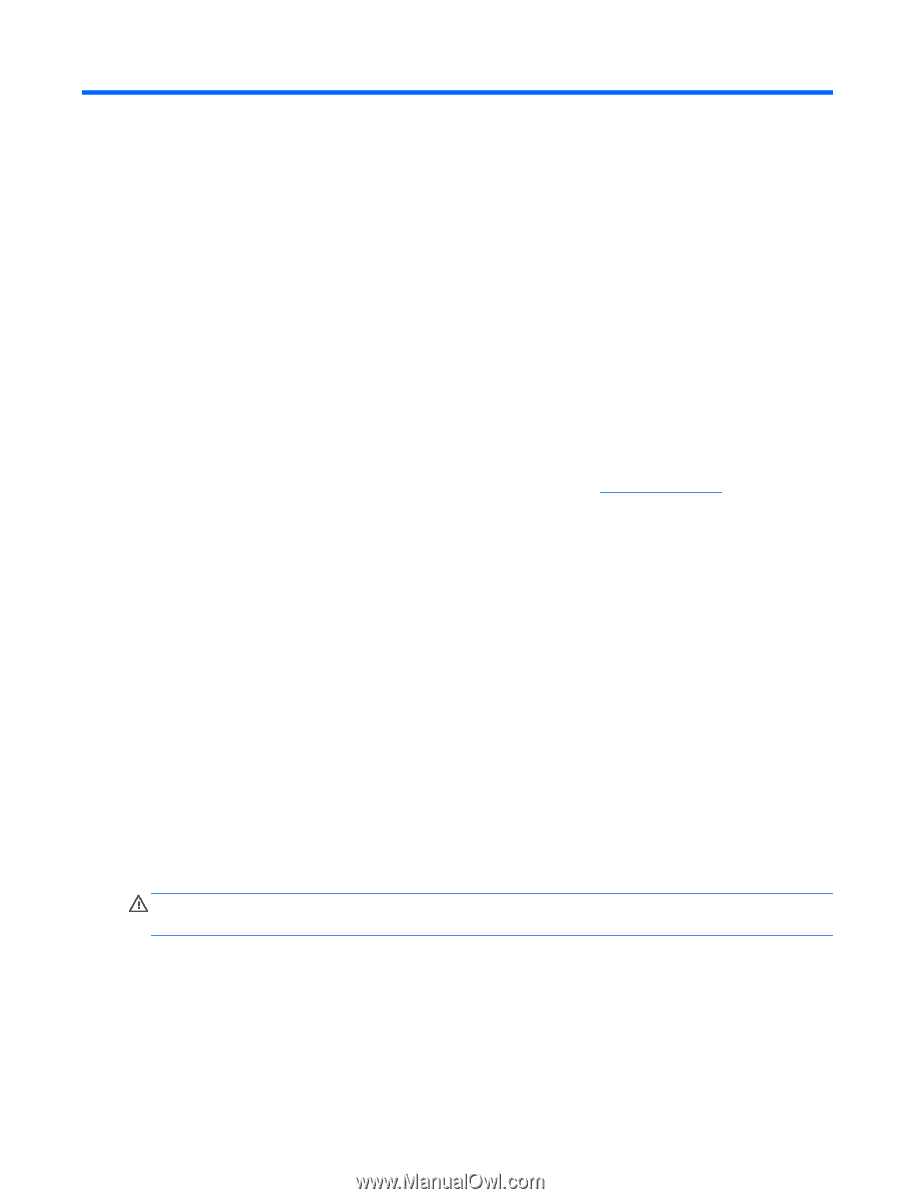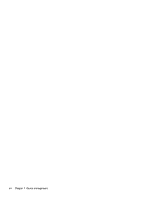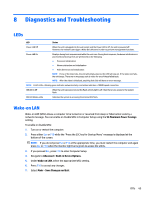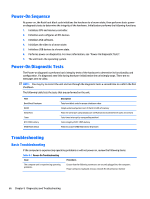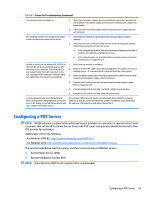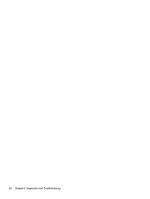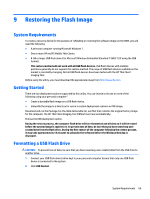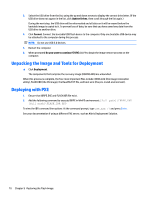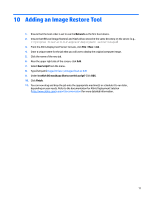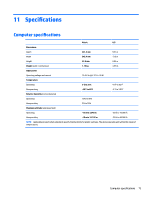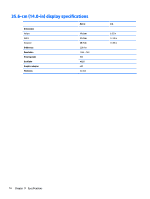HP mt245 mt245 Mobile Thin Client Maintenance and Service Guide - Page 77
Restoring the Flash Image, System Requirements, Getting Started, Formatting a USB Flash Drive
 |
View all HP mt245 manuals
Add to My Manuals
Save this manual to your list of manuals |
Page 77 highlights
9 Restoring the Flash Image System Requirements To create a recovery device for the purpose of reflashing or restoring the software image on the ROM, you will need the following: ● A personal computer running Microsoft Windows 7. ● One or more HP mt245 Mobile Thin Clients ● 8-GB or larger USB flash device for Microsoft Windows Embedded Standard 7 (WES 7) (if using the USB format). This restore method will not work with all USB flash devices. USB flash devices with multiple partitions generally do not support this restore method. The range of USB flash devices available on the market is constantly changing. Not all USB flash devices have been tested with the HP Thin Client Imaging Tool. Before using the utility, you must download the appropriate image from http://www.hp.com. Getting Started There are two deployment options supported by this utility. You can choose to do one or more of the following using your personal computer:" ● Create a bootable flash image on a USB flash device. ● Unbundle the image to a directory for use in a custom deployment scenario or PXE image. Download and run the Package-for-the-Web deliverable (an .exe file) that contains the original factory image for the computer. The HP Thin Client Imaging Tool (CRStart.exe) runs automatically. Choose the USB deployment option. During the restore process, the computer flash drive will be reformatted and all data on it will be erased before the system image is copied to it. To prevent loss of data, be sure that you have saved any usercreated data from the flash drive. During the first restart of the computer following the restore process, it may take approximately 15 minutes to unbundle the software before the Windows Desktop is displayed. Formatting a USB Flash Drive CAUTION: To prevent loss of data, be sure that you have saved any user-created data from the USB drive to another drive. 1. Connect your USB flash device (drive key) to your personal computer. Ensure that only one USB flash device is connected to the system. 2. Click USB Format. System Requirements 69