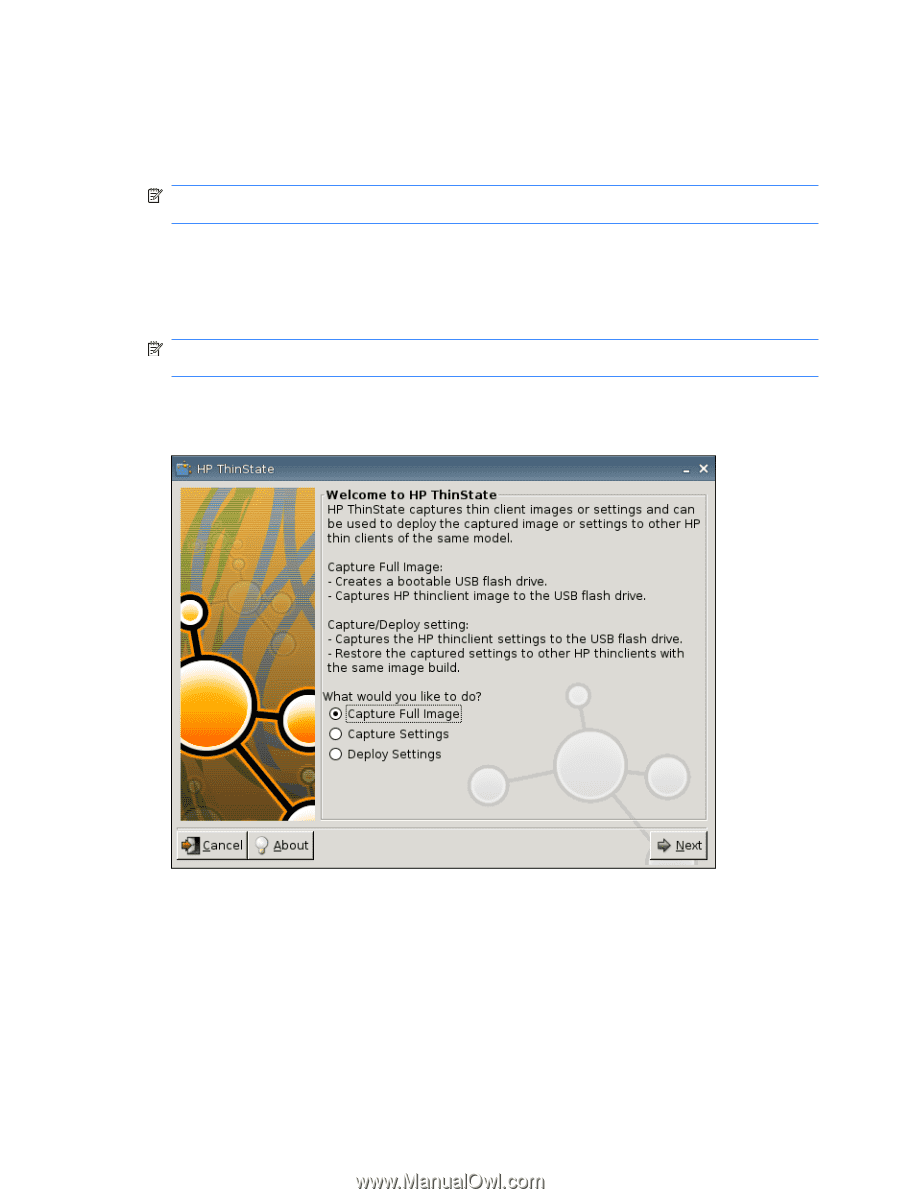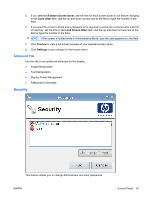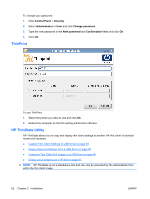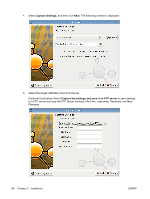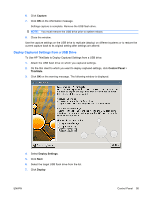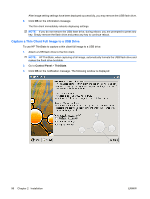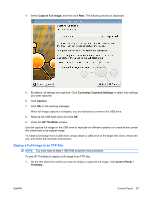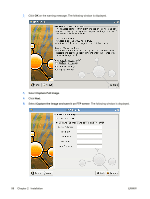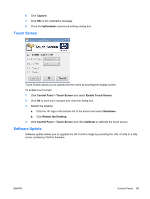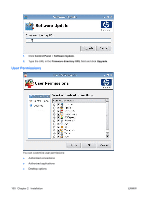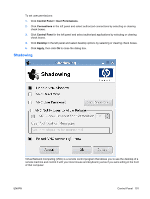HP vc4825T HP ThinPro Administrator's Guide (HP vc4825T Thin Client) - Page 104
Capture a Thin Client Full Image to a USB Drive, HP ThinState, when capturing a full image
 |
View all HP vc4825T manuals
Add to My Manuals
Save this manual to your list of manuals |
Page 104 highlights
After image setting settings have been deployed successfully, you may remove the USB flash drive. 8. Click OK on the information message. The thin client immediately reboots deploying settings. NOTE: If you do not remove the USB flash drive, during reboot, you are prompted to press any key. Simply remove the flash drive and press any key to continue reboot. Capture a Thin Client Full Image to a USB Drive To use HP ThinState to capture a thin client full image to a USB drive: 1. Attach a USB flash drive to the thin client. NOTE: HP ThinState, when capturing a full image, automatically formats the USB flash drive and makes the flash drive bootable. 2. Go to Control Panel > ThinState. 3. Click OK on the notification message. The following window is displayed: 96 Chapter 2 Installation ENWW