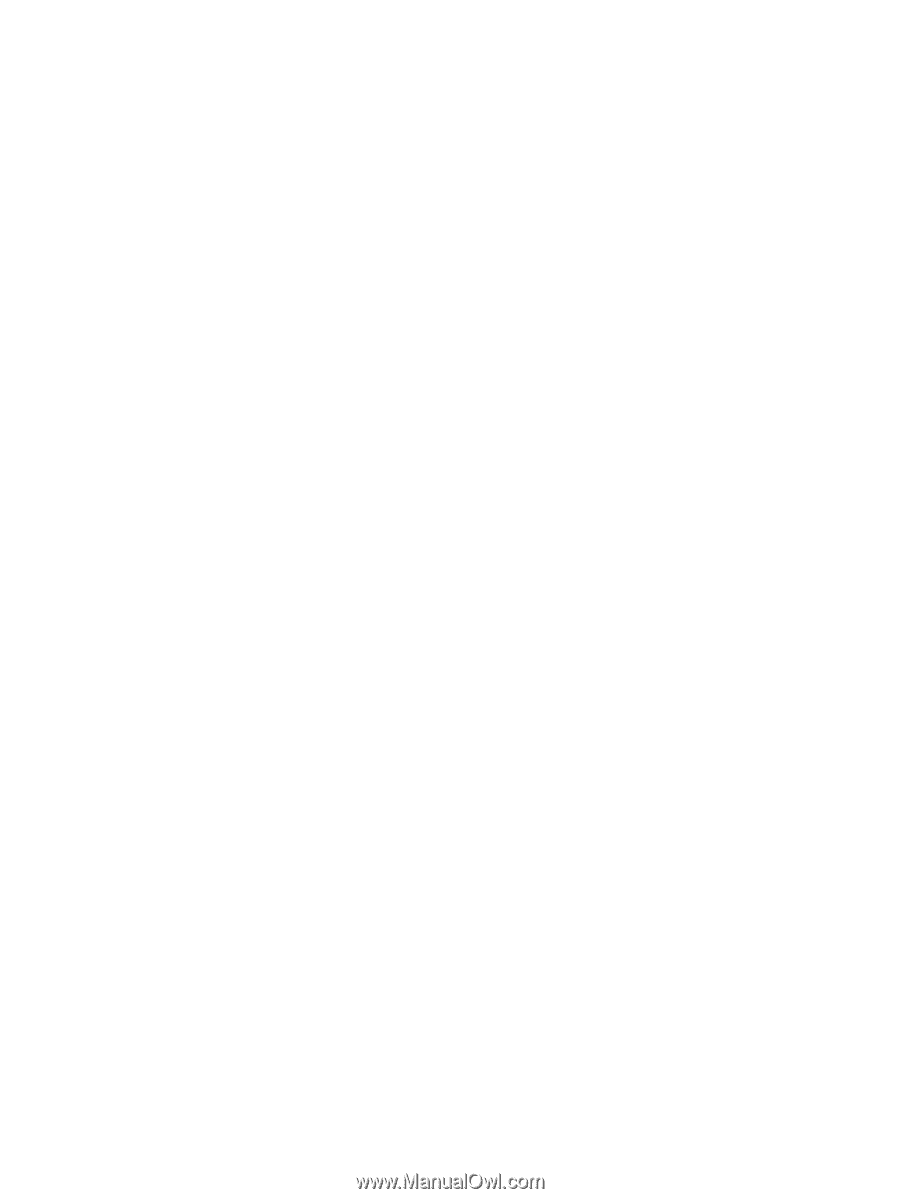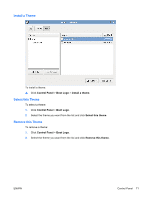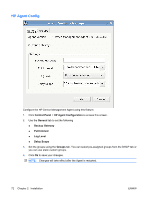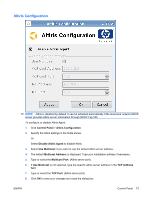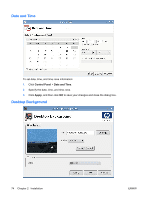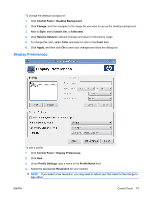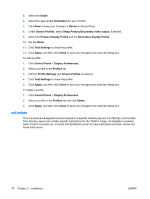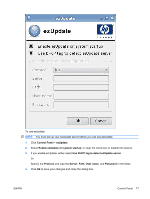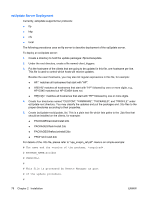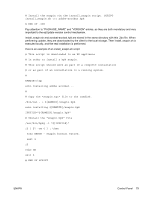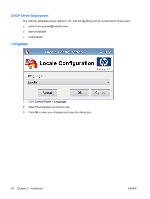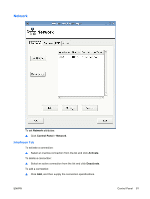HP vc4825T HP ThinPro Administrator's Guide (HP vc4825T Thin Client) - Page 84
ezUpdate, Swap Primary/Secondary video output
 |
View all HP vc4825T manuals
Add to My Manuals
Save this manual to your list of manuals |
Page 84 highlights
5. Select the Depth 6. Select the appropriate Orientation for your monitor. 7. Click Save to keep your changes or Revert to discard them. 8. Under Screen Profiles, select Swap Primary/Secondary video output, if desired. 9. Select the Primary Display Profile and the Secondary Display Profile. 10. Set the Mode. 11. Click Test Settings to check the profile. 12. Click Apply, and then click Close to save your changes and close the dialog box. To edit a profile: 1. Click Control Panel > Display Preferences. 2. Select a profile in the Profiles list. 3. Edit the Profile Settings and Screen Profiles as desired. 4. Click Test Settings to check the profile. 5. Click Apply, and then click Close to save your changes and close the dialog box. To delete a profile: 1. Click Control Panel > Display Preferences. 2. Select a profile in the Profiles list and click Delete. 3. Click Apply, and then click Close to save your changes and close the dialog box. ezUpdate This is a passive management solution based on a specific directory layout on an ftp/http or nfs location. This directory layout can contain specific instructions for the ThinPro image. If ezUpdate is enabled, when ThinPro is booted up, it checks this ftp/http/nfs server for new instructions and then carries out those instructions. 76 Chapter 2 Installation ENWW