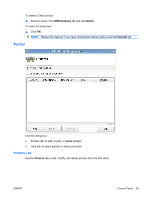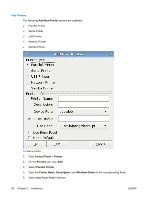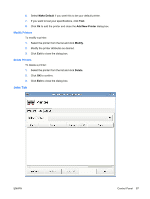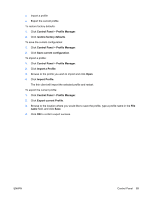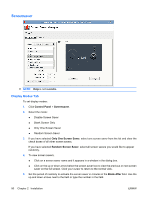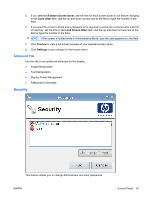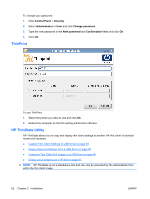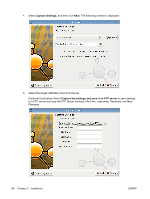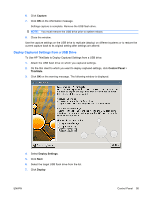HP vc4825T HP ThinPro Administrator's Guide (HP vc4825T Thin Client) - Page 98
Screensaver, Display Modes Tab
 |
View all HP vc4825T manuals
Add to My Manuals
Save this manual to your list of manuals |
Page 98 highlights
Screensaver NOTE: Help is not available. Display Modes Tab To set display modes: 1. Click Control Panel > Screensaver. 2. Select the mode: ● Disable Screen Saver ● Blank Screen Only ● Only One Screen Saver ● Random Screen Saver 3. If you have selected Only One Screen Saver, select one screen saver from the list and clear the check boxes of all other screen savers. If you have selected Random Screen Saver, select all screen savers you would like to appear randomly. 4. To view screen savers, ● Click on a screen saver name and it appears in a window in the dialog box. ● Click on the up or down arrow below the screen saver box to view the previous or next screen saver on the full screen. Click your cursor to return to the normal view. 5. Set the period of inactivity to activate the screen saver in minutes in the Blank After field. Use the up and down arrows next to the field or type the number in the field. 90 Chapter 2 Installation ENWW