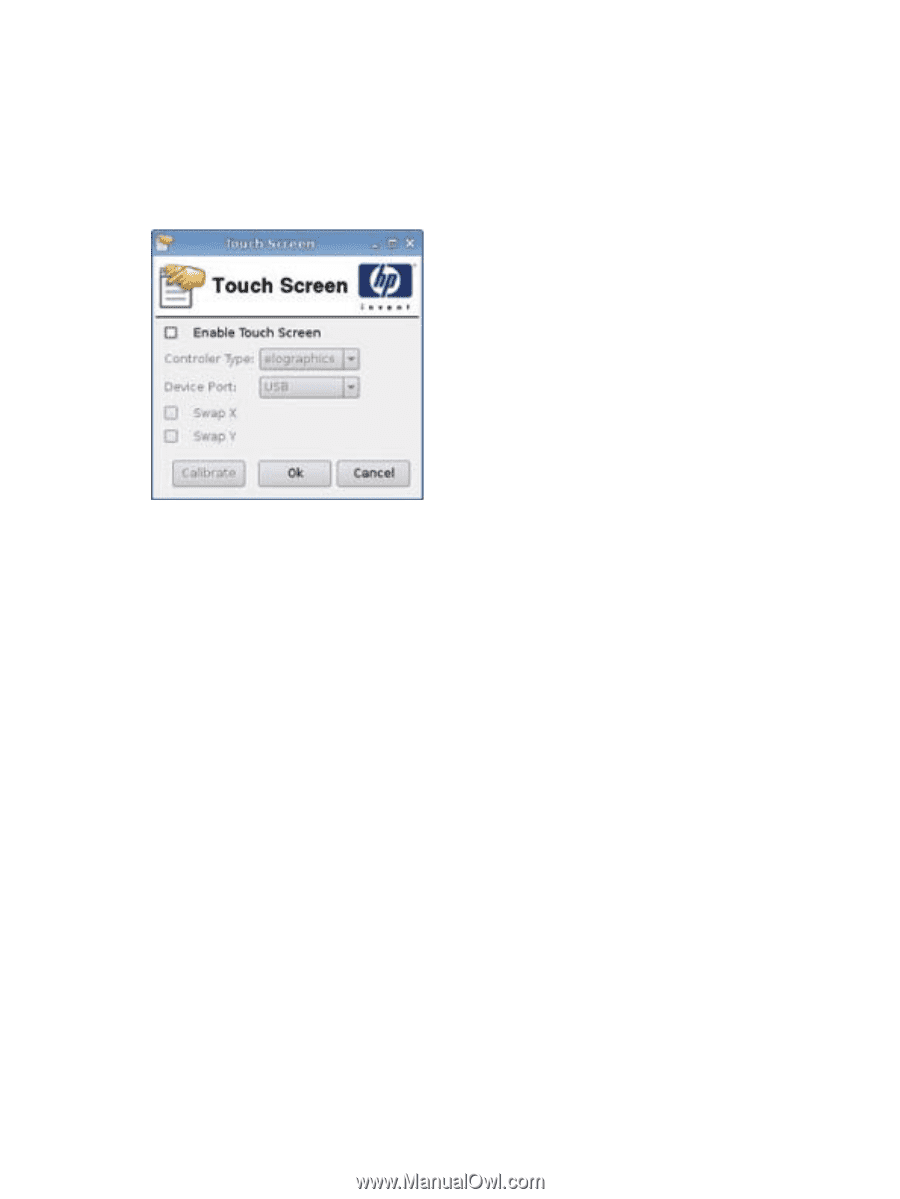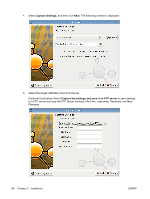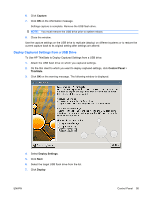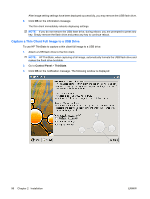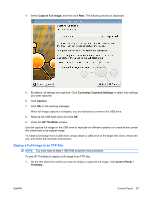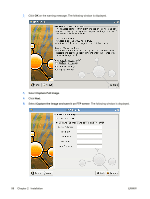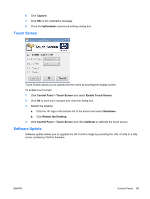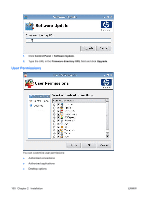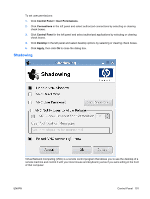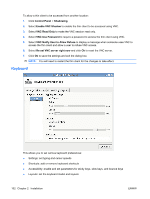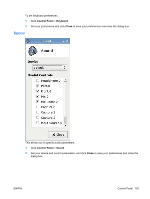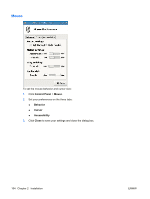HP vc4825T HP ThinPro Administrator's Guide (HP vc4825T Thin Client) - Page 107
Touch Screen, Software Update, Capture, hpthinstate, Control Panel, Enable Touch Screen, Shutdown
 |
View all HP vc4825T manuals
Add to My Manuals
Save this manual to your list of manuals |
Page 107 highlights
6. Click Capture. 7. Click OK on the notification message. 8. Close the hpthinstate customized settings dialog box. Touch Screen Touch Screen allows you to operate the thin client by touching the display screen. To enable touch screen: 1. Click Control Panel > Touch Screen and select Enable Touch Screen. 2. Click Ok to save your changes and close the dialog box. 3. Restart the desktop. a. Click the HP logo in the bottom left of the screen and select Shutdown. b. Click Restart the Desktop. 4. Click Control Panel > Touch Screen and click Calibrate to calibrate the touch screen. Software Update Software update allows you to upgrade the HP ThinPro image by providing the URL of a ftp or a http server containing ThinPro firmware. ENWW Control Panel 99