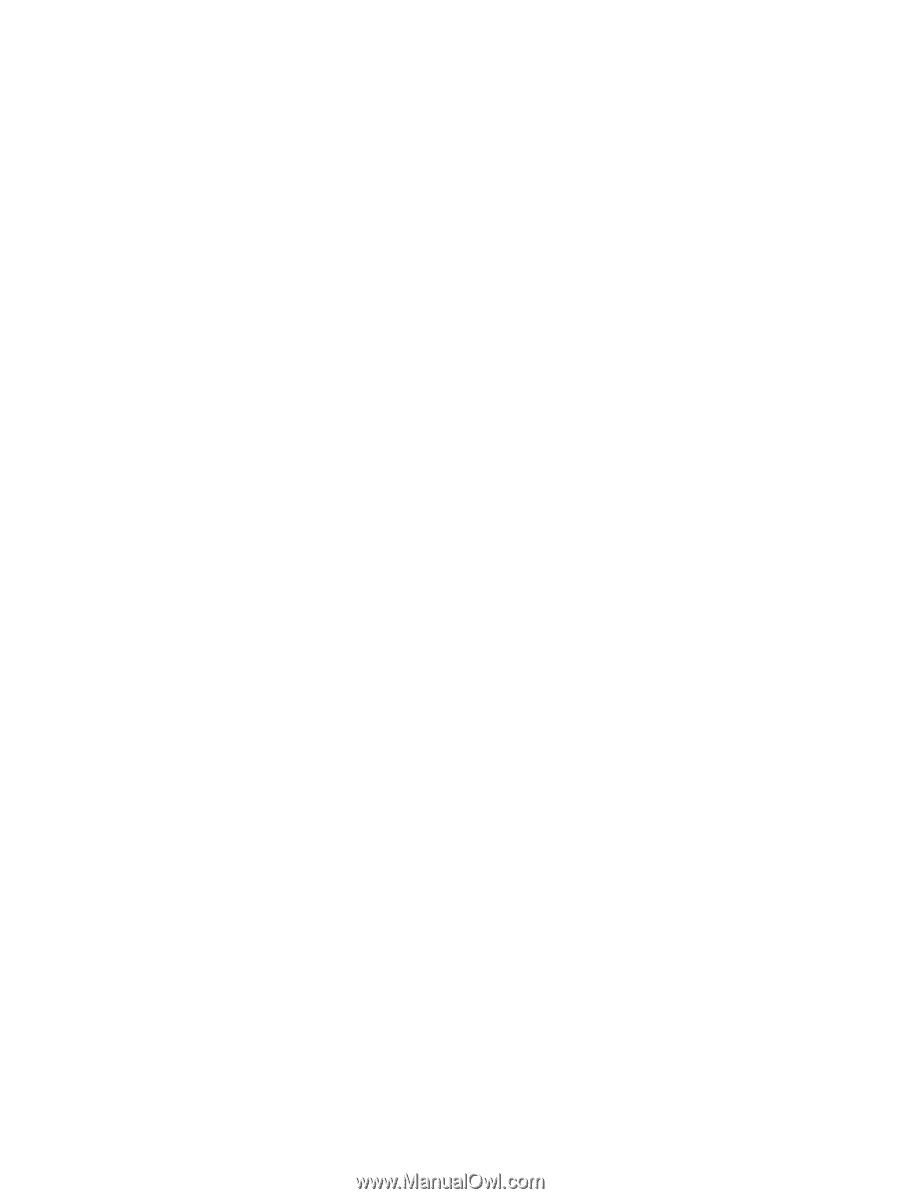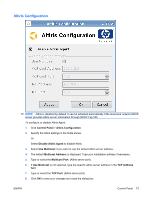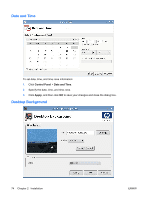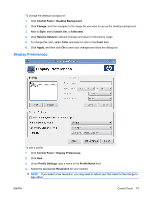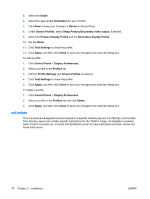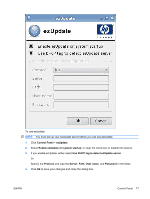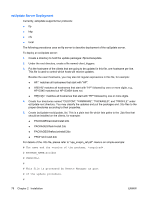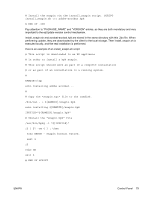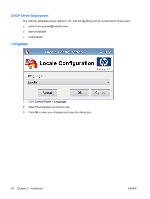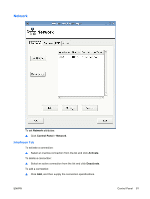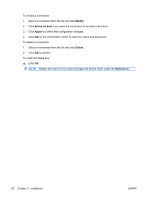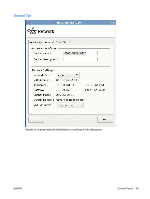HP vc4825T HP ThinPro Administrator's Guide (HP vc4825T Thin Client) - Page 86
ezUpdate Server Deployment, PACKAGE_NAME=acrobat
 |
View all HP vc4825T manuals
Add to My Manuals
Save this manual to your list of manuals |
Page 86 highlights
ezUpdate Server Deployment Currently, ezUpdate supports four protocols: ● ftp ● http ● nfs ● local The following procedures uses an ftp server to describe deployment of the ezUpdate server. To deploy an ezUpdate server: 1. Create a directory to hold the update packages: /ftproot/ezupdate. 2. Under the root directory, create a file named client_triggers. 3. Put the hostname of the clients that are going to be updated in this file, one hostname per line. This file is used to control which hosts will receive updates. Besides the exact hostname, you may also list regular expressions in this file, for example: ● HP.* matches all hostnames that start with "HP". ● HP[0-9]* matches all hostnames that start with "HP" followed by zero or more digits, e.g., HP12345 matches but HP12345A does not. ● HP[0-9]\\+ matches all hostnames that start with "HP" followed by one or more digits. 4. Create four directories named "CUSTOM", "FIRMWARE", "PACKAGES", and "PROFILE" under ezUpdate root directory. You may classify the updates and put the packages and .2do files to the proper directories according to their properties. 5. Create (ezUpdate-root)/update_list. This is a plain text file which lists paths to the .2do files that should be installed on the clients, for example: ● PACKAGES/acrobat/install.2do ● PACKAGES/flash/install.2do ● PACKAGES/firefox/uninstall.2do ● PROFILE/install.2do For details of the .2do file, please refer to "xpe_snapin_ref.pdf". Here is an simple example: # The name and the version of the package, *required*. # PACKAGE_NAME=acrobat # VERSION=1 # # This file is processed by Remote Manager as part # of the update procedure. # 78 Chapter 2 Installation ENWW